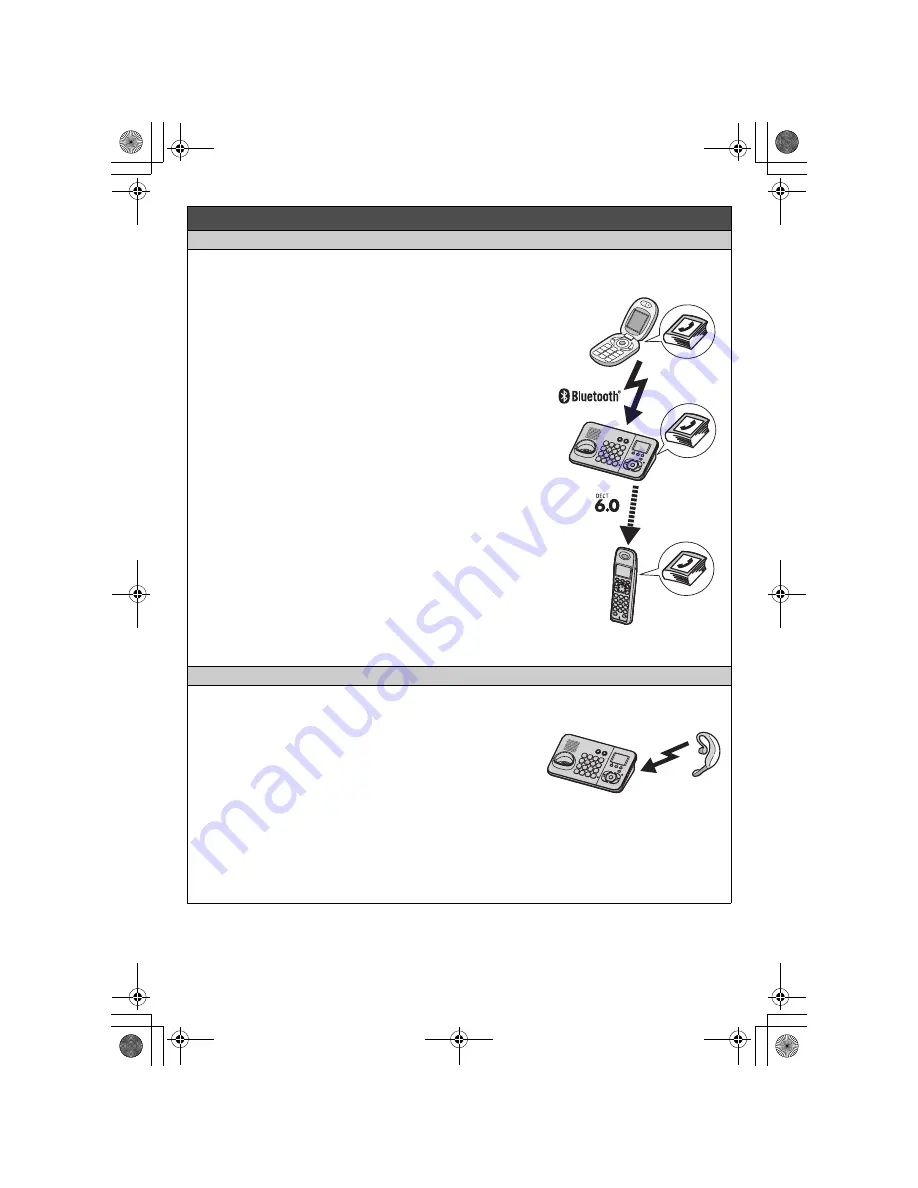
– 5 –
Using Bluetooth
®
devices (Base unit only)
Copying phonebook entries from a Bluetooth cellular phone (phonebook transfer)
You can copy phonebook entries from your cellular phone to the base unit. Once you have copied
phonebook entries to the base unit, you can copy those entries to the handset.
Copying phonebook entries from a Bluetooth
cellular phone to the base unit
1
Base unit:
{
MENU
}
i
{#}{
6
}{
1
}{
8
}
L
“
Please transfer phonebook data from cell
phone.
”
is displayed.
2
Your cellular phone:
Follow the instructions of your cellular phone to copy phonebook
entries. (You need to search for and select the base unit on your
cellular phone.)
L
The base unit’s PIN may be required (default:
“
0000
”
).
L
When entries have been copied,
“
Completed
”
is displayed on
the base unit.
3
Base unit:
{
■
}
Copying phonebook entries from the base unit to
the handset
Base unit:
1
{
C
}
i
{
MENU
}
2
{V}
/
{^}
:
“
Copy all to HS
”
i
{
SELECT
}
3
Enter the handset number you want to copy to.
L
When all entries have been copied,
“
Completed
”
is displayed.
4
{
■
}
L
You can also copy a single entry or multi entries by selecting from
the phonebook. See the operating instructions for further details.
Using a Bluetooth wireless headset (optional)
By registering a Bluetooth headset to the base unit, you can have a hands-free conversation wirelessly.
Registering a headset
1
Your headset:
Set your headset to registration mode.
L
Refer to your headset operating instructions.
2
Base unit:
{
MENU
}
i
{#}{
6
}{
2
}{
3
}
i
{V}
/
{^}
: “
Add new device
”
i
{
SELECT
}
3
Base unit:
Enter your headset PIN.
L
Typically, default PIN is
“
0000
”
. Refer to your headset operating instructions.
4
Base unit:
{
OK
}
L
When registration is complete,
]
is displayed. You are ready to use the headset.
Register
TG938x_QG(e).fm Page 5 Wednesday, July 1, 2009 3:22 PM








