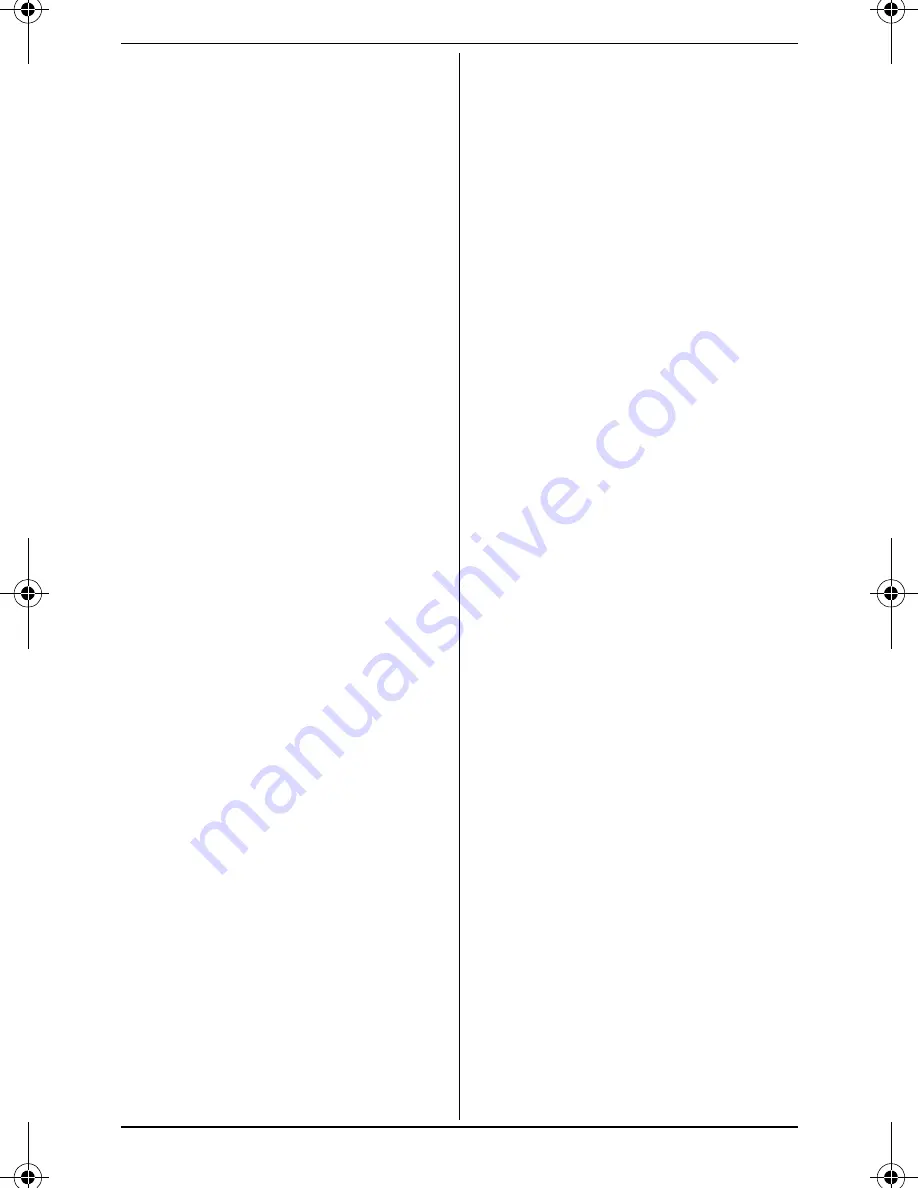
Table of Contents
2
Introduction
Model composition . . . . . . . . . . . . . . . 3
Accessory information . . . . . . . . . . . . . 3
Important Information
For your safety . . . . . . . . . . . . . . . . . . 5
Important safety instructions . . . . . . . . 6
For best performance . . . . . . . . . . . . . 6
Other information. . . . . . . . . . . . . . . . . 7
Specifications . . . . . . . . . . . . . . . . . . . 7
Getting Started
Setting up . . . . . . . . . . . . . . . . . . . . . . 8
Note when setting up. . . . . . . . . . . . . 11
Controls . . . . . . . . . . . . . . . . . . . . . . . 12
Display. . . . . . . . . . . . . . . . . . . . . . . . 13
Initial settings. . . . . . . . . . . . . . . . . . . 13
Making/Answering Calls
Making calls. . . . . . . . . . . . . . . . . . . . 15
Answering calls . . . . . . . . . . . . . . . . . 16
Useful features during a call . . . . . . . 16
Using the other line during a call . . . . 18
Phonebook
Handset phonebook . . . . . . . . . . . . . 19
Copying phonebook entries. . . . . . . . 21
Programming
Programmable settings . . . . . . . . . . . 23
Special programming . . . . . . . . . . . . 28
Registering a unit . . . . . . . . . . . . . . . 29
Caller ID Service
Using Caller ID service . . . . . . . . . . . 30
Caller list . . . . . . . . . . . . . . . . . . . . . . 30
Voice Mail Service
Voice mail service . . . . . . . . . . . . . . . 33
Intercom/Locator
Intercom . . . . . . . . . . . . . . . . . . . . . . 35
Handset locator . . . . . . . . . . . . . . . . . 35
Transferring calls . . . . . . . . . . . . . . . . 35
Conference calls . . . . . . . . . . . . . . . . 35
Useful Information
Wall mounting . . . . . . . . . . . . . . . . . . 37
Belt clip . . . . . . . . . . . . . . . . . . . . . . . 38
Error messages . . . . . . . . . . . . . . . . 39
Troubleshooting . . . . . . . . . . . . . . . . 41
FCC and other information . . . . . . . . 45
Guía Rápida Española
Guía Rápida Española . . . . . . . . . . . 47
Appendix
Customer services . . . . . . . . . . . . . . 51
Warranty (For United States and Puerto
Rico) . . . . . . . . . . . . . . . . . . . . . . . . . 52
Index
Index. . . . . . . . . . . . . . . . . . . . . . . . . 54
TG9321(e).book Page 2 Friday, May 28, 2010 4:34 PM
Summary of Contents for KX-TG9322T
Page 55: ...Notes 55...



































