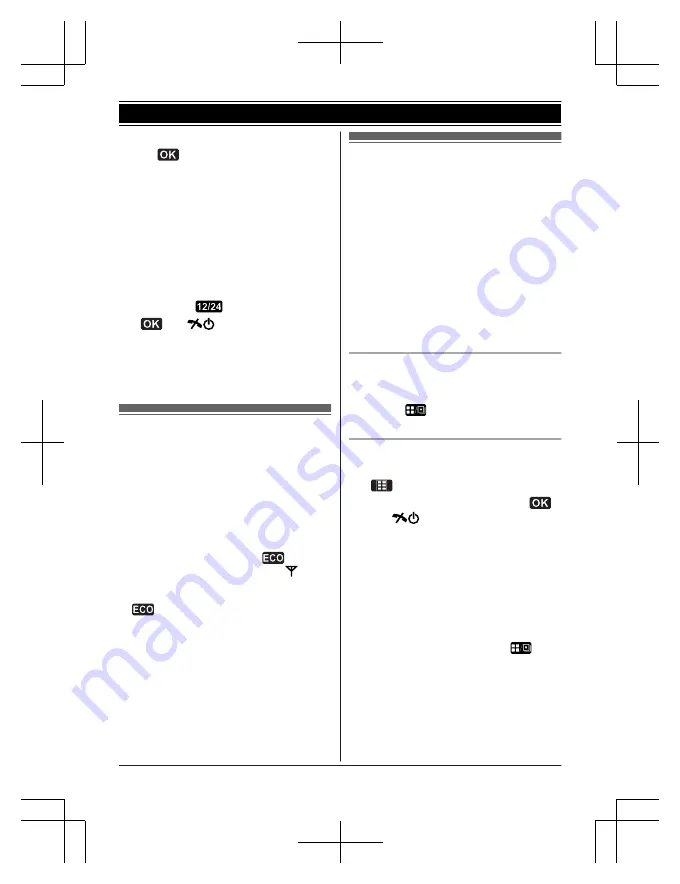
2
Enter the current date, month, and year.
a
Example:
15 July, 2012
15
07
12
R
You can select the date format by
pressing
#
:
– dd/mm/yy (date/month/year)
– yy/mm/dd
3
Enter the current hour and minute.
Example:
9:30
09
30
R
You can select 24-hour or 12-hour
clock format (
“
AM
”
or
“
PM
”
) by
pressing
.
4
a
M
N
Note:
R
The date and time may be incorrect after a
power failure. In this case, set the date and
time again.
One touch eco mode
The
M
R/ECO
N
button on the handset enables
you to activate the eco function with one touch.
By activating eco mode, your unit can reduce
the base unit transmission power by up to
90 % in standby mode.
You can turn on/off one touch eco mode by
just pressing
M
R/ECO
N
. The default setting is
“
Normal
”
.
– When the one touch eco mode is on:
“
Low
”
is temporarily displayed and
is shown
on the handset display instead of
.
– When the one touch eco mode is off:
“
Normal
”
is temporarily displayed and
goes off from the handset display.
Note:
R
When there is another cordless phone
nearby and it is in use, the base unit
transmission power may not be reduced.
R
Activating one touch eco mode reduces the
range of the base unit in standby mode.
R
If you set the repeater mode to
“
On
”
38):
– One touch eco mode is cancelled.
–
“
Eco Setup
”
is not shown in the
display menu (page 27).
Display mode
You can select to display either a single item
or multiple items on one screen at a time for
the following features:
– handset main menu icons in function menu
– menu list, recorded message list,
phonebook list, caller list, and redial list
Select the desired setting:
–
“
Multi Items
”
: Multiple entries/all menu
icons are shown on one screen at a time.
–
“
Single Item
”
: An entry/a menu icon is
shown on one screen in large characters at
a time.
The default setting is
“
Multi Items
”
.
Using soft key (Temporarily
switching the display mode)
You can temporarily switch the display mode
by pressing
shown when viewing the
lists or selecting menu icons.
Programming the display mode
beforehand
1
(middle soft key)
#192
2
MbN
: Select the desired setting.
a
a
M
N
Note:
R
When in multiple items display mode, you
can move screens by pressing
MEN
or
MFN
,
without scrolling down or up through the list:
– Press
MEN
to go to the next screen.
– Press
MFN
to return to the previous
screen.
R
When in multiple items display mode, you
can switch the screen to confirm the
detailed information by pressing
.
15
Getting Started
TG8562_8563AZ(en)_0223_ver001-2.15 15
2012/02/23 17:15:46
















































