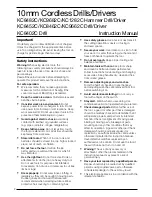– 4 –
Link to cell
Base unit: CELL 1/CELL 2 indicators
Status
Meaning
Green (On)
A cellular phone is connected. Ready to make/receive cellular
calls.
Green (Flashing)
The cellular line is in use.
Phonebook entries are being copied from a cellular phone.
Green
(Flashing rapidly)
A cellular call is being received.
Amber (On)
A cellular phone is not connected to the base unit.
Amber
(Flashing rapidly)
The base unit is searching for the registered cellular phone.
Red (Flashing)
A cellular call is put on hold.
Light off
A cellular phone is not registered to the base unit.
Handset: Link to cell display items
t
A cellular line is in use.
L
When flashing: The cellular call is put on hold.
L
When flashing rapidly: A cellular call is being received.
A cellular phone is connected.
*1
Ready to make/receive cellular calls.
L
When turned off: A cellular phone is not connected to the base unit.
*1 Corresponding cellular line(s) is indicated next to the item.
uv
A cellular call is being received on that line.
Connecting/disconnecting the cellular phone
Auto connection to the cellular phone
The unit connects to the cellular phone at regular intervals if the connection is lost. To change the
interval (default:
“
1 min
”
), see the operating instructions.
L
When you are using a cellular line or a Bluetooth headset, the base unit loses its connection
from other Bluetooth devices (cellular phone or headset). To automatically resume the
connection to cellular phones, leave the auto connection on.
Connecting/disconnecting the cellular phone manually
When you make or answer calls with your cellular phone, we recommend disconnecting it from
the base unit, otherwise received audio may not be heard on your cellular phone.
You can also manually reconnect the cellular phone to the base unit without waiting for the auto
connection feature to resume the connection.
1
To connect/disconnect:
For CELL 1:
{
MENU
}
(
6251
(A long beep sounds.)
For CELL 2:
{
MENU
}
(
6252
(A long beep sounds.)
2
{
OFF
}
]
1
2
TG77xx_(en)_QG.fm Page 4 Tuesday, November 22, 2011 9:34 AM