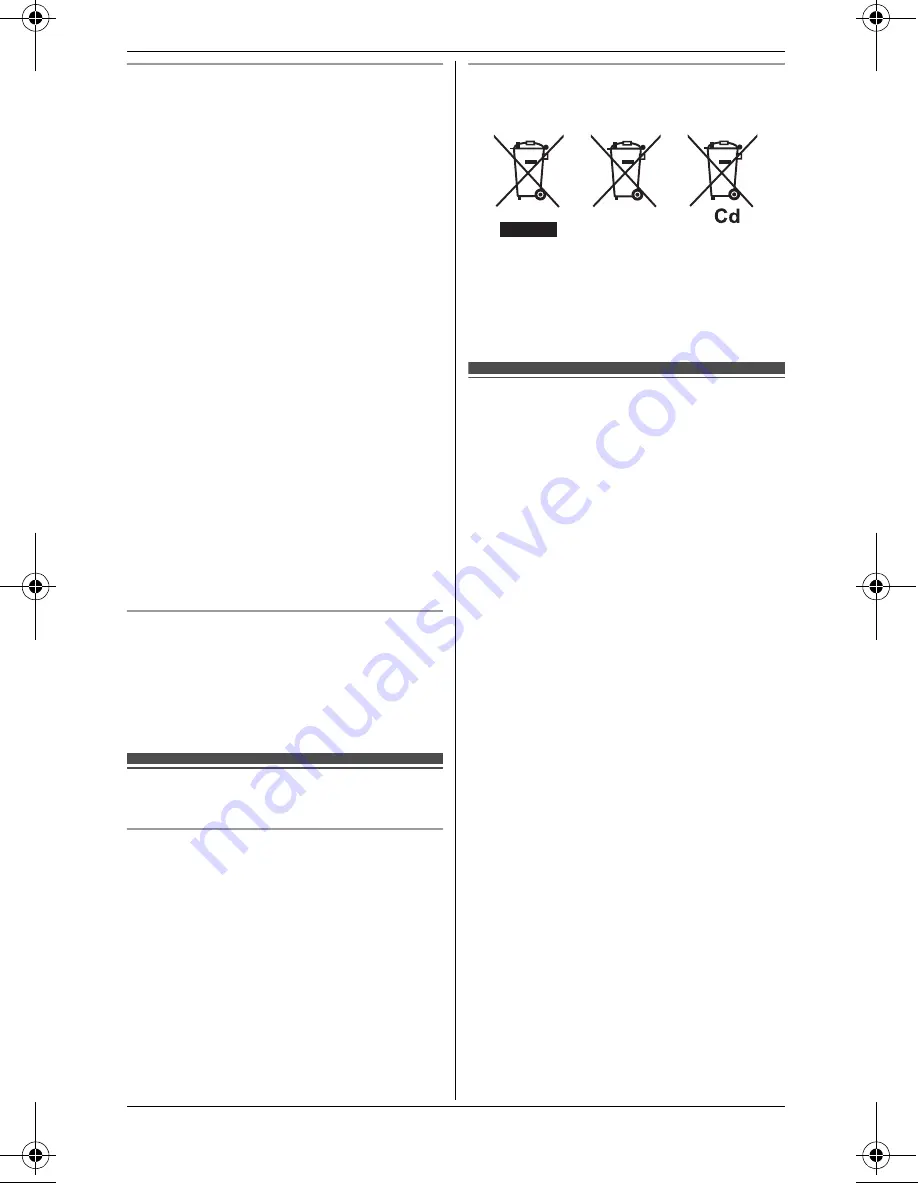
Important Information
7
Environment
L
Keep the product away from electrical noise
generating devices, such as fluorescent
lamps and motors.
L
The product should be kept free from
excessive smoke, dust, high temperature,
and vibration.
L
The product should not be exposed to direct
sunlight.
L
Do not place heavy objects on top of the
product.
L
When you leave the product unused for a
long period of time, unplug the product from
the power outlet.
L
The product should be kept away from heat
sources such as radiators, cookers, etc. It
should not be placed in rooms where the
temperature is less than 0
°
C or greater
than 40
°
C. Damp basements should also
be avoided.
L
The maximum calling distance may be
shortened when the product is used in the
following places: Near obstacles such as
hills, tunnels, underground, near metal
objects such as wire fences, etc.
L
Operating the product near electrical
appliances may cause interference. Move
away from the electrical appliances.
Routine care
L
Wipe the outer surface of the product
with a soft cloth.
L
Do not use benzine, thinner, or any
abrasive powder.
Other information
Notice for product disposal, transfer, or
return
L
This product can store your private/
confidential information. To protect your
privacy/confidentiality, we recommend that
you erase information such as phonebook
or caller list entries from the memory before
you dispose of, transfer, or return the
product.
Information on Disposal in other Countries
outside the European Union
These symbols are only valid in the European
Union. If you wish to discard these items,
please contact your local authorities or dealer
and ask for the correct method of disposal.
Specifications
■
Standard:
GAP (Generic Access Profile)
■
Frequency range:
1.88 GHz to 1.90 GHz
■
RF transmission power:
Approx. 10 mW (average power per
channel)
■
Power source:
220–240 V AC, 50/60 Hz
■
Power consumption:
Base unit:
Standby: Approx. 0.6 W
Maximum: Approx. 4.0 W
Charger:
Standby: Approx. 0.2 W
Maximum: Approx. 3.0 W
■
Operating conditions:
0
°
C – 40
°
C, 20 % – 80 % relative air
humidity (dry)
Note:
L
Design and specifications are subject to
change without notice.
L
The illustrations in these instructions may
vary slightly from the actual product.
TG6561AL(e).book Page 7 Monday, July 26, 2010 4:05 PM








































