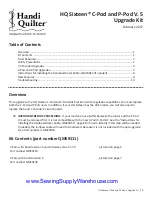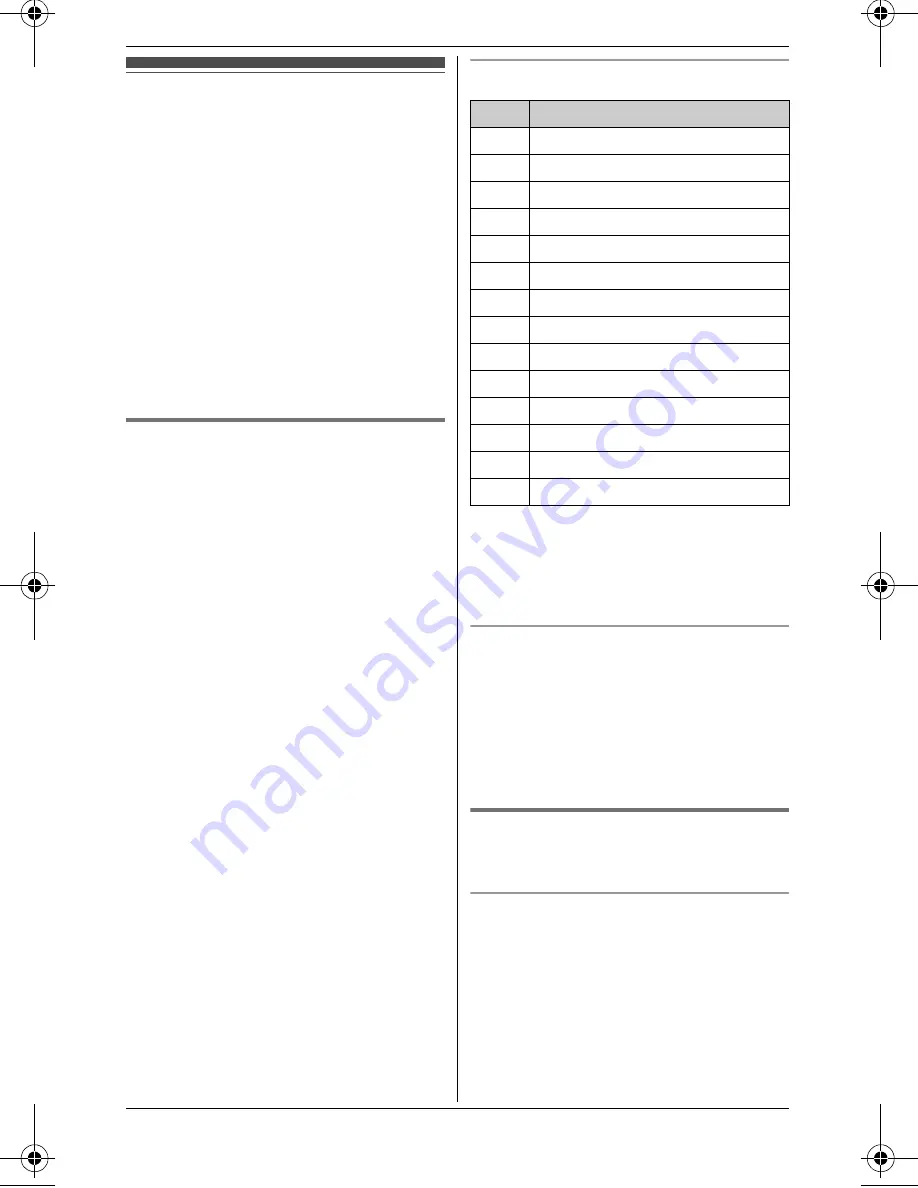
Shared Phonebook
18
For assistance, please visit http://www.panasonic.com/help
Shared phonebook
The shared phonebook allows you to
make calls without having to dial
manually. Any handset registered to the
base unit can use the shared
phonebook. You can add 50 names and
phone numbers to the shared
phonebook.
Important:
L
Only 1 person can access the shared
phonebook at a time.
L
Caller ID subscribers can use ringer
ID features (page 29).
Adding entries
1
{
C
}
2
{
ADD
}
3
Enter the party’s name (16
characters max.).
i
{
OK
}
4
Enter the phone number (32 digits
max.).
i
{
OK
}
L
If you do not need to assign the
ringer ID, go to step 7.
5
{V}
/
{^}
:
“
Set Ringer ID
”
i
{
SELECT
}
6
{V}
/
{^}
: Select the desired setting
(page 29).
i
{
OK
}
7
{
SAVE
}
L
To add other entries, repeat from
step 2.
8
{
OFF
}
Note:
L
If you select
“
No Ringer ID
”
(default), the handset uses the ringer
tone you selected on page 23 when a
call is received from that caller.
L
When you assign the ringer ID to an
entry in the shared phonebook using
one handset, it is applied for all
handsets.
Character table for entering names
L
To enter another character that is
located on the same dial key, first
press
{V}
to move the cursor to the
next space.
Correcting a mistake
Press
{^}
or
{V}
to move the cursor to
the character or number you want to
erase, then press
{
CLEAR
}
. Enter the
appropriate character or number.
L
Press and hold
{
CLEAR
}
to erase all
characters or numbers.
Finding and calling a
phonebook entry
Scrolling through all entries
1
{
C
}
2
{V}
/
{^}
: Select the desired entry.
3
{C}
Key
Character
{
1
}
&
’
(
)
,
–
.
/
1
{
2
}
a
b
c
A
B C 2
{
3
}
d
e
f
D
E F
3
{
4
}
g
h
i
G H I
4
{
5
}
j
k
l
J
K L
5
{
6
}
m
n
o
M N O 6
{
7
}
p
q
r
s
P Q R S 7
{
8
}
t
u
v
T
U V 8
{
9
}
w
x
y
z
W X Y Z 9
{
0
}
Space
0
{*}
;
{#}
#
{V}
To move the cursor to the right
{^}
To move the cursor to the left
TG643x(e).book Page 18 Monday, December 1, 2008 10:13 AM