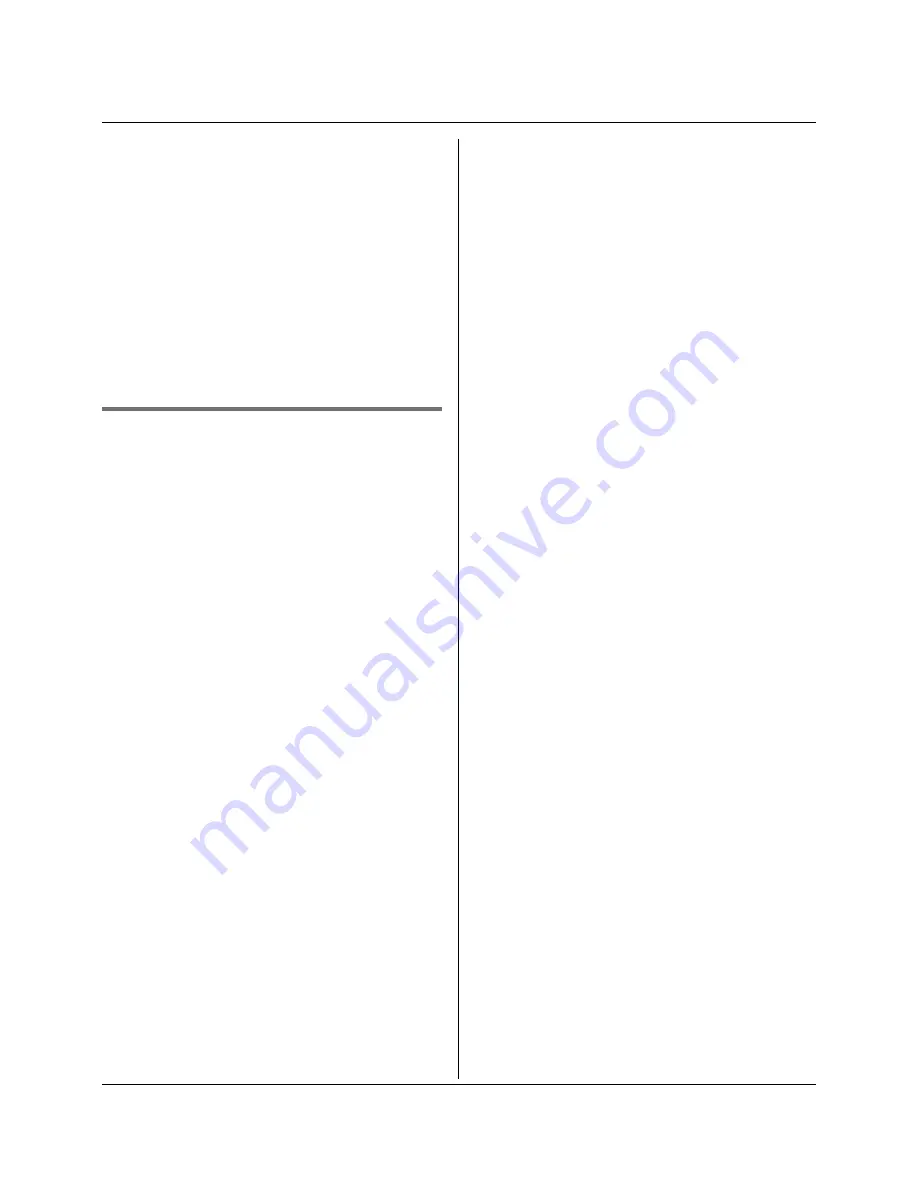
Voice Mail Service
35
L
The speakerphone turns on.
2
Follow the prerecorded instructions.
3
Press
{
OFF
}
when finished.
Note:
L
If “
Voice Mail
” still remains on the
display even after you have listened to
new messages, turn it off by pressing
and holding
{
OFF
}
until the handset
beeps.
Message alert
Message alert controls the message
indicator on the handset once it turns on,
message indicator flashes slowly when
there are new recorded messages in the
Voice Mail system.
1
{
MENU
}
i
{
0
}{#}
2
Select the desired setting.
i
{
Save
}
i
{
OFF
}
Note:
L
While message alert is on, battery
operating time is shortened.
Summary of Contents for KX-TG5921NZ
Page 50: ...50 Notes ...
Page 51: ...51 Notes ...
















































