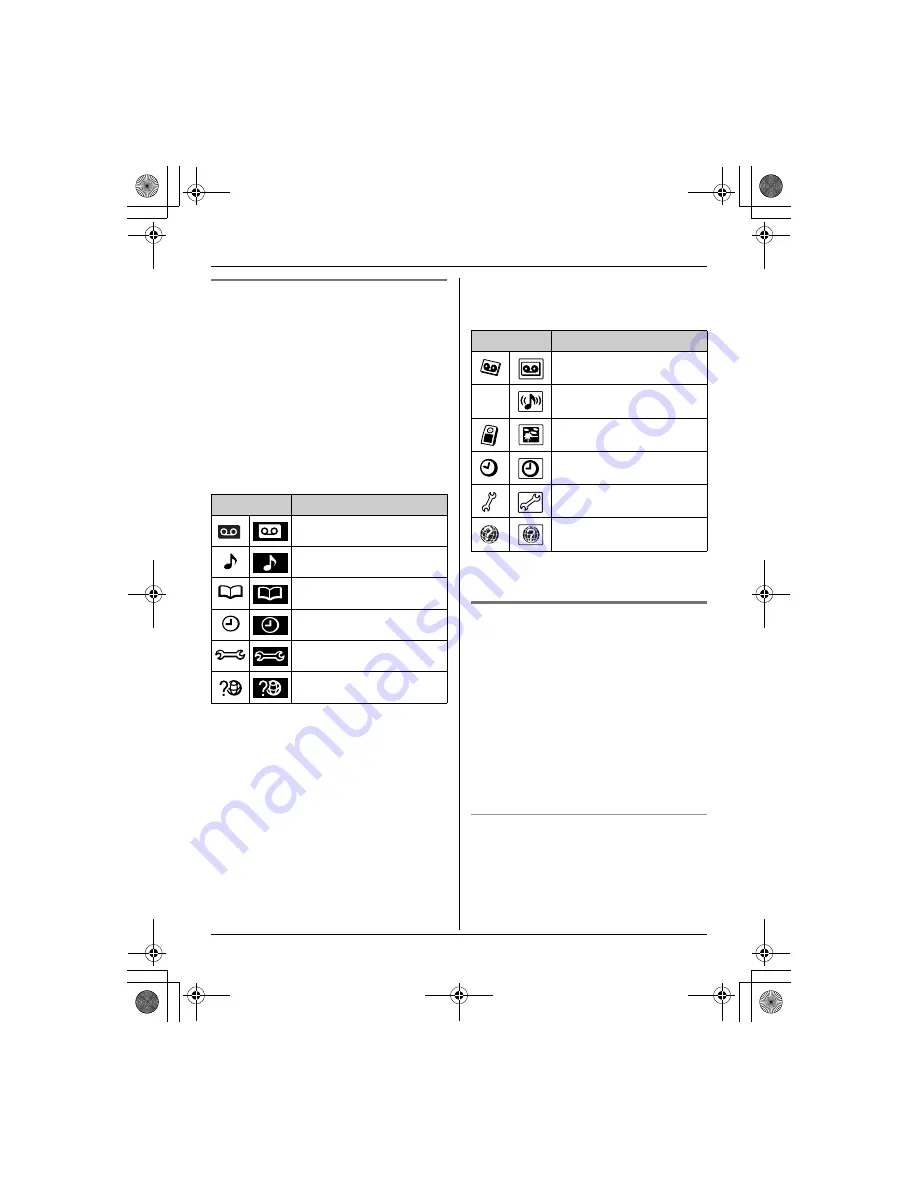
Preparation
21
Handset menu icons
When in standby mode, pressing
{
MENU
}
(middle soft key) on the handset reveals
the main menu. From here you can access
various features and settings.
Note:
L
The menu icons shown in these
operating instructions vary slightly from
the actual icons shown on the display.
Monochrome display models:
KX-TG5771C/KX-TGA570C
L
Each menu icon on the left changes to
the one on the right when selected.
Colour display models:
KX-TG5776C/KX-TG5779C/
KX-TGA571C
L
Each menu icon on the left changes to
the one on the right when selected.
Handset screen saver (Colour
display models only)
Important:
L
Only KX-TG5776C, KX-TG5779C, and
KX-TGA571C support this feature.
After 1 minute of inactivity, the handset
enters screen saver mode if the handset is
not on the base unit or charger.
The display is turned off in order to
preserve the life of the battery.
To cancel screen saver mode
To use the handset when it is in screen
saver mode, first press
{
OFF
}
to turn the
display on again.
Menu icon
Menu/feature
Answering device
Ringer setting
Phonebook
Set date & time
Initial setting
Customer support
Menu icon
Menu/feature
Answering device
(
Ringer setting
Display setting
Set date & time
Initial setting
Customer support
TG577xC(e).book Page 21 Thursday, April 13, 2006 5:40 PM






























