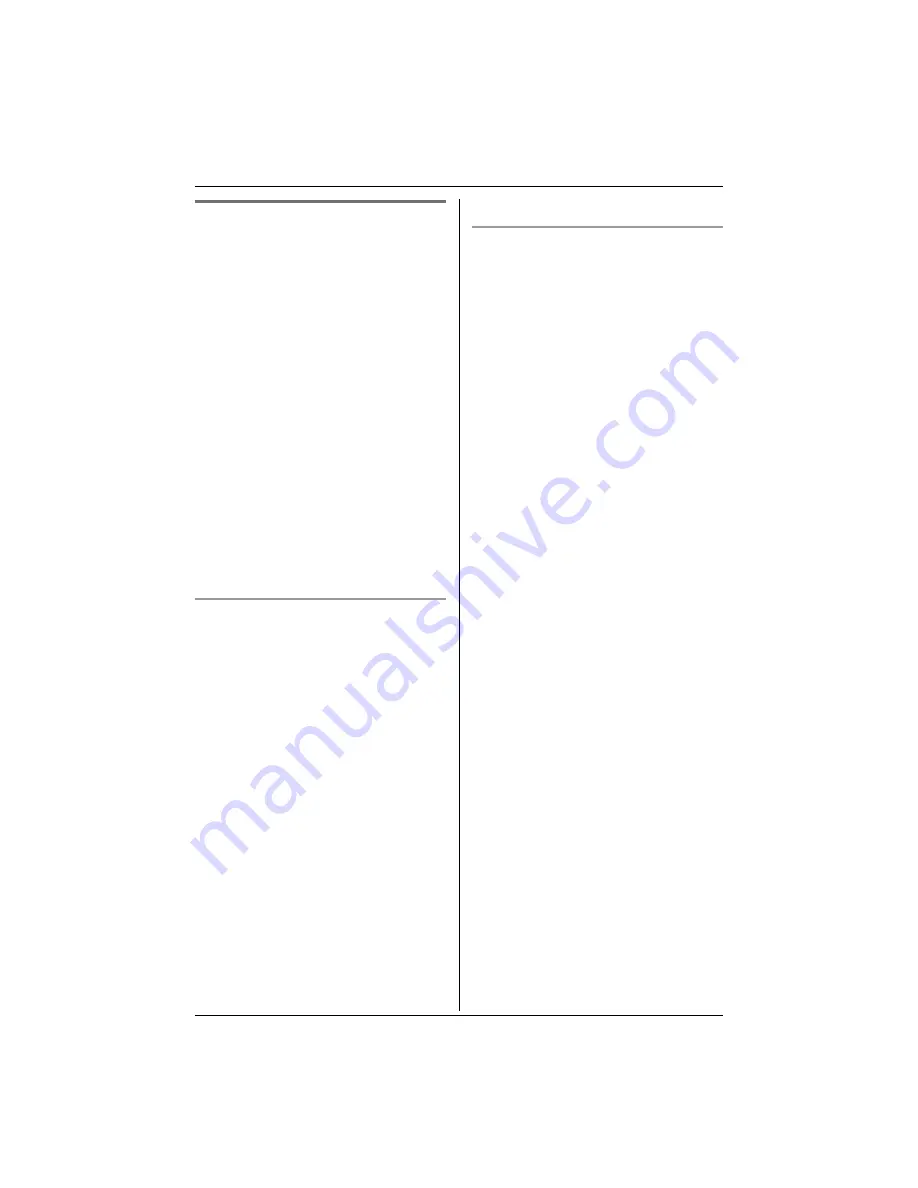
Phonebook
30
For assistance, please visit http://www.panasonic.com/consumersupport
Copying phonebook items
You can copy one or all of the phonebook
items from the handset to the phonebook
of a compatible Panasonic handset (page
6).
Important:
L
Make sure the destination handset is not
in use.
L
Do not place your handset on the base
unit or charger until copying has
finished, otherwise copying will stop.
L
If an outside call is received during the
phonebook copy, copying will stop. You
will need to copy the item(s) later.
L
Ringer ID and light-up ID settings for
phonebook items are not copied (page
33).
L
Color display models (KX-TG5566 and
KX-TGA552 only):
Picture ID settings for phonebook items
are not copied (page 34).
Copying an item
1
Press
{
C
}
(right soft key).
2
Press
{
COPY
}
.
3
Scroll to “
1 item
”, then press
{
SELECT
}
.
4
Scroll to the destination handset’s
number, then press
{
SELECT
}
.
5
Push the joystick up or down repeatedly
to display the desired item.
L
To search for the item by initial, see
page 28.
6
Press
{
SEND
}
.
L
When the item has been copied,
“
Complete
” will be displayed.
L
The destination handset display will
show “
Phonebook Receiving
”,
then “
Phonebook Received
”.
L
To copy another item, repeat from
step 5.
7
Press
{
OFF
}
.
Copying all items
1
Press
{
C
}
(right soft key).
2
Press
{
COPY
}
.
3
Scroll to “
All items
”, then press
{
SELECT
}
.
4
Scroll to the destination handset’s
number, then press
{
SEND
}
.
L
When all items have been copied,
“
Complete
” will be displayed.
L
The destination handset display will
show “
Phonebook Receiving
”,
then “
Phonebook Received
”.
L
To copy items to another handset,
repeat from step 3.
5
Press
{
OFF
}
.
Summary of Contents for KX-TG5561M
Page 83: ...83 Notes ...
















































