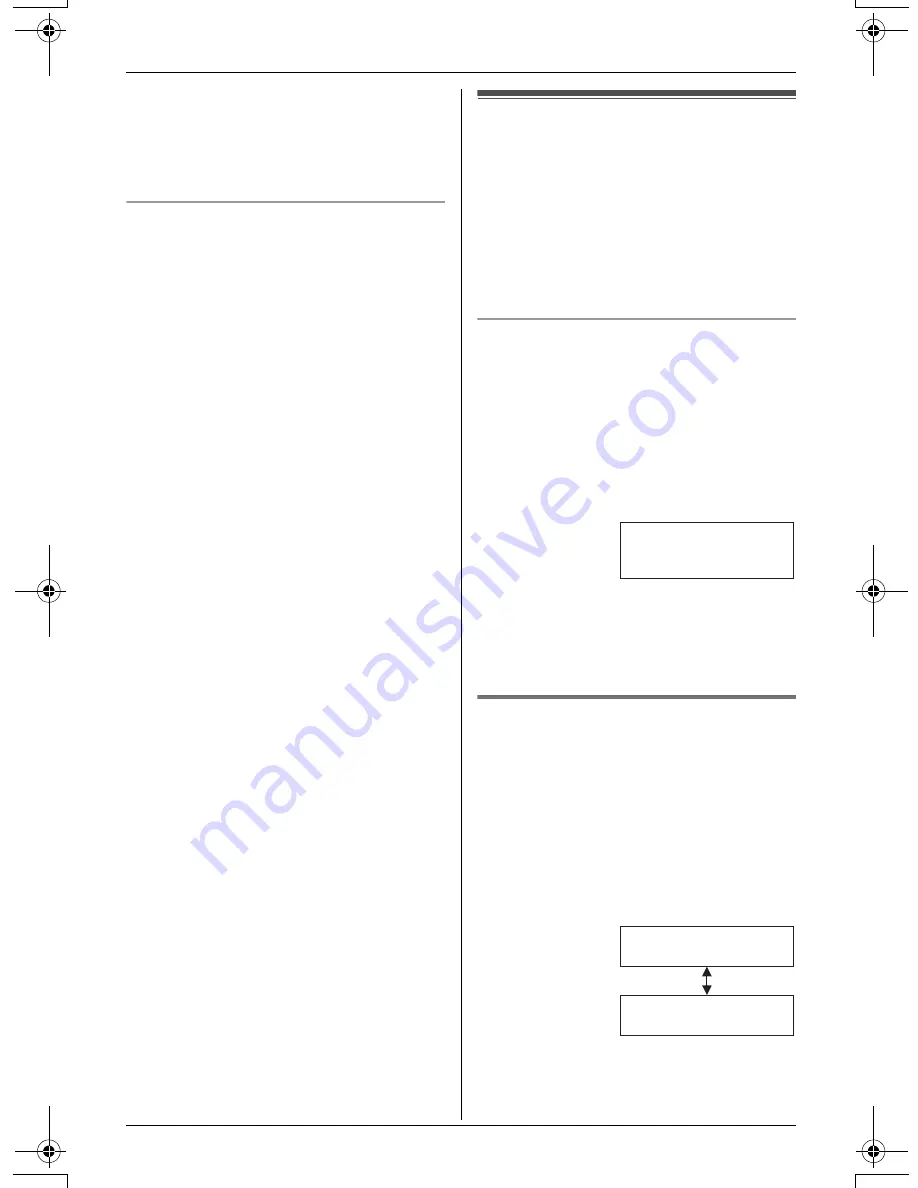
Caller ID Service
For assistance, please call 1-800-211-PANA (7262).
27
L
You can also select the ringer tone by
pressing
{
1
}
to
{
7
}
, or
{
0
}
(“
No
Ringer ID
”).
6
Press
{
Save
}
, then press
{
OFF
}
.
Light-up ID
You can assign a different ringer indicator
color to each caller in the phonebook.
Select “
Color1-Default
” (Amber),
“
Color2
” (Green), “
Color3
” (Red), or
“
Multicolor
”.
1
Press
{
Phonebook
}
, then press
{
Search
}
.
2
Press
{V}
or
{^}
repeatedly to display
the desired item.
3
Press
{
Option
}
.
4
Press
{
2
}
to select “
Light-up ID
”.
5
Press
{V}
or
{^}
repeatedly to select
the desired ringer indicator color.
L
You can also select the color by
pressing
{
1
}
to
{
4
}
.
6
Press
{
Save
}
, then press
{
OFF
}
.
Caller list
Caller information for the last 50 different
callers will be logged in the caller list. You
can use this list to return missed calls.
L
Caller information includes caller names
and phone numbers, the date and time
of calls, and the number of times the
caller called.
Missed calls
If a call is not answered, the unit treats the
call as a missed call. The number of
missed calls is shown on the handset
display. This lets you know if you should
view the caller list to see who called while
you were out.
Example: Handset off the base unit or
charger
Note:
L
When the unit has new messages, “
New
message
” will be displayed in place of
“
missed calls
”.
Viewing the caller list and
calling back
1
Press
{V}
or
{^}
to enter the caller list.
2
Press
{V}
to search from the most
recent call, or press
{^}
to search from
the oldest call.
L
The caller’s name and phone number
are displayed alternately.
L
To exit the caller list, press
{
OFF
}
.
3
Press
{C}
or
{s}
.
Example:
10 missed calls
Rcvd Phone
K
calls book
L
SMITH,JACK
3:10P JUN.29
1-555-333-4444
3:10P JUN.29
TG5438_5439.book Page 27 Friday, August 25, 2006 9:35 AM
















































