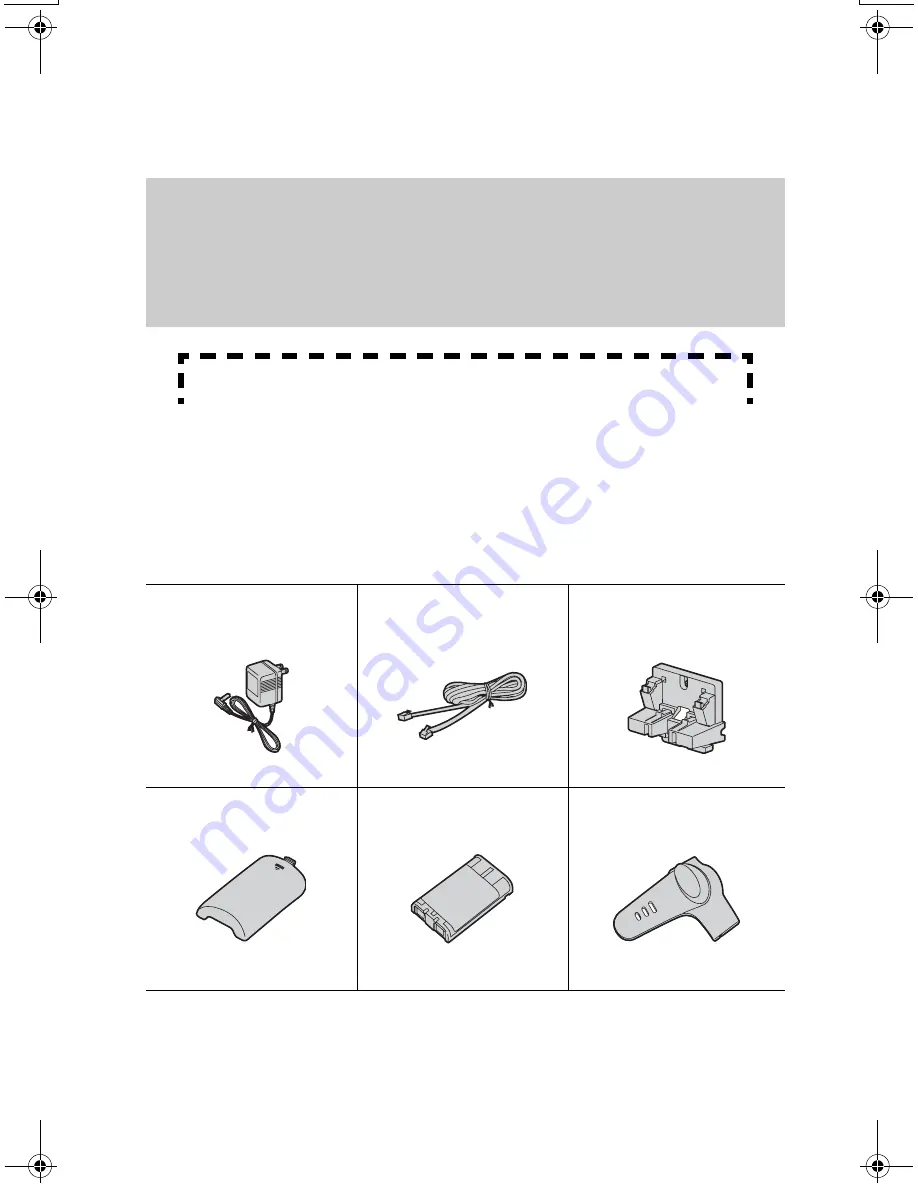
2
Thank you for purchasing your new Panasonic cordless
telephone.
Please read the IMPORTANT SAFETY INSTRUCTIONS on
page 50 before use. Read and understand all instructions.
Accessories
(included)
For extra orders, call 1-800-332-5368.
For hearing or speech impaired TTY users, call 1-866-605-1277.
Caller ID, Call Waiting and Voice Mail Service, where available, are telephone
company services. After subscribing to Caller ID this phone will display a caller’s
name and phone number. Call Waiting Caller ID, which displays a second
caller’s name and phone number while the user is on another call, requires a
subscription to both Caller ID and Call Waiting with Caller ID Services (CWID).
After subscribing to Voice Mail Service, this unit will give you visual indication to
let you know when there are messages in the mailbox.
A
AC Adaptor (p. 9)
Order No. PQLV1Z
(PQLV1)
one
A
Telephone Line Cord
(p. 9)
Order No. PQJA10075Z
one
A
Wall Mounting
Adaptor (p. 42)
Order No. PQKL10063Z1
one
A
Handset Cover (p. 10)
Order No. PQKK10142Z2
one
A
Battery (p. 10)
Order No. HHR-P104
one
A
Belt Clip (p. 41)
Order No. PQKE10377Z2
one
Attach your purchase receipt here.
TG5055.fm.fm Page 2 Tuesday, January 20, 2004 5:29 PM

















