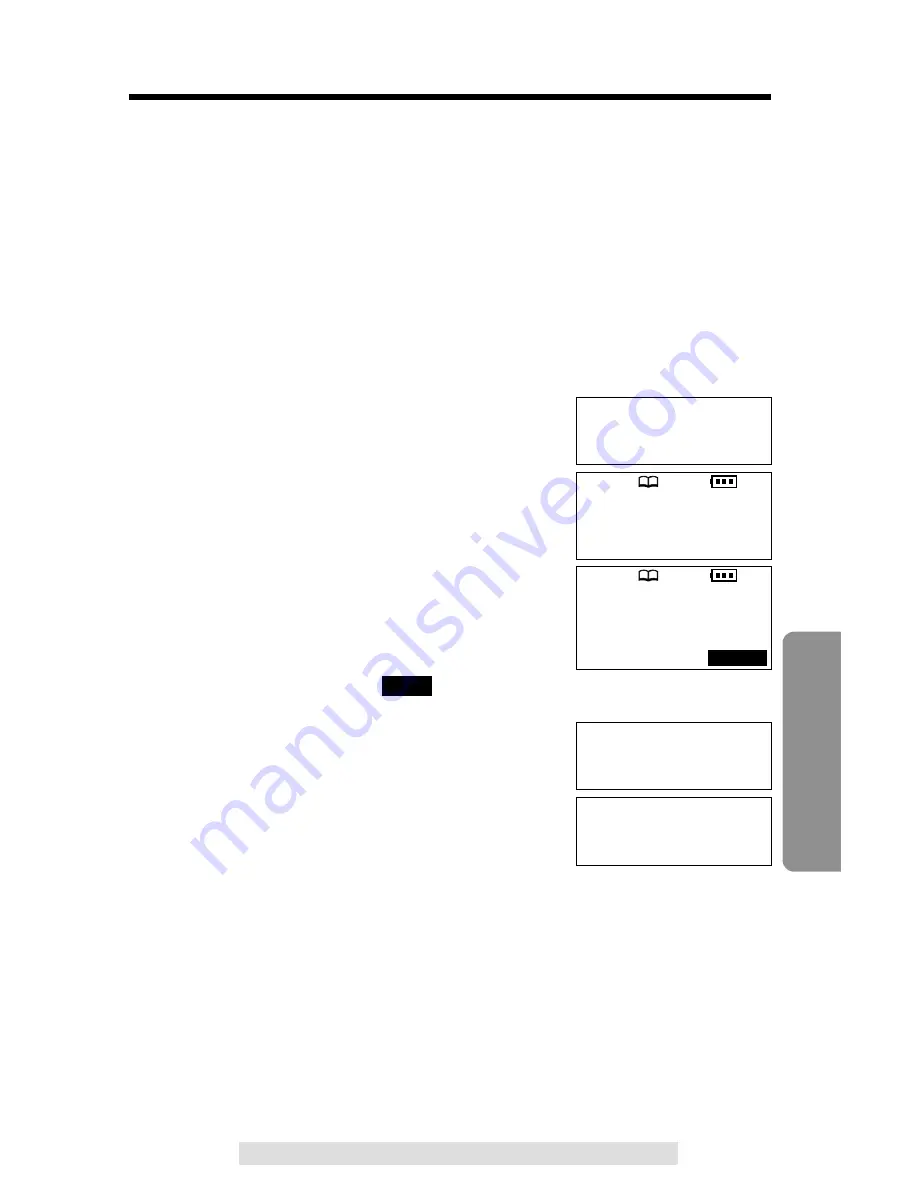
43
Advanced Operation
For assistance, please call: 1-800-211-PANA(7262)
To send all of the items in your directory to another
handset
1
Press
(CONF/FUNCTION)
.
2
Scroll to “
Copy directory
” by pressing
Ö
or
Ñ
, and press
á
.
3
Scroll to “
Copy all items
” by pressing
Ö
or
Ñ
, and press
á
.
4
Select the destination extension number
by pressing
Ö
or
Ñ
.
•
You can also select the extension number by
pressing the dialing button (
(1)
to
(8)
).
5
Press the right soft key (
).
•
The display will show items one by one and
each item’s number.
•
When all items have been transferred,
“
Complete
” displays and a beep sounds.
•
The destination handset display will show
“
Directory Receiving
” then “
Directory
Received
”.
•
The display will return to step 3. You can
continue sending items to another extension.
To exit the directory sending mode, press
(OFF)
.
•
If “
---Incomplete---
” and “
Directory full
” are displayed with an item, the
destination handset directory memory is full. That item and items after it have not
been transferred to the destination handset. To exit the directory sending mode,
press
(OFF)
. To erase other stored items from the destination handset directory,
see page 41. You can re-send all of the items or re-send the items which have not
been transferred one by one (p. 42).
•
You can exit the directory sending mode by pressing
(OFF)
.
SEND
Ringer setting
H
Copy directory
Initial setting
SP
PRIVACY
[
1
]
Enter extension#
:3
GF
Tom Jones
098-765-4321
01/1001/10
01/10
Complete
SP
PRIVACY
[
1
]
Copy 1 item
H
Copy all items
---------------
•
If “
---Incomplete---
” and “
Directory full
” are displayed with the item in
step 7 on page 42, the destination handset directory memory is full. To exit the
directory sending mode, press
(OFF)
. To re-send the item, erase an unnecessary
item from the destination handset (p. 41), and make sure the handset is not in use
and try again.
•
You can exit the directory sending mode by pressing
(OFF)
.
S E N D
Ex. Sending 1st item out
of 10 items
















































