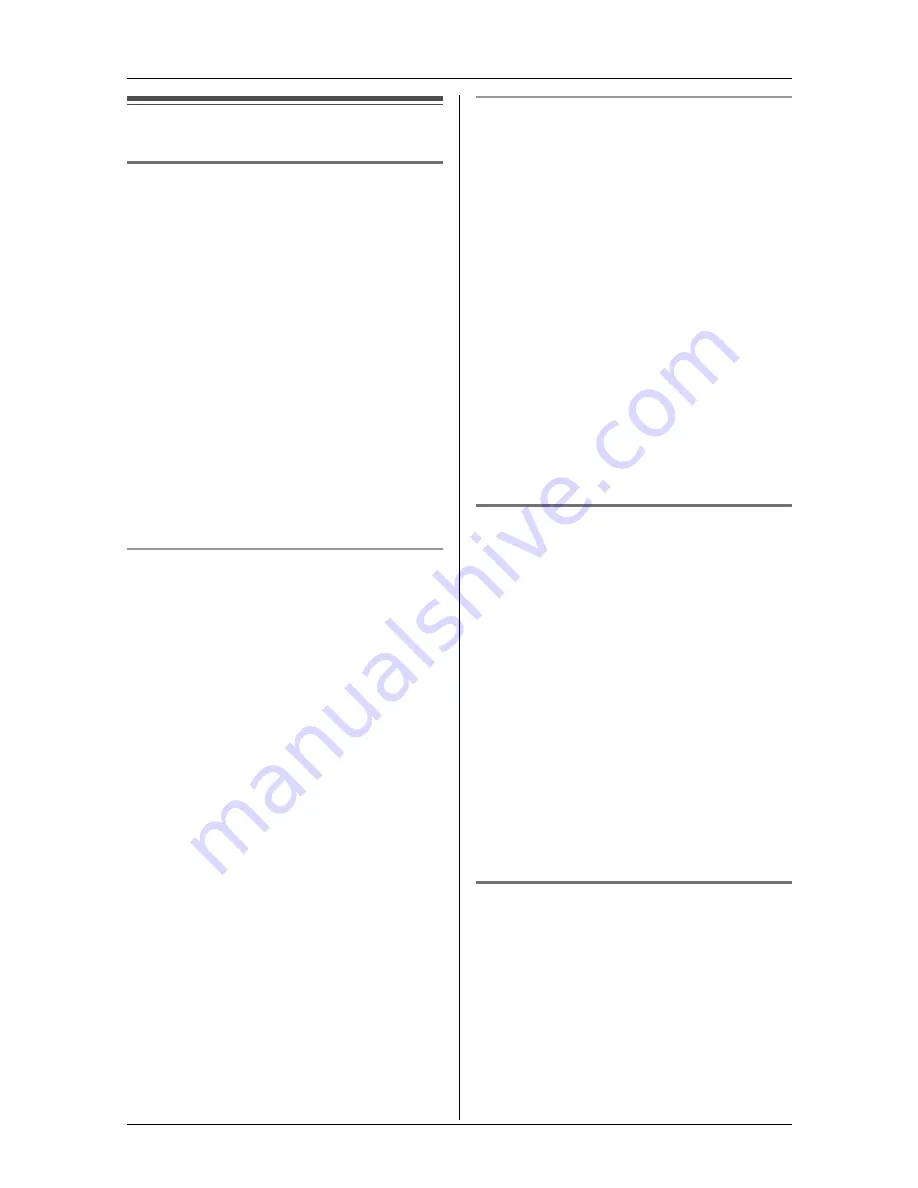
Programmable Settings
38
Other options
Dial lock
This feature prohibits making outside calls.
The default setting is OFF.
Important:
L
When dial lock is turned on, only
phone numbers stored in the
phonebook as emergency numbers
(numbers stored with a # at the
beginning of the name) can be dialled
using the phonebook (page 23). We
recommend storing emergency
numbers in the phonebook before
using this feature.
L
When dial lock is turned on, you cannot
store, edit, or erase items in the
phonebook.
To turn dial lock on
1
Press
{
MENU
}
.
2
Scroll to “
Dial lock
” by pressing
{V}
or
{^}
, then press
{
>
}
.
3
Enter a 4-digit password.
L
This password is required when
turning dial lock off. We recommend
writing the password down.
4
Press
{
Save
}
.
5
Press
{
Yes
}
.
L
“
Dial lock on
” will be displayed.
6
Press
{
OFF
}
.
Note:
L
If dial lock is turned on, the handset
displays “
Dial lock
”. While there are
missed calls, “
Dial lock
” is not
displayed when the handset is off the
base unit or charger.
To turn dial lock off
1
Press
{
MENU
}
.
2
Scroll to “
Dial lock
” by pressing
{V}
or
{^}
, then press
{
>
}
.
3
Enter the same password that was
entered when dial lock was turned on.
4
Press
{
Save
}
.
5
Press
{
Yes
}
.
L
“
Dial lock off
” will be displayed.
6
Press
{
OFF
}
.
Note:
L
If you forget the password, consult your
nearest Panasonic service centre.
Handset key tone
You can select whether or not key tones
are heard when keys are pressed.
Includes confirmation tones and error
tones. The default setting is ON.
1
Press
{
MENU
}
.
2
Scroll to “
Initial setting
” by
pressing
{V}
or
{^}
, then press
{
>
}
.
3
Scroll to “
Key tone
” by pressing
{V}
or
{^}
, then press
{
>
}
.
4
Press
{V}
or
{^}
repeatedly to select
“
On
” or “
Off
”.
5
Press
{
Save
}
, then press
{
OFF
}
.
Re-registering the handset
If “
No link to base. Move closer
to base, try again.
” is displayed
even when the handset is near the base
unit, you may need to re-register the
handset to the base unit.
Important:
L
Make sure the base unit is not being
used.
Summary of Contents for KX-TG2432NZ
Page 63: ......
















































