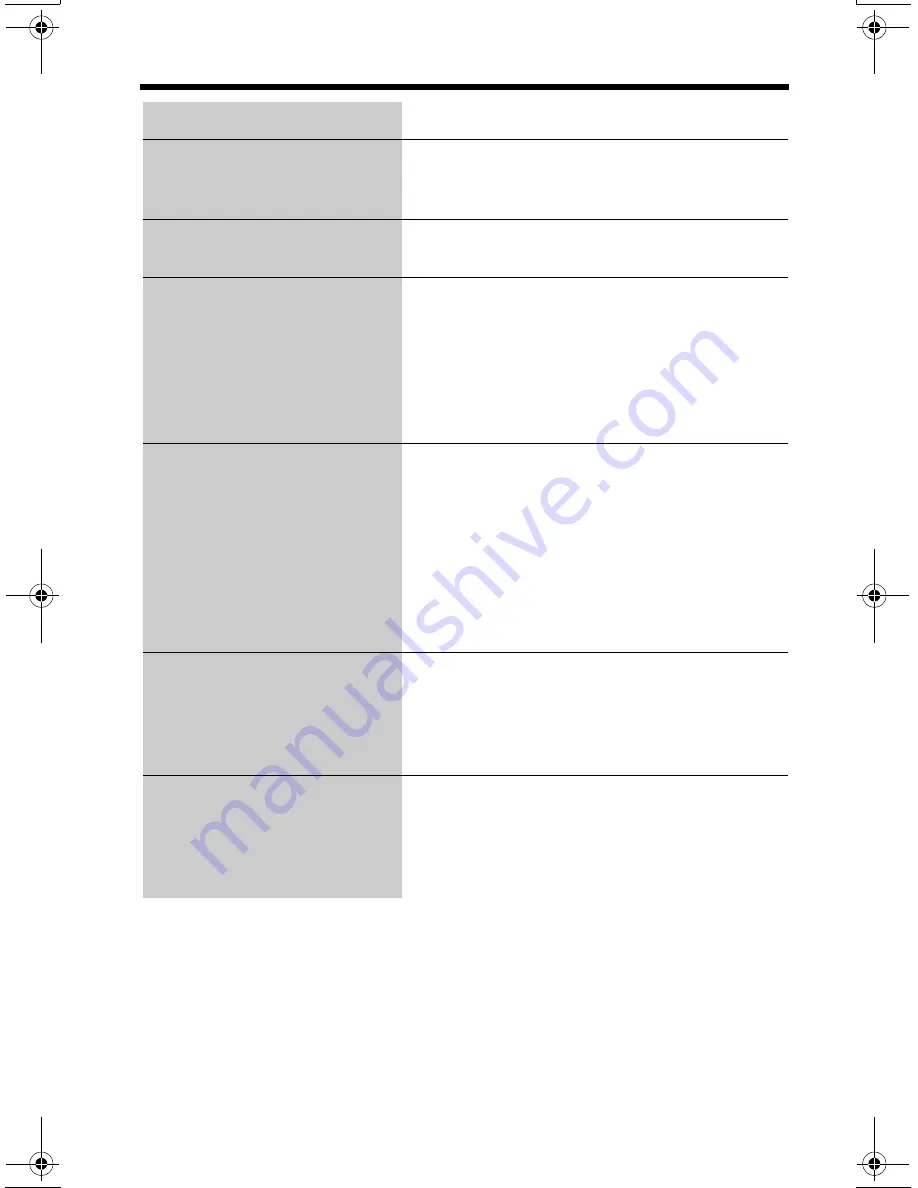
Troubleshooting
80
The handset does not
announce the entered number
when pre-dialing (p. 30).
• Handset Talking Keypad is turned off. Turn it
on (p. 20).
The base unit does not
announce the dialed number.
• Base Unit Talking Keypad is turned off. Turn it
on (p. 21).
When Talking Keypad and/or
Name Announcement is
turned on, the handset and/or
base unit does not make
announcements.
• The Answering System is in use, such
answering a call or playing back messages.
Try again later.
• The handset has lost communication with the
base unit. Walk closer to the base unit and try
again.
• The base unit is making an outside call.
When Name Announcement
is turned on, the handset does
not announce names properly.
• If the name has more than 10 syllables, it will
not be announced correctly. Maximum
syllables that can be announced is 10. One
digit of the number is counted as one
syllable.
• If the name has been abbreviated or an
acronym is used, it may not be announced
correctly. We recommend inserting a space
between each letter (p. 45).
While the handset is
announcing name or phone
numbers, static, sound cuts in/
out or fades occur.
• Announcement is transmitted between the
base unit and handset using wireless radio
waves. Move the handset and base unit
away from other electrical appliances to
prevent interference (p. 3).
The talk time on the handset
has been shortened.
• Fully charge the battery (p. 10).
• The battery may need to be replaced. If you
install a new battery, fully charge it (p. 10).
• The Hearing Aid mode is selected to
“Telecoil”. Turn it off (p. 23) and try again.
Problem
Cause & Remedy
PQQX14302ZB.book 80 ページ 2004年7月30日 金曜日 午後4時52分













































