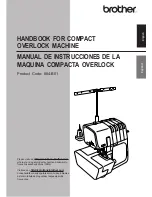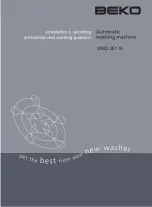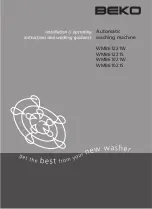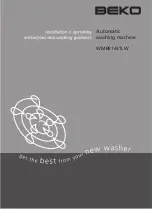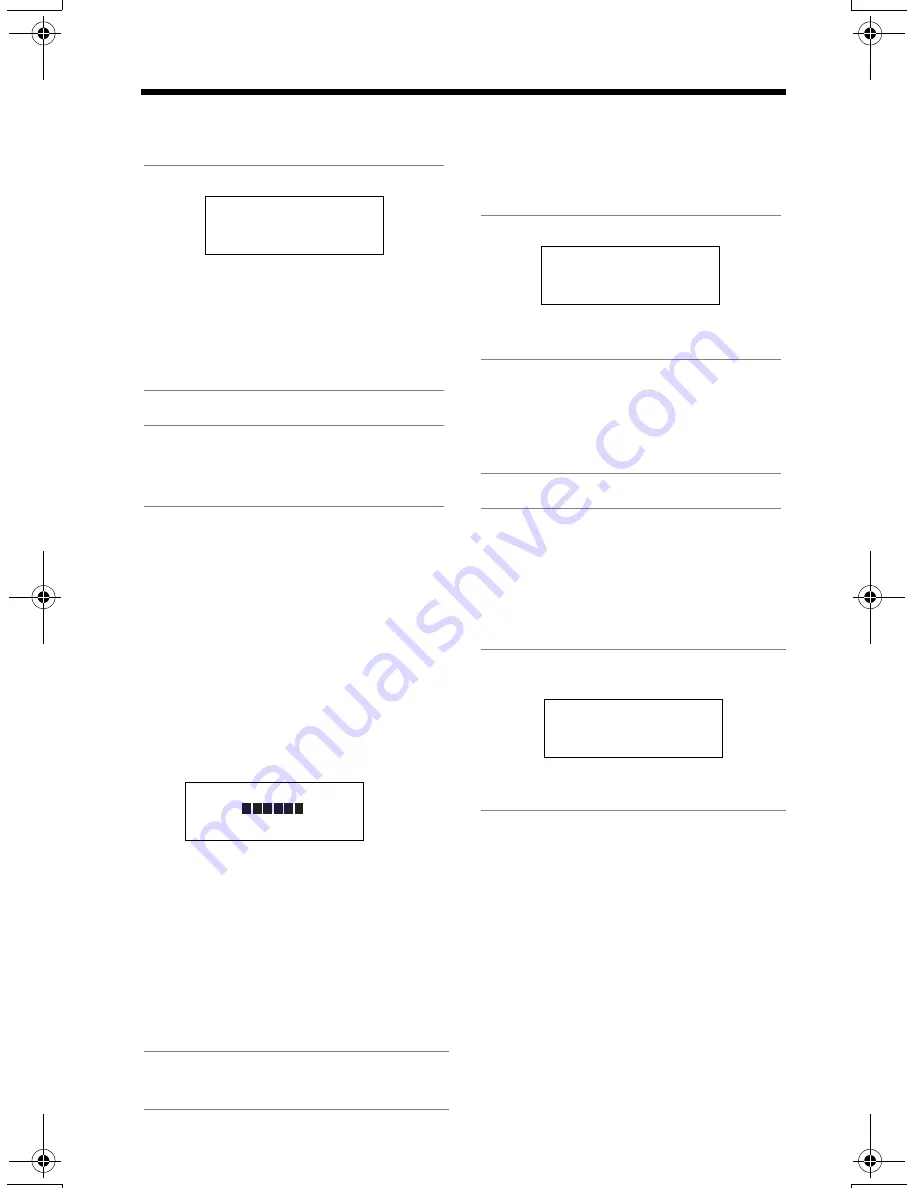
Making Calls
26
To dial after confirming the
entered number
To adjust the receiver/
speaker volume during a
conversation
There are 3 volume levels for the
receiver and 6 volume levels for the
speaker.
To increase volume, press
[
B
]
.
To decrease volume, press
[
d
]
.
• The display shows the current volume
setting.
• If you try to increase/decrease
volume when it is at the maximum/
minimum level, the handset will beep
3 times.
To redial the last number
dialed
To redial using the redial
list (Memory Redial)
The last 5 phone numbers dialed are
stored in the redial list.
•
To erase an item,
scroll to the item
then press
Erase
.
• If “
No items stored
” is displayed,
the list is empty.
To put a call on hold
To return to the call,
press
[
C
]
or
[
s
]
.
• If another phone is connected on the
same line (p. 9), you can also take the
call by lifting its handset.
• If a call is kept on hold for 6 minutes,
an alarm tone will start to sound and
the Ringer/Message Alert indicator
will start to flash rapidly. After 4
additional minutes on hold, the call
will be disconnected.
1
Enter a phone number.
• If you misdial, press
Clear
.
Enter the correct number.
• If a pause is required when
dialing, press
Pause
where
needed (p. 45).
• To cancel, press
[OFF]
.
2
Press
[
C
]
or
[
s
]
.
3
To hang up, press
[OFF]
or
place the handset on the base
unit.
Press
[
C
]
or
[
s
]
, then press
[REDIAL]
.
3334444
|
Clear Pause
K
L
Ex. Receiver volume: High
Speaker volume: Level 6
Volume
Low
High
(VE) Mute
K
L
1
Press
[REDIAL]
.
• The last number dialed is
displayed.
2
Scroll to the desired number by
pressing
[
d
]
or
[
B
]
.
• You can also scroll down through
the list by pressing
[REDIAL]
.
• To exit the list, press
[OFF]
.
3
Press
[
C
]
or
[
s
]
.
Press
[HOLD/INTERCOM]
during a
conversation.
• To page the base unit while holding,
press
[HOLD/INTERCOM]
(p. 42).
333-4444
Erase
K
d
B
Hold
Rcvd Phone
calls book
K
L
PQQX13987YA.book 26 ページ 2004年2月5日 木曜日 午前9時3分