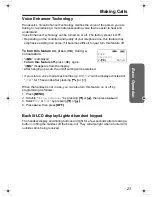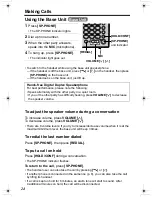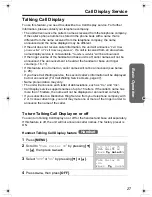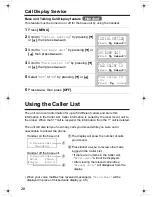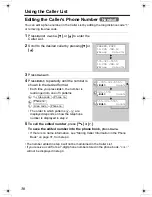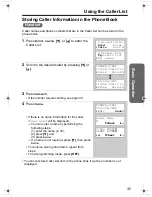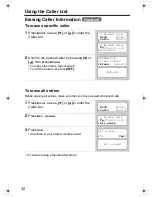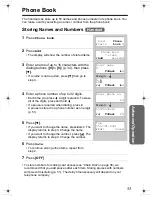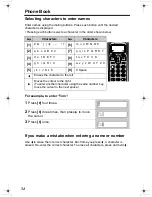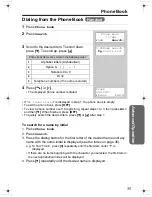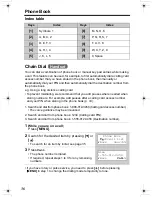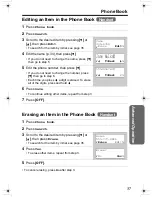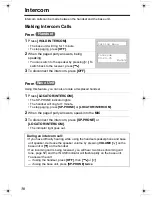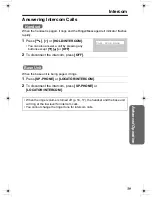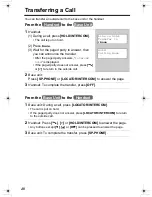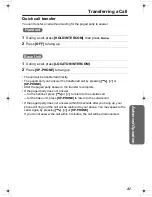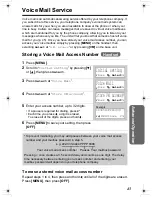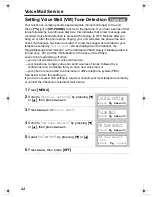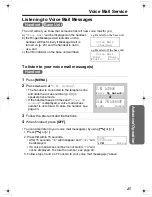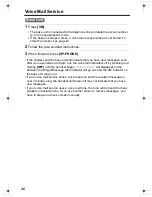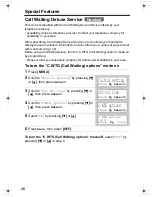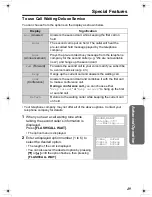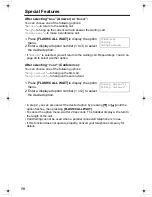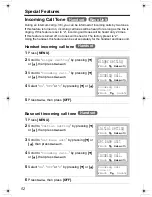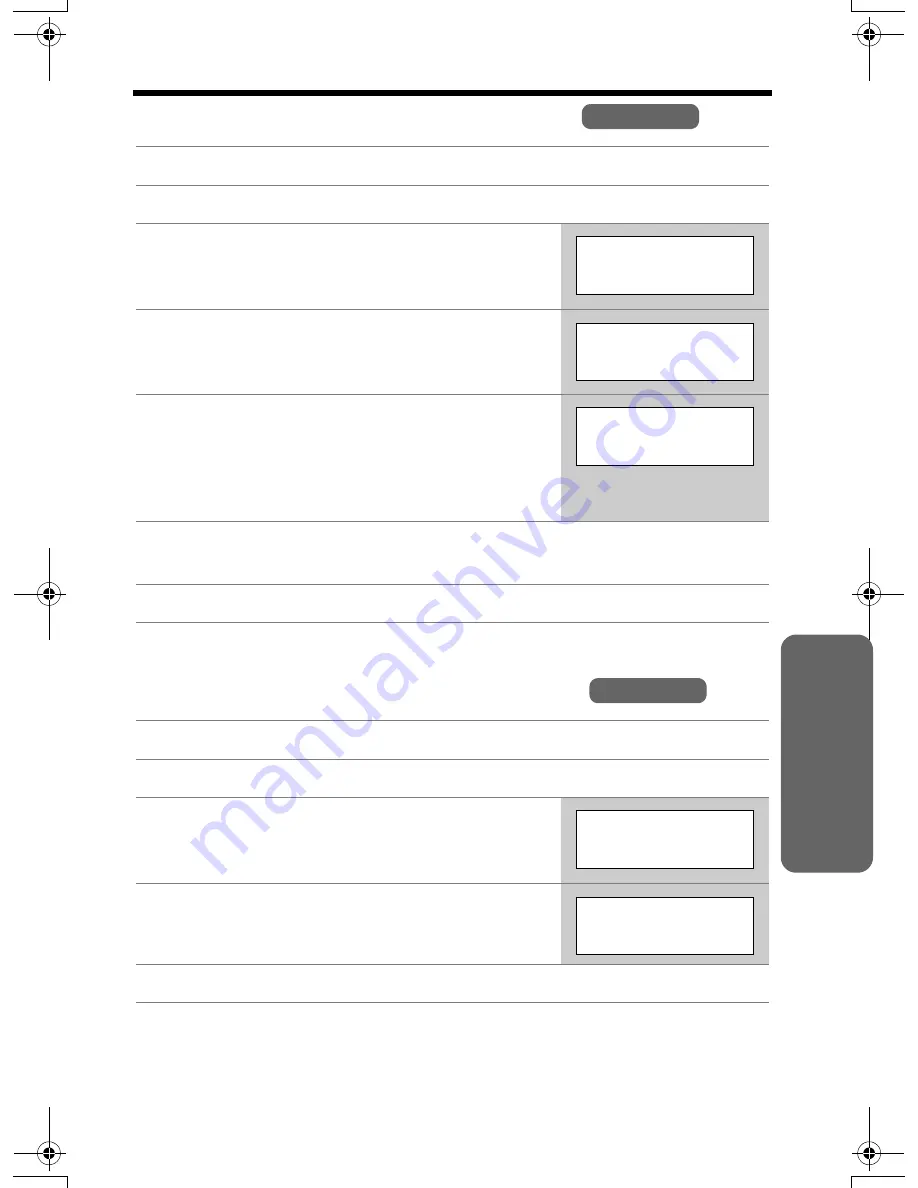
Phone Book
37
Advan
ced Operation
Editing an Item in the Phone Book
Erasing an Item in the Phone Book
• To cancel erasing, press
No
after step 3.
1
Press
Phone book
.
2
Press
Search
.
3
Scroll to the desired item by pressing
[
d
]
or
[
B
]
, then press
Edit
.
• To search for the item by initial, see page 35.
4
Edit the name (p. 34), then press
[
d
]
.
• If you do not need to change the name, press
[
d
]
then go to step 5.
5
Edit the phone number, then press
[
d
]
.
• If you do not need to change the number, press
[
d
]
then go to step 6.
• Each time you press
f
, a digit is erased. To erase
all of the digits, press and hold
f
.
6
Press
Save
.
• To continue editing other items, repeat from step 3.
7
Press
[OFF]
.
1
Press
Phone book
.
2
Press
Search
.
3
Scroll to the desired item by pressing
[
d
]
or
[
B
]
, then press
Erase
.
• To search for the item by initial, see page 35.
4
Press
Yes
.
• To erase other items, repeat from step 3.
5
Press
[OFF]
.
Handset
Jane
345-6789
Erase
Edit
K
L
Jane Walke
|
r
=Next
K
f
d
g
L
5553456789
|
=Next
P
K
f
d
L
Handset
Helen
555-777-8888
Erase
Edit
K
L
Erase?
No
Yes
K
L
PQQX14039ZA.book 37 ページ 2004年2月19日 木曜日 午前8時45分