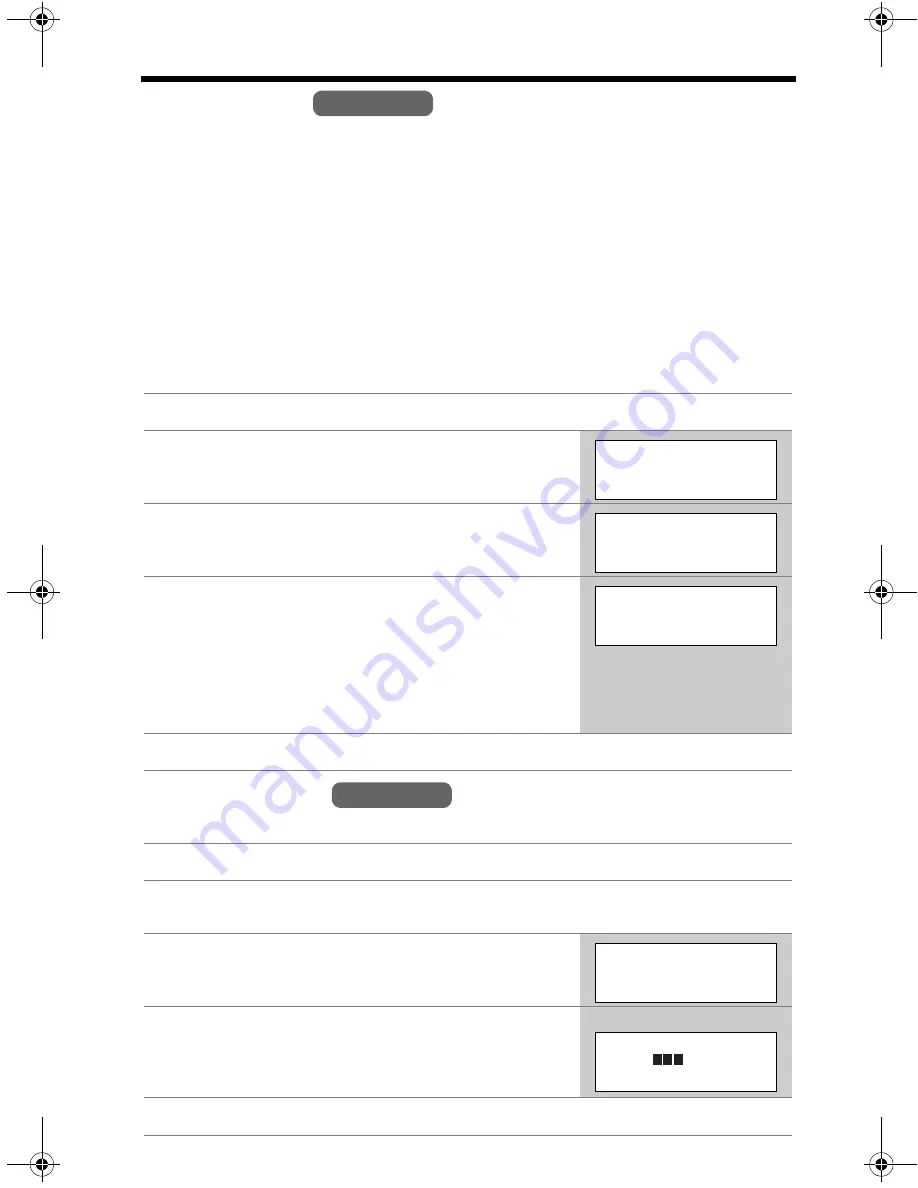
Programmable Settings
16
Ringer Tone
You can set the handset ringer to use one of 7 ringer patterns for outside calls.
“Tone 1” to “Tone 3” are bell ringer patterns. “Melody 1” to “Melody 4” are melody
patterns. The factory preset is “Tone 1”.
• If you subscribe to a Distinctive Ring Service (such as IDENTA-RING) from your
telephone company with 2 or 3 consecutive rings, select a bell ringer pattern
(Tone 1 to 3). If you select a melody pattern, you will not be able to distinguish
lines by their ringers.
• If you select one of the melody ringer patterns, the ringer will continue to sound for
several seconds if:
— the caller hangs up before you answer the call, or
— another person answers the call using another phone connected on the same
line.
LCD Contrast
There are 6 levels of LCD contrast. The factory preset is “level 3”.
1
Press
[MENU]
.
2
Scroll to “
Ringer setting
” by pressing
[
d
]
or
[
B
]
, then press
Select
.
3
Scroll to “
Ringer tone
” by pressing
[
d
]
or
[
B
]
, then press
Select
.
4
Select the desired ringer tone by pressing
[
d
]
or
[
B
]
.
• The handset will ring and the ringer tone will
change. If the ringer volume has been turned off,
the handset will not ring (p. 15).
• You can also select the ringer tone by pressing
[1]
to
[7]
.
5
Press
Save
, then press
[OFF]
.
1
Press
[MENU]
.
2
Scroll to “
Initial setting
” by pressing
[
d
]
or
[
B
]
, then press
Select
.
3
Scroll to “
LCD contrast
” by pressing
[
d
]
or
[
B
]
, then press
Select
.
4
Select the desired contrast by pressing
[
d
]
or
[
B
]
.
• The contrast will change.
5
Press
Save
, then press
[OFF]
.
Handset
Ringer setting
Back
Select
K
d
B
L
Ringer tone
Back
Select
K
d
B
L
Ringer tone
1:Tone 1
Back
Save
K
d
B
L
Handset
LCD contrast
Back
Select
K
d
B
L
Ex. Level 3
LCD contrast
Low
High
Back
Save
K
d
B
L
PQQX13981YA.book Page 16 Friday, January 23, 2004 9:53 AM
















































