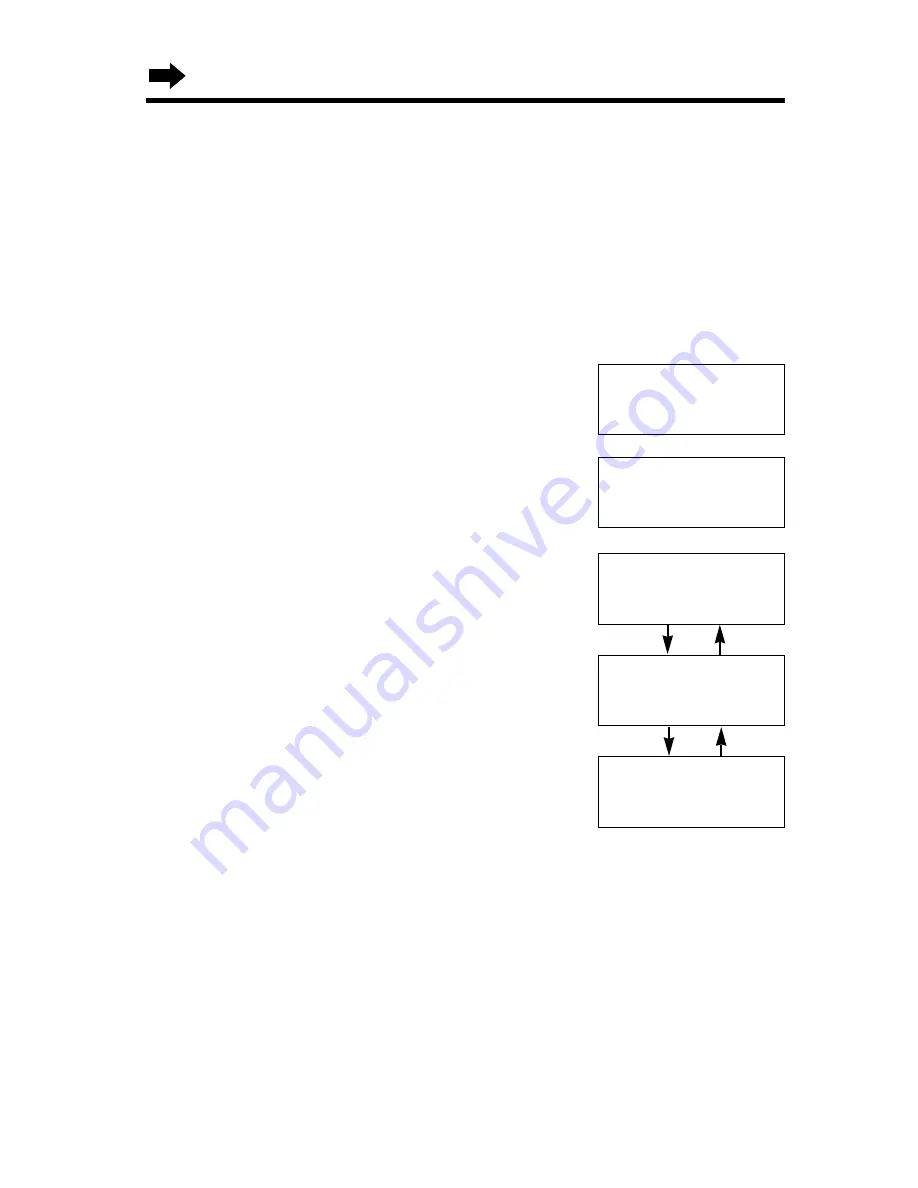
20
Programmable Functions
Ringer Volume
You can select the handset ringer volume for each line. Set to HIGH,
LOW or OFF. If set to OFF, the handset will not ring for the line(s). Your
phone comes from the factory set to HIGH.
Make sure the unit is not being used and the handset is lifted off the
base unit.
1
Press
(HOLD/FUNCTION/CLEAR)
.
2
Scroll to “
Ringer volume
” by pressing
Ö
or
Ñ
.
3
Press
á
.
4
Press
Ö
(
Line1
) or
Ñ
(
Line2
) to
select the line.
5
Select the desired volume by pressing
Ö
or
Ñ
.
•
Each time you press
Ö
or
Ñ
, the volume
will change and ring.
•
If you set to OFF, the unit will not ring.
6
Press
á
(
Save
key).
•
A beep sounds.
•
You can exit the programming mode any time by pressing
(OFF)
.
•
When you replace the battery, the selected ringer volume setting will return to the
factory set (HIGH). Reprogram if necessary.
Ringer Line1
Low
❚ ❚
❚ ❚ ❚ ❚
High
GF
H
=Save
Ringer Line1
Low
❚ ❚ ❚ ❚ ❚ ❚
High
GF
H
=Save
HIGH
LOW
Ringer off L1
GF
H
=Save
OFF
Ö
Ñ
Ö
Ñ
Save directory
H
Ringer volume
Ringer tone
Ringer volume
G
=Line1
F
=Line2






























