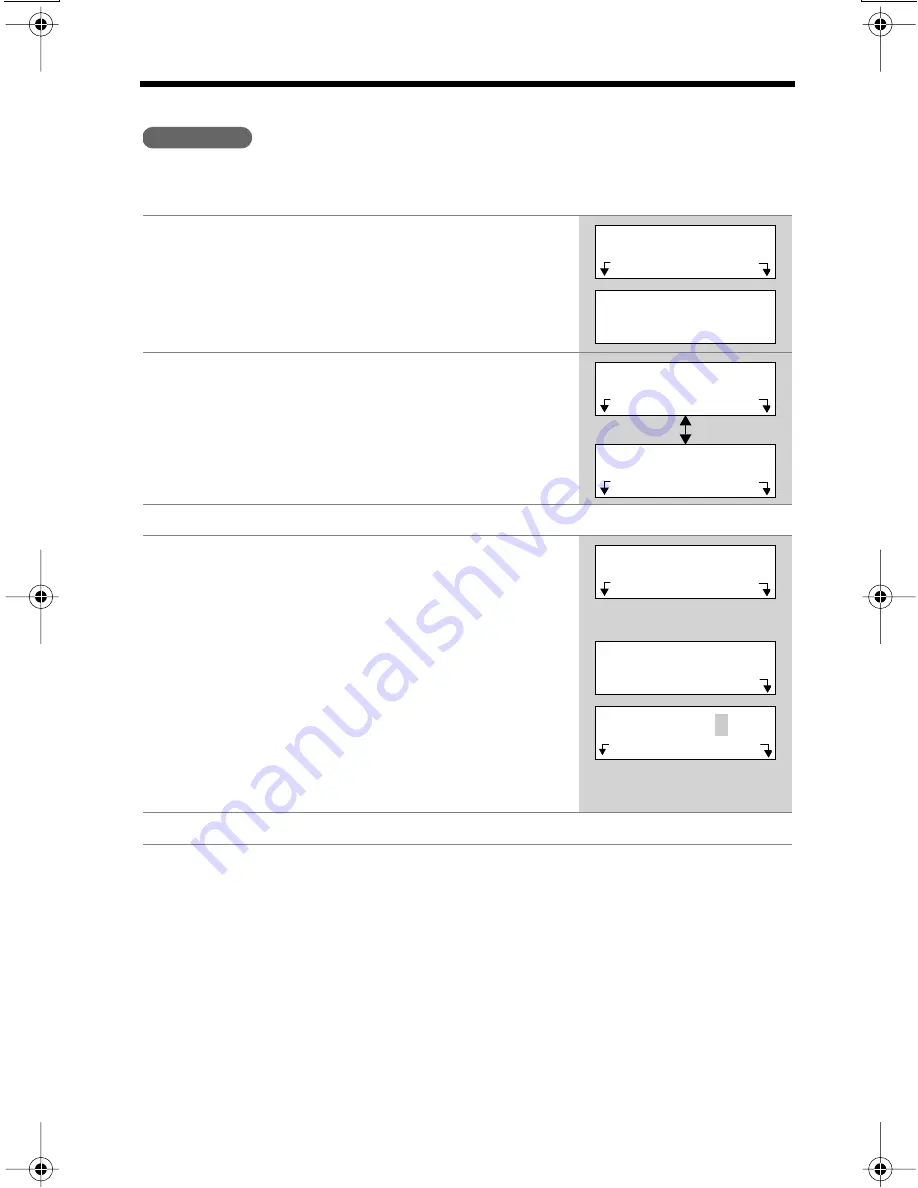
Using the Caller List
30
Storing Caller Information in the Phone Book
Callers’ names and phone numbers that are in the Caller List can be stored in the
phone book.
• If the handset beeps 3 times and “
Phone book full
” is displayed in step 4,
press
[OFF]
to exit the list. To erase other stored items from the phone book, see
page 35.
• You cannot store caller information in the phone book if a phone number is not
displayed.
• If the handset beeps 3 times and “
Save error
” is displayed in step 4, the item
cannot be stored in the phone book. Place the handset on the base unit and try
again from step 1.
1
Press
Rcvd calls
to enter the Caller List.
• You can also enter by pressing
[
]
or
[
]
.
2
Scroll to the desired caller by pressing
[ ]
or
[ ]
.
• If the number requires editing, see page 28.
• Name and phone number are alternately
displayed as shown on the right.
3
Press
Select
.
4
Press
Save
.
• To continue storing other items, repeat from
step 2.
If there is no name information for the
caller, “
Enter name
” will be displayed.
a) If a name is not required, press
[
]
then
press
Save
.
b) If a name is required, enter the name (p. 33).
When finished, press
[
]
then press
Save
.
• To continue storing other items, repeat from
step 2.
5
Press
[OFF]
.
Handset
>
>
2 missed calls
Rcvd
Phone
calls
book
2 missed calls
=Scroll
list
>
>
>
>
TURNER,CINDY
11:00A JUN.12 X3
Erase Select
1-555-456-7890
11:00A JUN.12 X3
Erase Select
>
>
TURNER,CINDY
1-555-456-7890
Edit
Save
Enter name
=Next
>
▲
CINDY TURNER
=Next
▲
>
▲
R






























