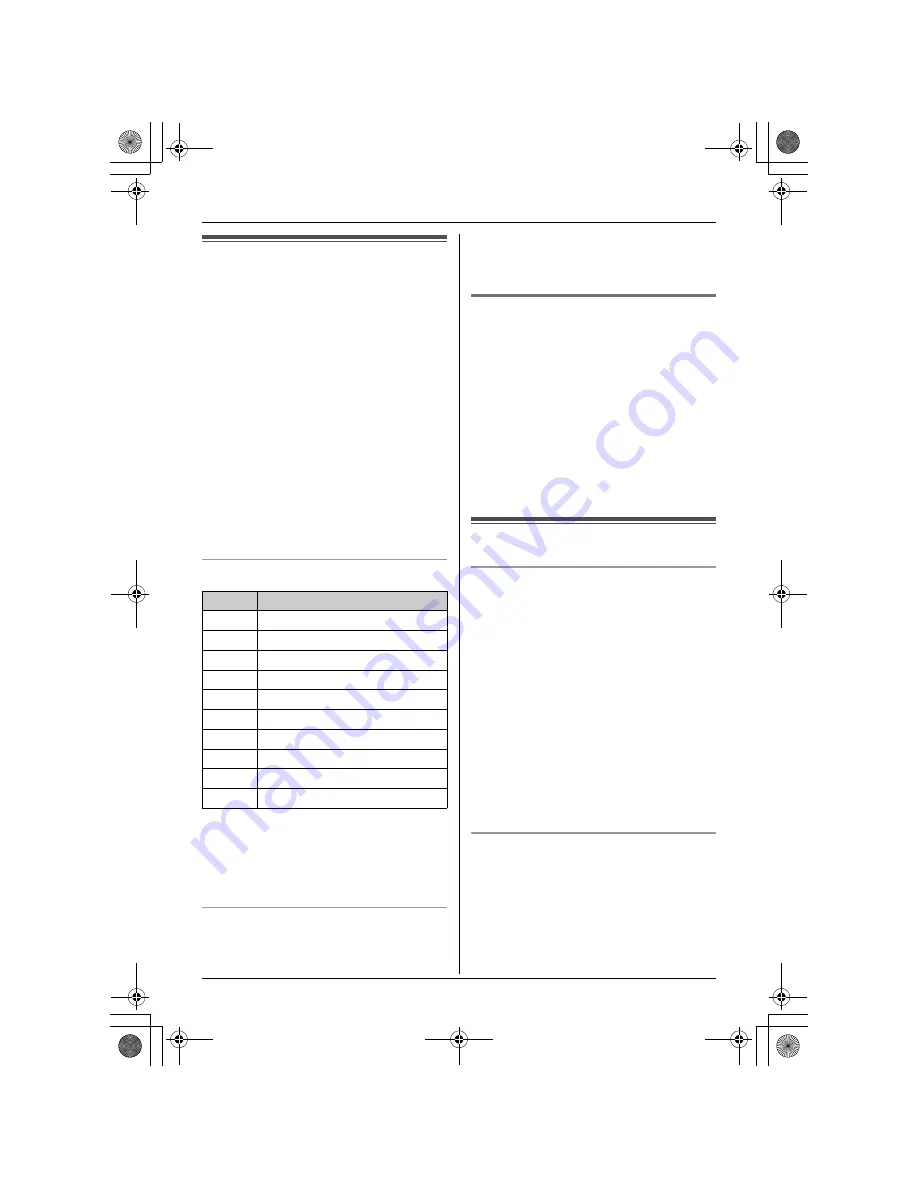
13
Phonebook
Phonebook
Adding entries to the
phonebook
The phonebook allows you to make calls
without having to dial manually. You can add
50 names and phone numbers to the
phonebook.
1
{j
/OK
}
2 times
2
Enter the party’s phone number (24 digits
max.).
i
{j
/OK
}
3
Enter the party’s name (9 characters
max.).
i
{j
/OK
}
i
{ih}
Note:
L
When caller information is received and it
matches a phone number stored in the
unit’s phonebook, the stored name will be
displayed.
Character table
Note:
L
To enter another character located on the
same dial key, press
{>}
to move the
cursor to the next space, then press the
appropriate dial key.
To edit/correct a mistake
1
Press
{<}
or
{>}
to move the cursor to
the right of where you want to correct the
number/character.
2
{
C
}
i
Enter the correct number/
character.
Making calls/Editing/Erasing
1
{k}
i
Press
{e}
or
{v}
to display
the desired entry.
2
■
Making calls:
{C}
■
Editing:
{>}
i
“
EDIT
”
i
{>}
i
Edit the
phone number.
i
{j
/OK
}
i
Edit
the name.
i
{j
/OK
}
■
Erasing:
{>}
i
“
CLEAR
”
i
{>}
i
“
YES
”
i
{>}
i
{ih}
Hot key (quick dial)
Assigning an entry in the phonebook to a
hot key
Dial keys
{
1
}
to
{
9
}
can each be used as a
“hot key”, allowing you to dial a number from
the phonebook by simply pressing a dial
key.
1
{k}
i
Press
{e}
or
{v}
to display
the desired entry.
i
{j
/OK
}
2
“
HOT KEY REG
”
i
{>}
3
Select the desired dial key.
i
{>}
L
If the dial key is already assigned as a
hot key, the displayed number will
flash.
4
“
YES
”
i
{>}
i
{ih}
Making calls/Erasing
1
Press and hold the desired hot key (
{
1
}
to
{
9
}
).
2
■
Making calls:
{C}
■
Erasing:
{>}
2 times
i
“
YES
”
i
{>}
i
{ih}
Keys
Characters
{
1
}
#
[
]
*
,
–
/
1
{
2
}
A
B
C 2
{
3
}
D E
F
3
{
4
}
G H I
4
{
5
}
J
K
L
5
{
6
}
M N O 6
{
7
}
P
Q R S
7
{
8
}
T
U V
8
{
9
}
W X
Y
Z
9
{
0
}
(Space)
0
TG1811_1812_1813AL(e-e).book Page 13 Friday, May 12, 2006 2:25 PM










































