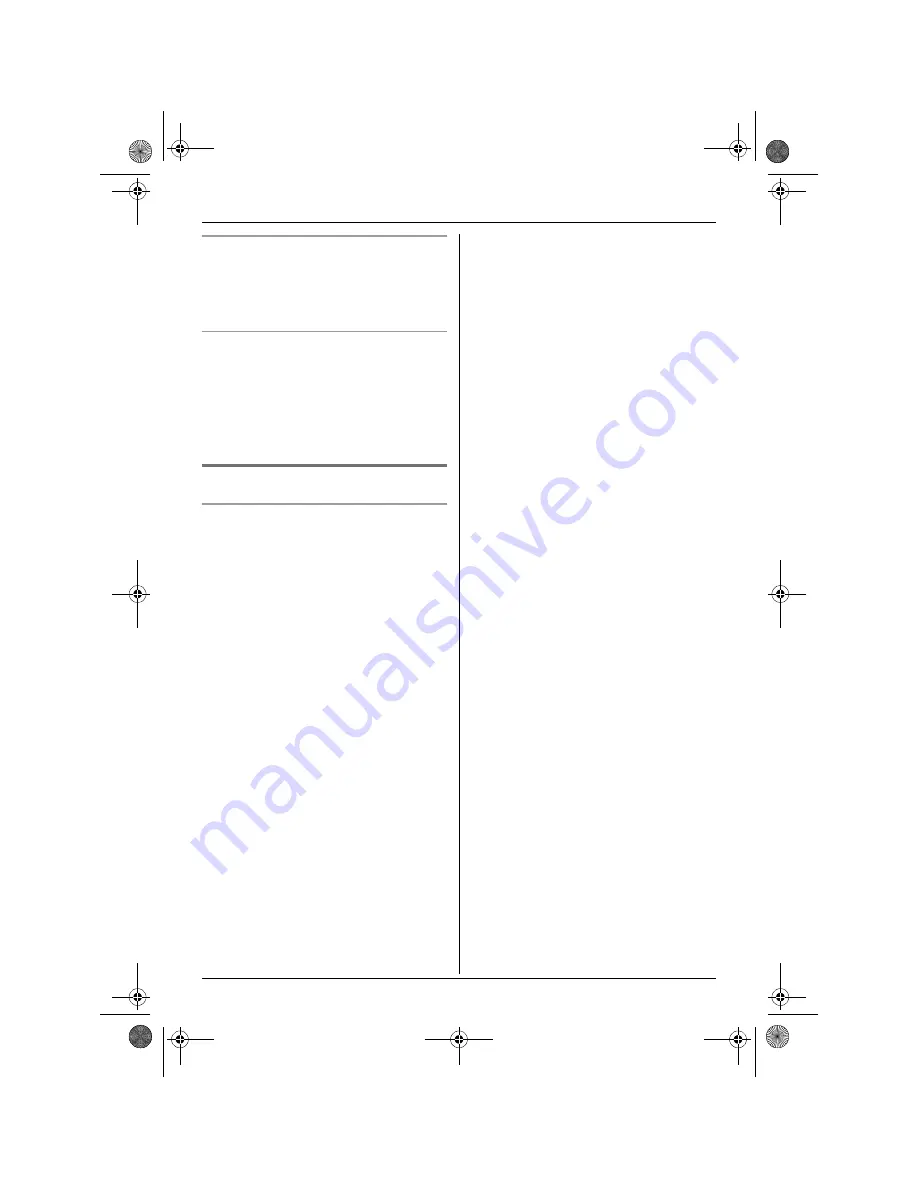
Making/Answering Calls
16
Auto talk feature
You can answer calls simply by lifting the
handset off the base unit. You do not need to
press
{C}
. To turn this feature on, see
page 22.
To adjust the ringer volume when an
outside call comes in
Press
{e}
or
{v}
when an outside call
comes in.
Note:
L
The ringer volume cannot be adjusted if
the handset is on the base unit.
Other features
Handset locator
Using this feature, you can locate the
handset if it has been misplaced.
1
Press
{x}
on the base unit.
L
The base unit will page the handset
for about 1 minute.
2
To stop paging, press
{x}
on the base
unit or press
{ih}
on the handset.
TG1805AL(e-e).book Page 16 Thursday, March 17, 2005 9:37 AM
















































