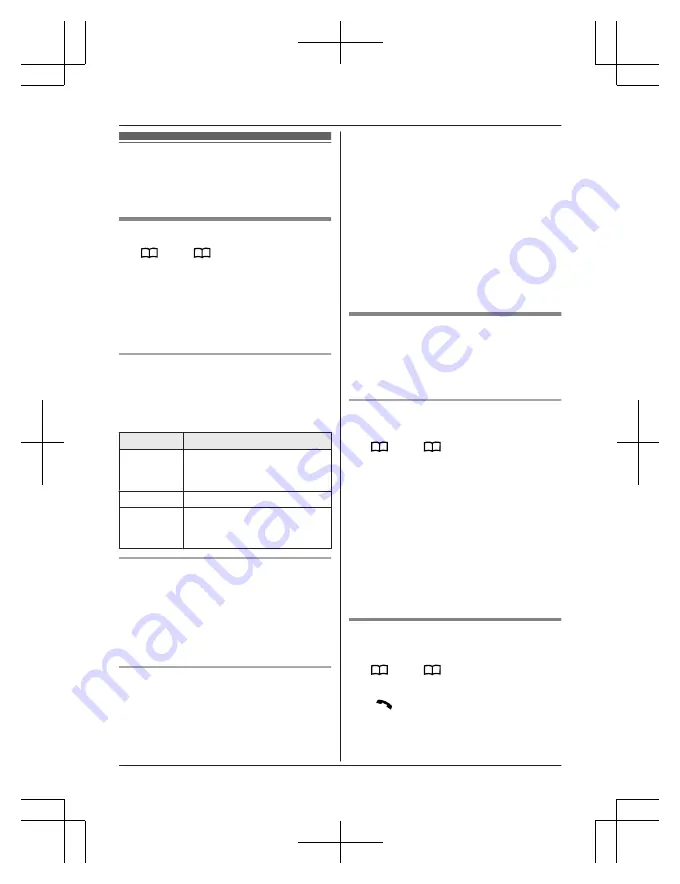
Phonebook
You can add 100 names (16 characters max.)
and phone numbers (24 digits max.) to the
phonebook.
Adding phonebook entries
1
or
MFN
a
M
MENU
N
2
MbN
:
“
Add new entry
”
a
M
SELECT
N
3
Enter the party’s name.
a
M
OK
N
4
Enter the party’s phone number.
a
M
OK
N
5
MbN
: Select the desired group.
a
M
SELECT
N
2 times
a
M
OFF
N
Entering characters
Press the dial key that corresponds to the
desired character. Press repeatedly to scroll
through the available characters.
The following operations are also available.
Key
Operation
*
Switch between the
uppercase and lowercase
(A
«
a)
MFN
MEN
Move the cursor
M
CLEAR
N
Erase the character or number
R
To erase all, press and
hold it.
Storing a redial list number to the
phonebook
1
MEN
REDIAL
2
MbN
: Select the desired entry.
a
M
SAVE
N
3
To store the name, continue from step 3,
“Editing entries”, page 15.
Storing caller information to the
phonebook
1
MCN
CID
2
MbN
: Select the desired entry.
R
To edit the number:
M
MENU
N
a
MbN
:
“
Edit
”
a
M
SELECT
N
Press
M
EDIT
N
repeatedly until the
phone number is shown in the desired
format. And then, press
M
SAVE
N
. Go to
step 5.
3
M
MENU
N
4
MbN
:
“
Save CID
”
a
M
SELECT
N
5
MbN
:
“
Phonebook
”
a
M
SELECT
N
6
Continue from step 3, “Editing entries”,
page 15.
Groups
You can assign your phone entries to groups
for each searching. You can assign a ringtone
to each group to help identify incoming calls
(Caller ID required).
Changing group names/setting ringer
ID
1
or
MFN
a
M
MENU
N
2
MbN
:
“
Group
”
a
M
SELECT
N
3
MbN
: Select the desired group.
a
M
SELECT
N
4
To change group names
MbN
:
“
Group name
”
a
M
SELECT
N
a
Edit the name.
a
M
SAVE
N
To set group ringer tone
MbN
: Select the current setting of the
group ringer tone.
a
M
SELECT
N
a
MbN
:
Select the desired ringer tone.
a
M
SAVE
N
5
M
OFF
N
Finding and calling from a
phonebook entry
1
or
MFN
2
MbN
: Select the desired entry.
3
M
N
14
For assistance, visit www.panasonic.ca/english/support
Phonebook
TGD39xC_(en)_ver021.pdf 14
2016/01/25 15:56:51





























