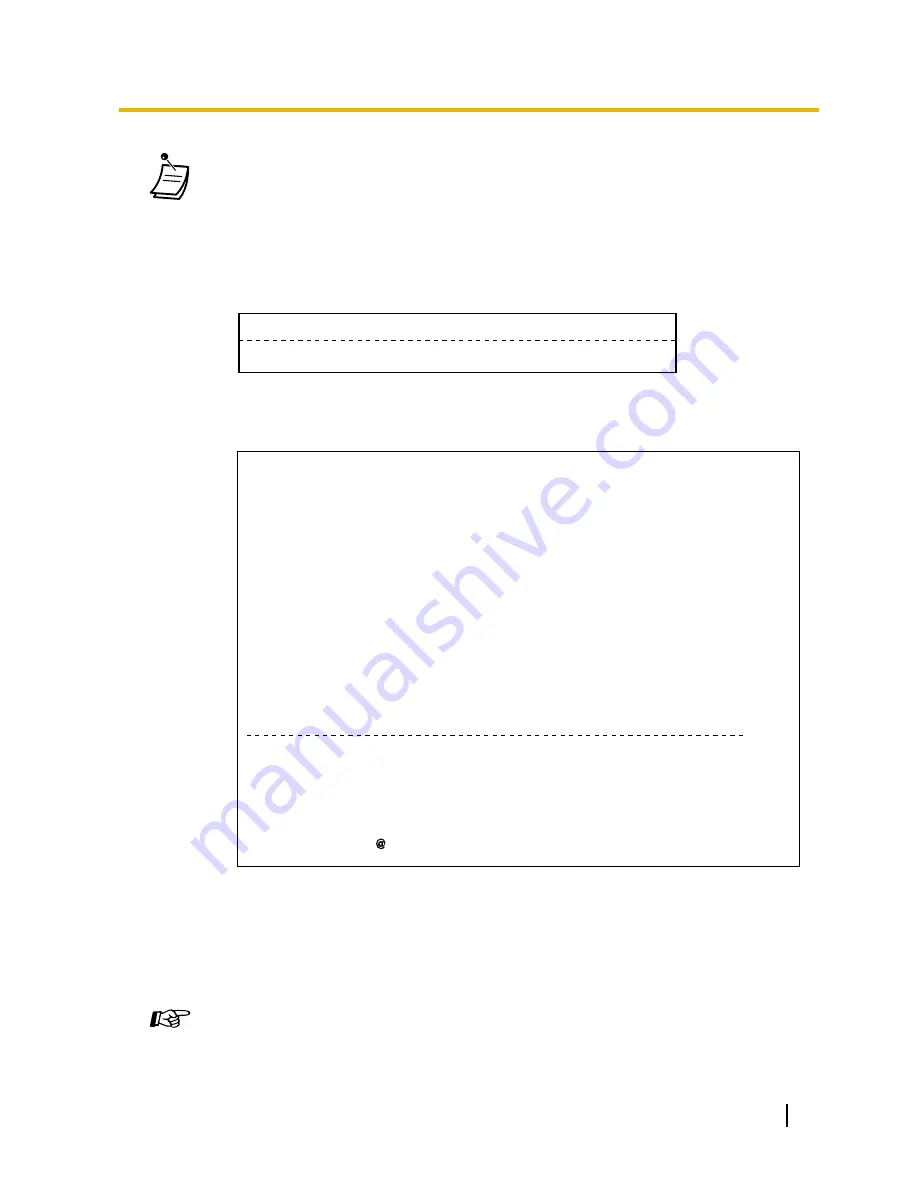
•
After check-out, Remote Extension Dial Lock is activated, and outside calls from the room
extension are restricted. (Refer to "2.1.1 Extension Control".)
•
After check-out, wake-up call and Call Log information for the room extension are cleared
automatically. In addition, features set on the room extension are reset to the default settings.
For a list of features that are reset, refer to "1.8.14 Clearing Features Set at Your Extension
(Extension Feature Clear)".
•
When the room status of extensions is changed, detailed room status information is recorded
automatically. This requires system programming.
<Example>
Date
Time
Ext
CO
Dial Number
08:08AM 1234
Check out
02/03/00
•
To print out an invoice, a printer should be connected to the PBX. If the room extension is in
use, an invoice cannot be printed out.
<Example>
****************************************
****************************************
Hotel
Check in : 01.JAN.00 06:31PM
Check out : 03.JAN.00 07:03AM
Room : 202 : Mr. Smith
Telephone
104.30 (Tax 10.000% = 9.48)
Minibar
4.00 (Tax 10.000% = 0.36)
Others
0.00 (Tax 15.000% = 0.00)
Total
FR 108.30 (Tax Total = 9.84)
Sheet : 002
01/01/00 06:52PM 202 01 Call amount:0012
02/01/00 06:07PM 202 01 123456789
02/01/00 07:30PM 202 01 012345678901234
02/01/00 08:45PM 202 01 0011234567890123
01:24'30 00084.50 001
00:10'12 00010.20 1234567890
00:06'36 00006.60 12345
00:03'00 00003.00 12345
*
*
======= Hotel TDEPBX =======
Tel: +41 3 12 34 56 78 Fax: +41 3 12 34 56 78
E-Mail: 12345678 hoteltdepbx.ch
•
The PBX can store a limited amount of room information. When this storage becomes almost
full, the information of the extension that made the most calls is printed out automatically. In
this case, the printout is similar to the example above, but without categorised charge
information and the total. The PBX can then store new room information.
"Call amount:0012" in the example above indicates that the information of 12 phone calls has
previously been printed out automatically.
Customising Your Phone
•
3.1.3 Customising the Buttons
Create or edit a Check-in or a Check-out button.
User Manual
165
1.11.1 Using the Telephones in a Hotel-type Environment (Hospitality Features)
Summary of Contents for KX-TDE100
Page 131: ...This step can be omitted User Manual 131 1 8 2 Refusing Incoming Calls Do Not Disturb DND...
Page 179: ...Table 1 Standard mode for RU model User Manual 179 1 13 2 Using the Directories...
Page 180: ...Table 2 Option mode 180 User Manual 1 13 2 Using the Directories...
Page 181: ...Table 2 Option mode for CE model User Manual 181 1 13 2 Using the Directories...
Page 182: ...Table 2 Option mode for GR model 182 User Manual 1 13 2 Using the Directories...
Page 183: ...Table 2 Option mode for RU model User Manual 183 1 13 2 Using the Directories...
Page 186: ...186 User Manual 1 14 1 Self Labelling KX NT366 only...
Page 246: ...246 User Manual 4 4 1 KX TDE100 KX TDE200 PMMPR Software File Version 2 01xx...
Page 247: ...Index User Manual 247...


































