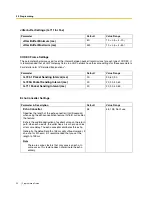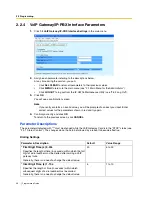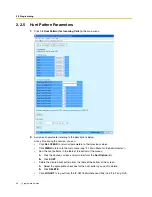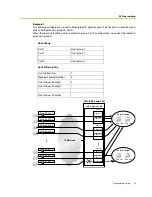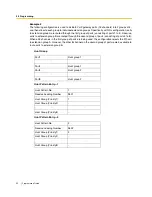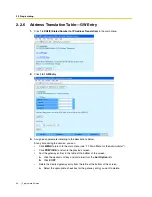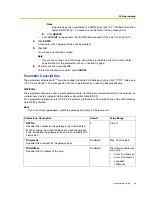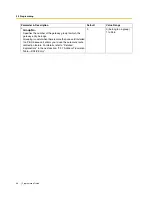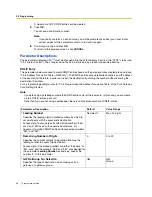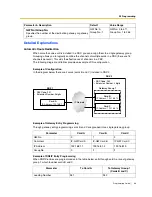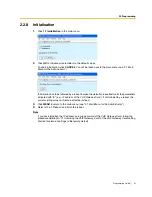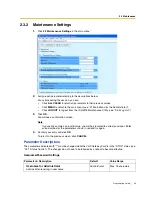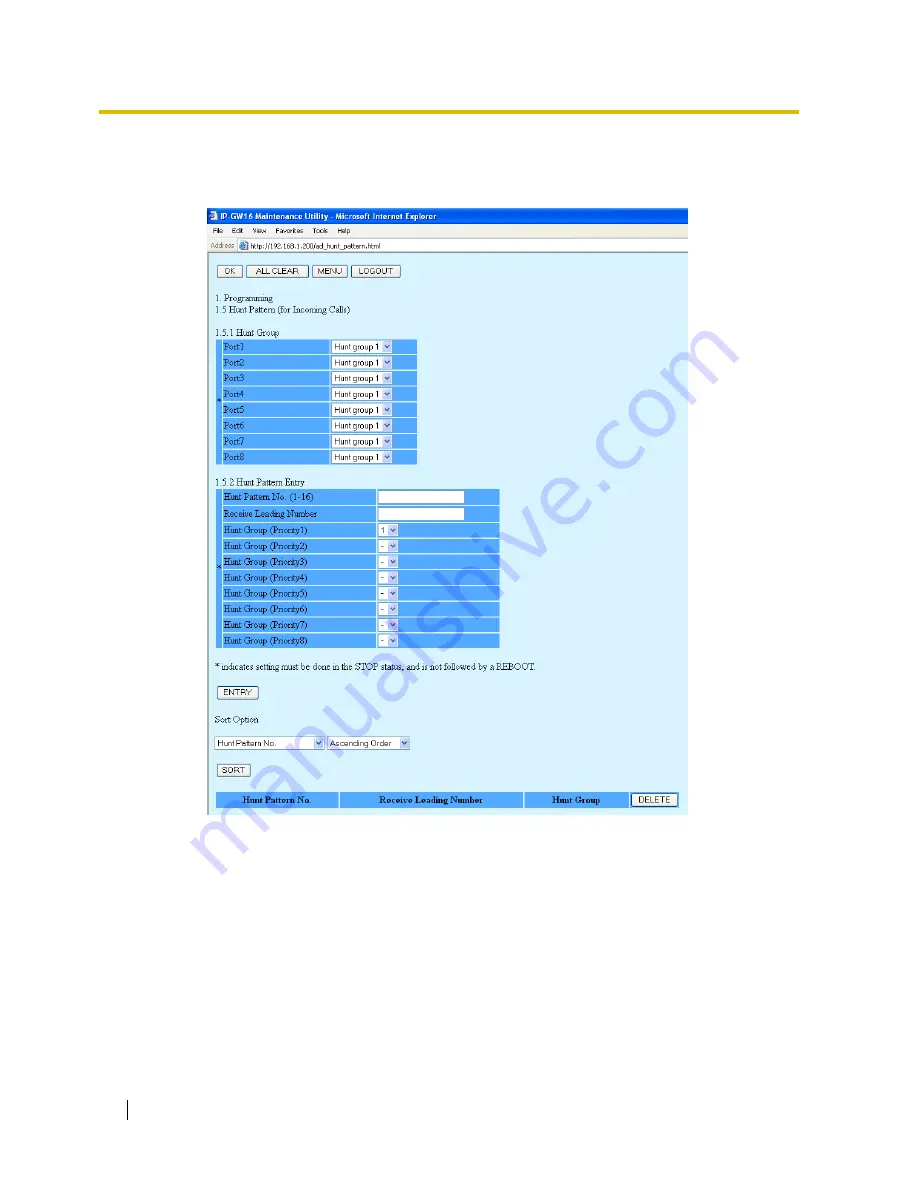
2.2 Programming
28
Programming Guide
2.2.5
Hunt Pattern Parameters
1.
Click
1.5 Hunt Pattern (for Incoming Calls)
in the main menu.
2.
Assign each parameter referring to the descriptions below.
At any time during the session, you can:
•
Click
ALL CLEAR
to return all parameters to their previous values.
•
Click
MENU
to return to the main menu (see "2.1 Main Menu for the Administrator").
•
Sort the hunt patterns in the table at the bottom of the screen:
a.
Click the desired sort key and sort order from the
Sort Option
lists.
b.
Click
SORT
.
•
Delete the desired hunt pattern from the table at the bottom of the screen:
a.
Select the appropriate check box for the hunt pattern you want to delete.
b.
Click
DELETE
.
•
Click
LOGOUT
to log out from the IP-GW16 Maintenance Utility (see "2.5.2 Log Out").
Summary of Contents for KX-TDA0490
Page 4: ...4 Getting Started ...
Page 20: ...2 2 Cable Connection 20 Getting Started ...
Page 45: ...Getting Started 45 Appendix A Guidance for VoIP Installation ...
Page 55: ...Getting Started 55 Appendix B Alternative Numbering Plan Example ...
Page 63: ...Getting Started 63 Appendix C Initialisation of the VoIP Gateway Card ...
Page 66: ...C1 Initialising the VoIP Gateway Card 66 Getting Started ...
Page 67: ...Getting Started 67 Appendix D Using the KX TDA0490 and KX TDA0480 in One Network ...
Page 69: ...D1 Considerations in Installation Getting Started 69 ...
Page 76: ...1 1 Starting the IP GW16 Maintenance Utility 6 Programming Guide ...
Page 126: ...2 5 Others 56 Programming Guide ...
Page 139: ...Programming Guide 69 Index ...