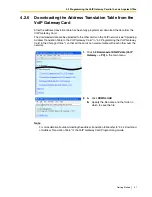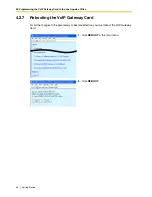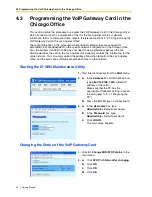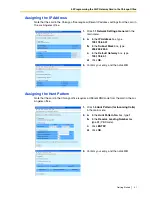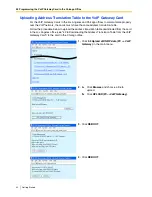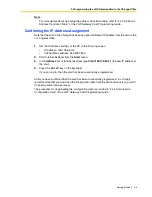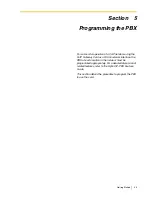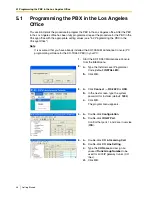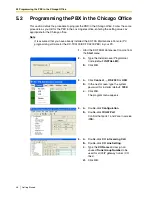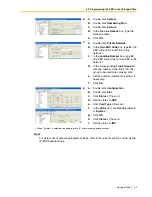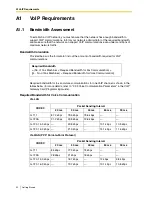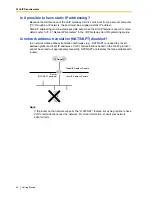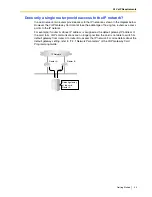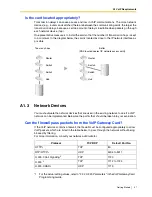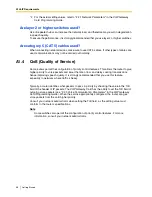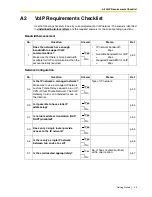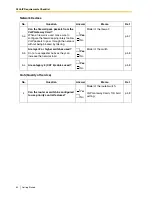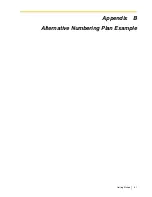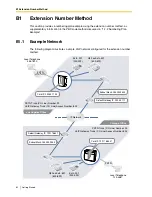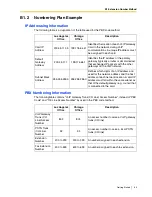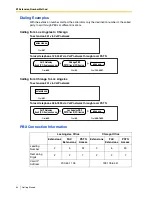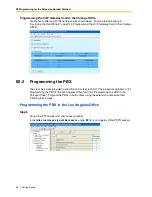Summary of Contents for KX-TDA0480
Page 4: ...4 Getting Started ...
Page 44: ...4 3 Programming the VoIP Gateway Card in the Chicago Office 44 Getting Started ...
Page 50: ...5 2 Programming the PBX in the Chicago Office 50 Getting Started ...
Page 51: ...Getting Started 51 Appendix A Guidance for VoIP Installation ...
Page 61: ...Getting Started 61 Appendix B Alternative Numbering Plan Example ...
Page 69: ...Getting Started 69 Appendix C Initialization of the VoIP Gateway Card ...
Page 72: ...C1 Initializing the VoIP Gateway Card 72 Getting Started ...
Page 73: ...Getting Started 73 Appendix D Using the KX TDA5480 KX TDA0484 and KX TDA0480 in One Network ...
Page 75: ...D1 Considerations in Installation Getting Started 75 ...