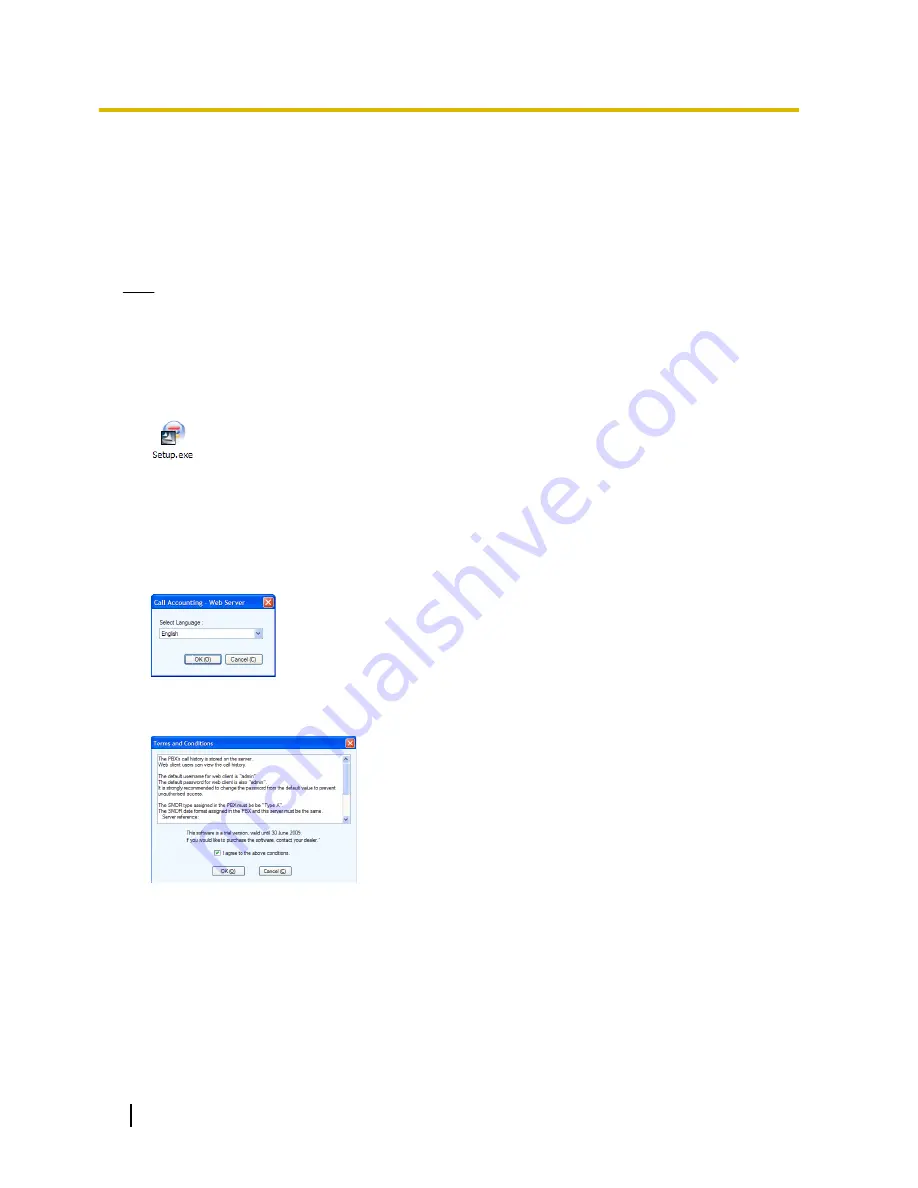
4 CA Call Accounting Web Server Installation
4.1 Installing and Starting the CA Call Accounting
Web Server
Note
•
When you start the CA Call Accounting installer, make sure you are logged in to an account that has
administrator privileges.
•
The use of this Software may be limited under the terms of the license agreement for your system.
Please confirm the terms of your license before using this Software.
1.
Double-click “Setup.exe”, and follow the on-screen guidance.
2.
When installation has finished, start the CA Call Accounting web server using one of the following methods:
•
If you selected the
Launch CA Call Account
check box during installation, CA Call Accounting will
start automatically.
•
On the
Start
menu, point to
All Programs
®
Panasonic
®
CA Call Account
, and select
CA Call
Account
.
3.
In the Language Selection dialogue box, select your preferred language.
4.
In the Terms and Conditions dialogue box, read over the conditions. If you agree to the conditions, select
the
I agree to the above conditions
check box, and then click
OK
.
10
Quick Reference Guide
4.1 Installing and Starting the CA Call Accounting Web Server














