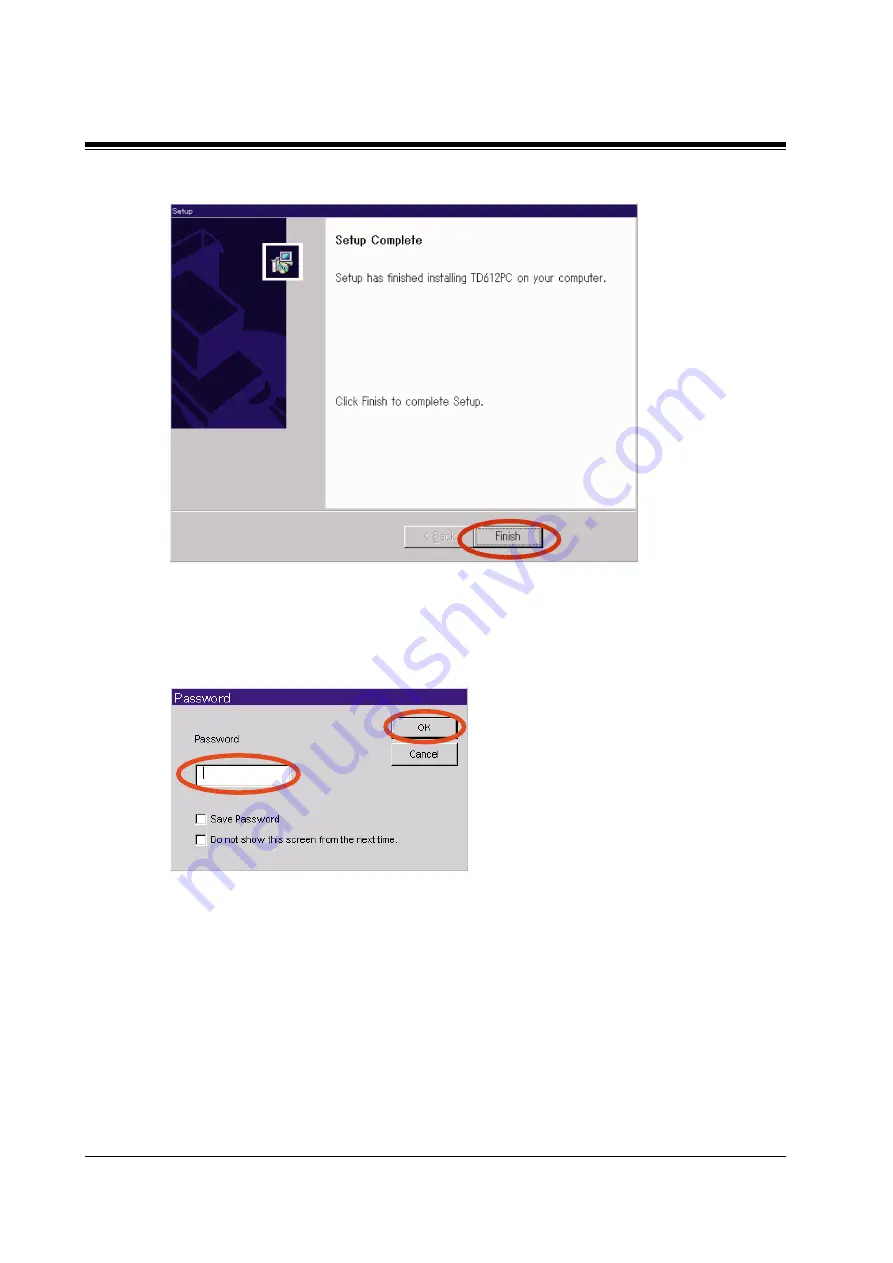
Installation
70
Installation Manual
11.
Click Finish to complete the installation.
12.
Start PC programming software which is in a pre-assigned programme folder.
13.
Enter the password for the standard version, which is TD612, and click OK. (When you
start up the feature-limited version, just click OK without entering a password.)






























