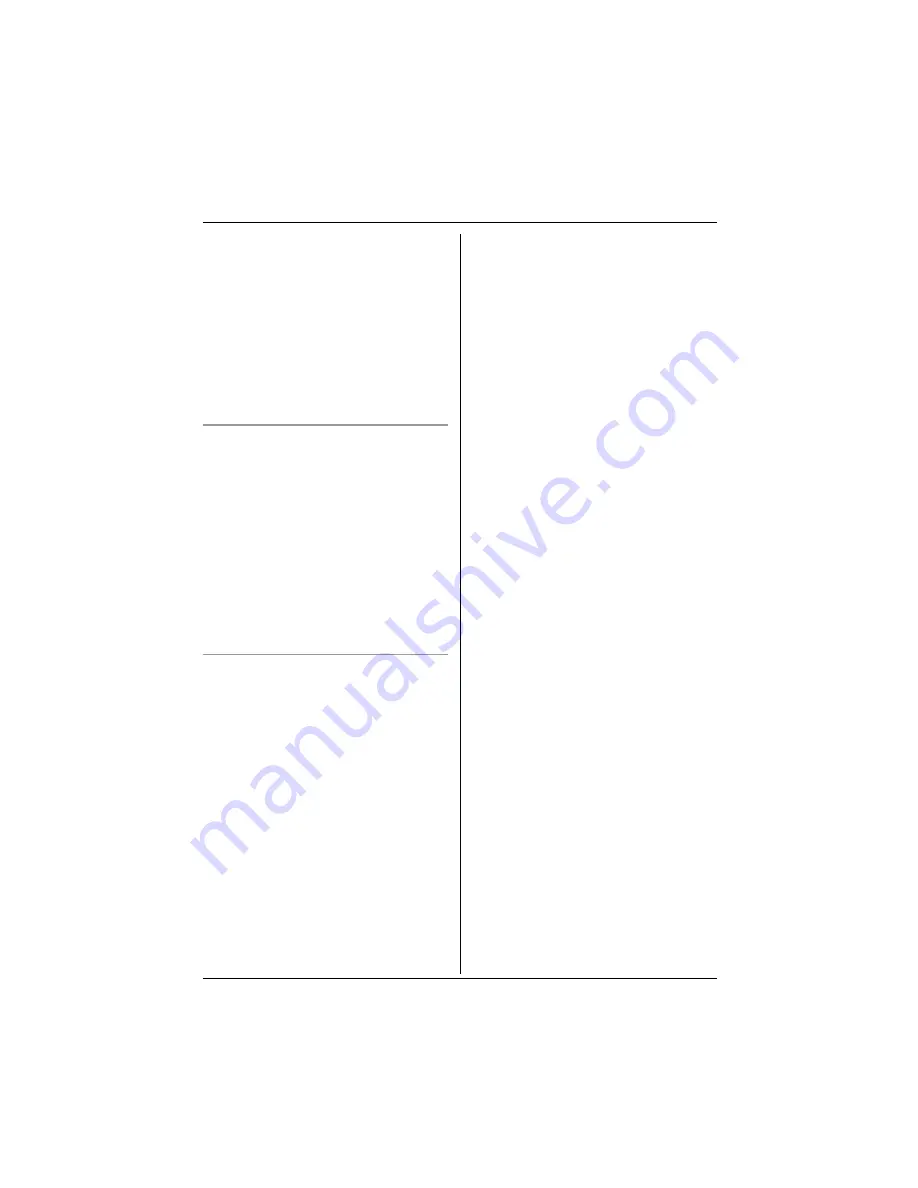
Useful Telephone Settings
29
Helpline Tel. No.: U.K. 08700 100 076 R.O.I. 01289 8333
voice using the voice search feature (page
17).
1
Press
$
(centre of joystick).
2
Select
t
, then press
,
.
3
Select “
Other Option
”, then press
,
.
4
Select “
Auto Voice Dial
”, then press
,
.
5
Select “
On
” or “
Off
”, then press
,
.
6
Press
{ih}
.
Changing the LetterWise language
You can change which language is used for
LetterWise character entry (page 40, 56).
1
Press
$
(centre of joystick).
2
Select
t
, then press
,
.
3
Select “
Other Option
”, then press
,
.
4
Select “
LetterWise
”, then press
,
.
5
Select the desired language, then press
,
.
6
Press
{ih}
.
Resetting the handset to its default
settings
1
Press
$
(centre of joystick).
2
Select
t
, then press
,
.
3
Select “
Other Option
”, then press
,
.
4
Select “
Reset Handset
”, then press
,
.
5
Enter “
0000
” (default handset PIN).
L
If you changed the PIN, enter it (page
28).
6
Select “
Yes
”, then press
,
.
7
Press
{ih}
.
Note:
L
The following items will be deleted or reset
to their default settings:
– Settings listed on page 23
– Redial list
– Walkie-Talkie mode, group ID and
group handset no. (page 51)
L
The following items will be retained:
– Phonebook entries
– Voice tags
– Date and time
– Handset name
– Category names
















































