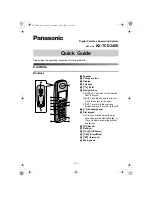–
4
–
Handset menu icons
When in standby mode, pressing the middle soft key reveals the handset’s main menu. From
here you can access various features and settings.
Handset soft keys
Handset soft key icons
The handset features 3 soft keys. By pressing a soft key,
you can select the feature or operation indicated by the
soft key icon shown directly above it.
L
Pressing the left, middle, or right soft key selects the
leftmost, centre, or rightmost soft key icon
respectively.
L
The icons shown will vary depending on how you are
using the unit.
W
Caller List
X
SMS
(Short Message Service)
u
Answer System
Y
Handset Setup
Z
Base Unit Setup
a
Display Setup
C
s
i
h
T
v
Returns to the previous screen.
$
Displays the menu.
,
Accepts the current selection.
q
Displays a previously dialled phone
number.
U
Opens the phonebook and switches
between handset phonebook and
shared phonebook.
r
Displays the phonebook search
menu.
"
Turns the key lock feature off.
p
Displayed when adding or
editing a phonebook entry, or
when writing an SMS
message.
Z
Stops recording or playback.
s
Inserts a dialling pause.
w
Erases the selected item.
t
Displayed when the soft key
has no function.
TCD340E_QG(e).fm Page 4 Monday, May 9, 2005 11:33 AM