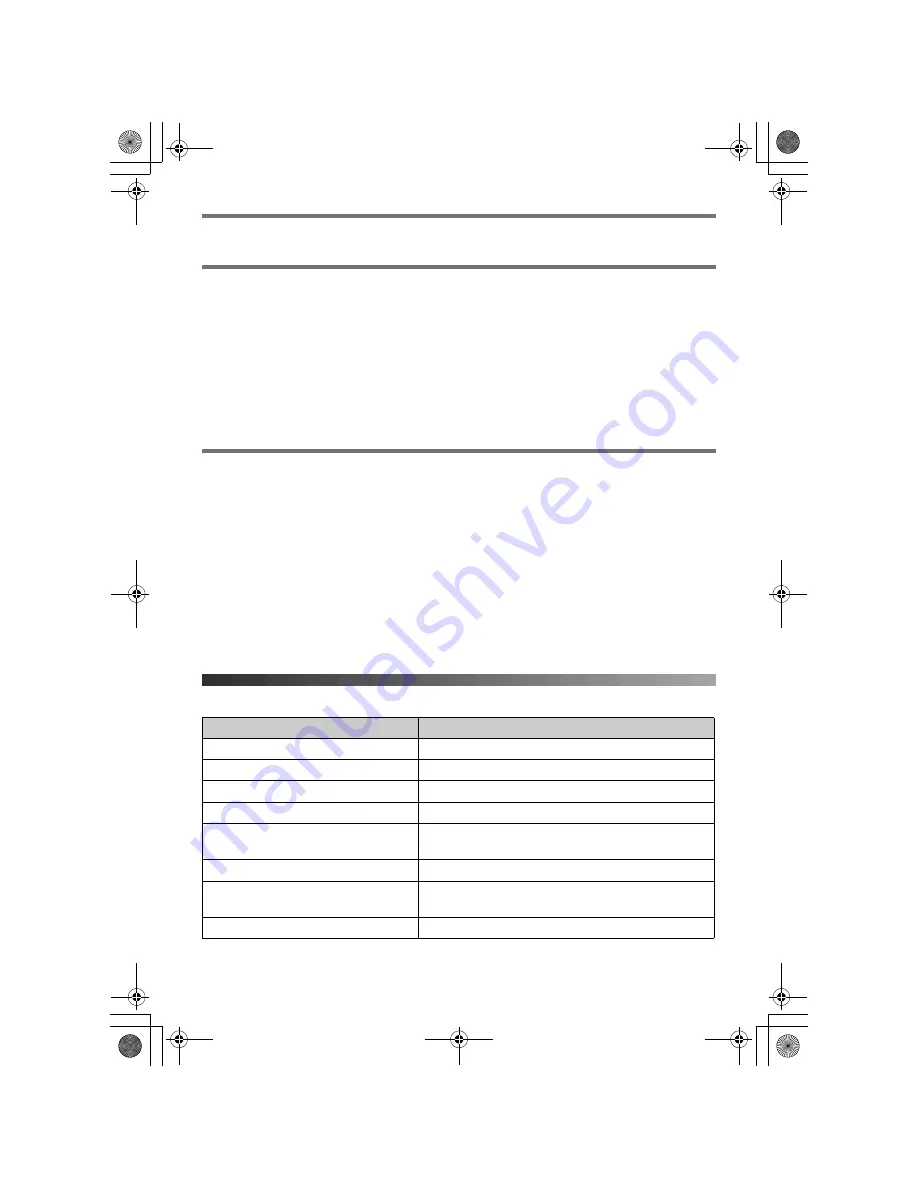
–
6
–
Turning the power on
Press
{ih}
for about 1 second.
Setting dialling mode (tone/pulse)
1
Press
{j
/OK
}
.
2
Select
“
Base Unit Setup
”
, then press
{>}
.
3
Enter
“
0000
”
(default base unit PIN).
4
Select
“
Call Options
”
, then press
{>}
.
5
Select
“
Dial Mode
”
, then press
{>}
.
6
Select the desired setting, then press
{>}
.
7
Press
{ih}
.
Setting the date and time
1
Press
{j
/OK
}
.
2
Select
“
Handset Setup
”
, then press
{>}
.
3
Select
“
Time Settings
”
, then press
{>}
.
4
Select
“
Set Date & Time
”
, then press
{>}
.
5
Enter the current day, month and year by selecting 2 digits for each.
6
Enter the current hour and minute by selecting 2 digits for each.
L
You can select
“
AM
”
,
“
PM
”
or 24-hour time entry by pressing
{*}
repeatedly.
7
Press
{j
/OK
}
.
8
Press
{ih}
.
Handset basic operations
Feature
Operation
To turn the power off
Press
{ih}
for about 2 seconds.
To make a call
Dial the phone number, then press
{C}
.
To turn on the speakerphone
Press
{s}
.
To hang up
Press
{ih}
.
To adjust the receiver or speaker
volume
Press
{e}
or
{v}
while talking.
To redial the last number dialled
Press
{R}
, then press
{C}
.
To make a call using the redial list
Press
{R}
. Press
{e}
or
{v}
repeatedly to
select the desired number, then press
{C}
.
To answer a call
Press
{C}
.
TCD230_240FX(e)_QG.fm Page 6 Friday, May 20, 2005 11:59 AM








