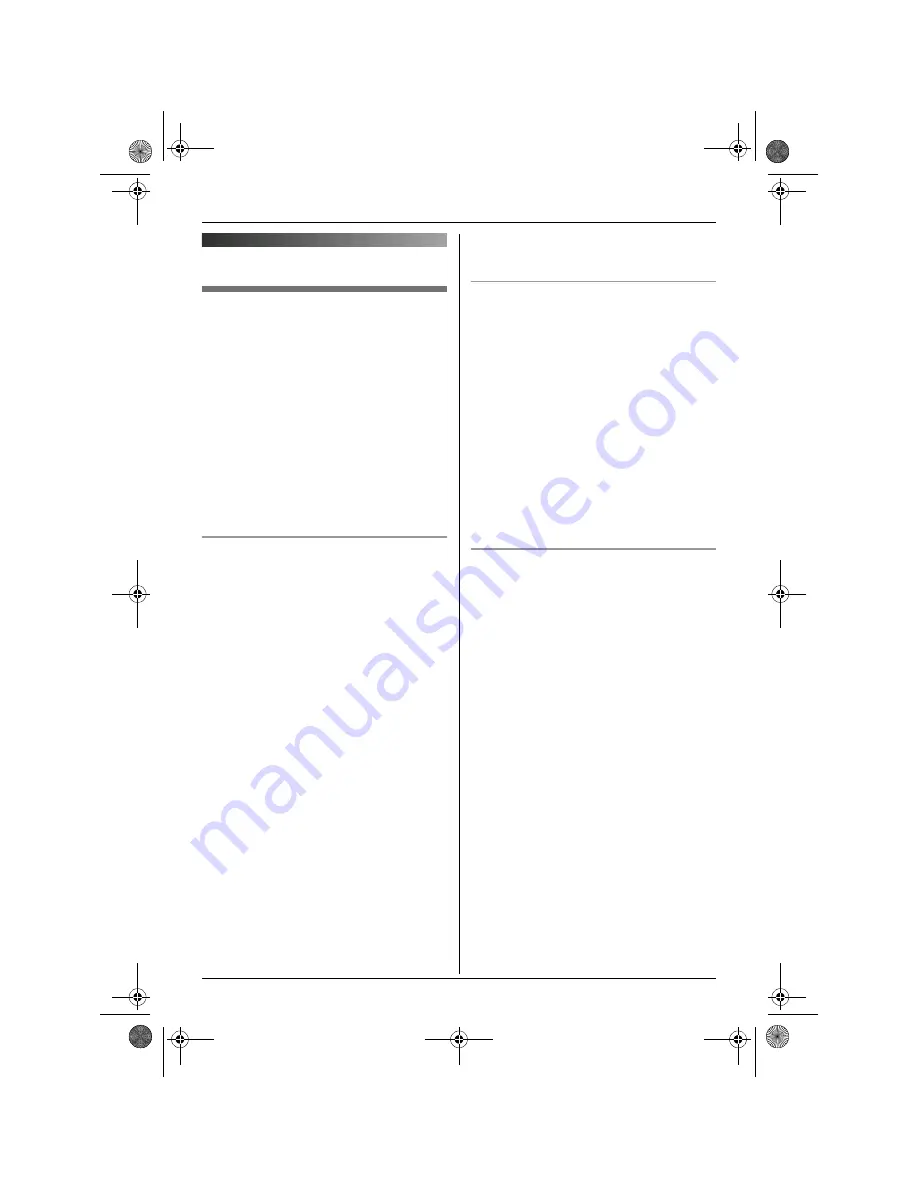
Base Unit Settings
33
Helpline Tel. No.: U.K. 08700 100 076 R.O.I. 01289 8333
Ringer setup
Night mode
Night mode allows you to select a block of
time during which the base unit will not ring
for outside calls. This feature is useful for
times when you do not want to be disturbed,
for example, while sleeping. Night mode can
be set independently for the handset (page
28) and the base unit.
Set the date and time beforehand (page 14).
Note:
L
To avoid disturbances, we recommend
turning the call screening feature off (page
54) in addition to turning the night mode
feature on.
Setting the start and end time for night
mode
1
Press
{j
/OK
}
.
2
Select
“
Base Unit Setup
”
, then
press
{>}
.
3
Enter
“
0000
”
(default base unit PIN).
L
If you changed the PIN, enter it (page
35).
4
Select
“
Ringer Setup
”
, then press
{>}
.
5
Select
“
Night Mode
”
, then press
{>}
.
6
Select
“
Start/End
”
, then press
{>}
.
7
Enter the desired hour and minute you
wish to start this feature by selecting 2
digits for each.
L
If you use 12-hour time entry, select
“
AM
”
or
“
PM
”
by pressing
{*}
repeatedly before entering the time.
8
Enter the desired hour and minute you
wish to end this feature by selecting 2
digits for each.
L
If you use 12-hour time entry, select
“
AM
”
or
“
PM
”
by pressing
{*}
repeatedly before entering the time.
9
Press
{j
/OK
}
.
10
Press
{ih}
.
Turning night mode on/off
1
Press
{j
/OK
}
.
2
Select
“
Base Unit Setup
”
, then
press
{>}
.
3
Enter
“
0000
”
(default base unit PIN).
L
If you changed the PIN, enter it (page
35).
4
Select
“
Ringer Setup
”
, then press
{>}
.
5
Select
“
Night Mode
”
, then press
{>}
.
6
Select
“
On/Off
”
, then press
{>}
.
7
Select
“
On
”
or
“
Off
”
, then press
{>}
.
8
Press
{ih}
.
Setting the ring delay for night mode
This setting allows the base unit to ring
during night mode if the caller waits long
enough. After the selected amount of time
passes, the base unit will ring. If you select
“
No Ringing
”
, the base unit will not ring
during night mode.
1
Press
{j
/OK
}
.
2
Select
“
Base Unit Setup
”
, then
press
{>}
.
3
Enter
“
0000
”
(default base unit PIN).
L
If you changed the PIN, enter it (page
35).
4
Select
“
Ringer Setup
”
, then press
{>}
.
5
Select
“
Night Mode
”
, then press
{>}
.
6
Select
“
Ring Delay
”
, then press
{>}
.
7
Select the desired setting, then press
{>}
.
8
Press
{ih}
.
Note:
L
When the answering system answers the
call, this feature does not work.
TCD240E(e).book Page 33 Thursday, June 9, 2005 9:14 AM
















































