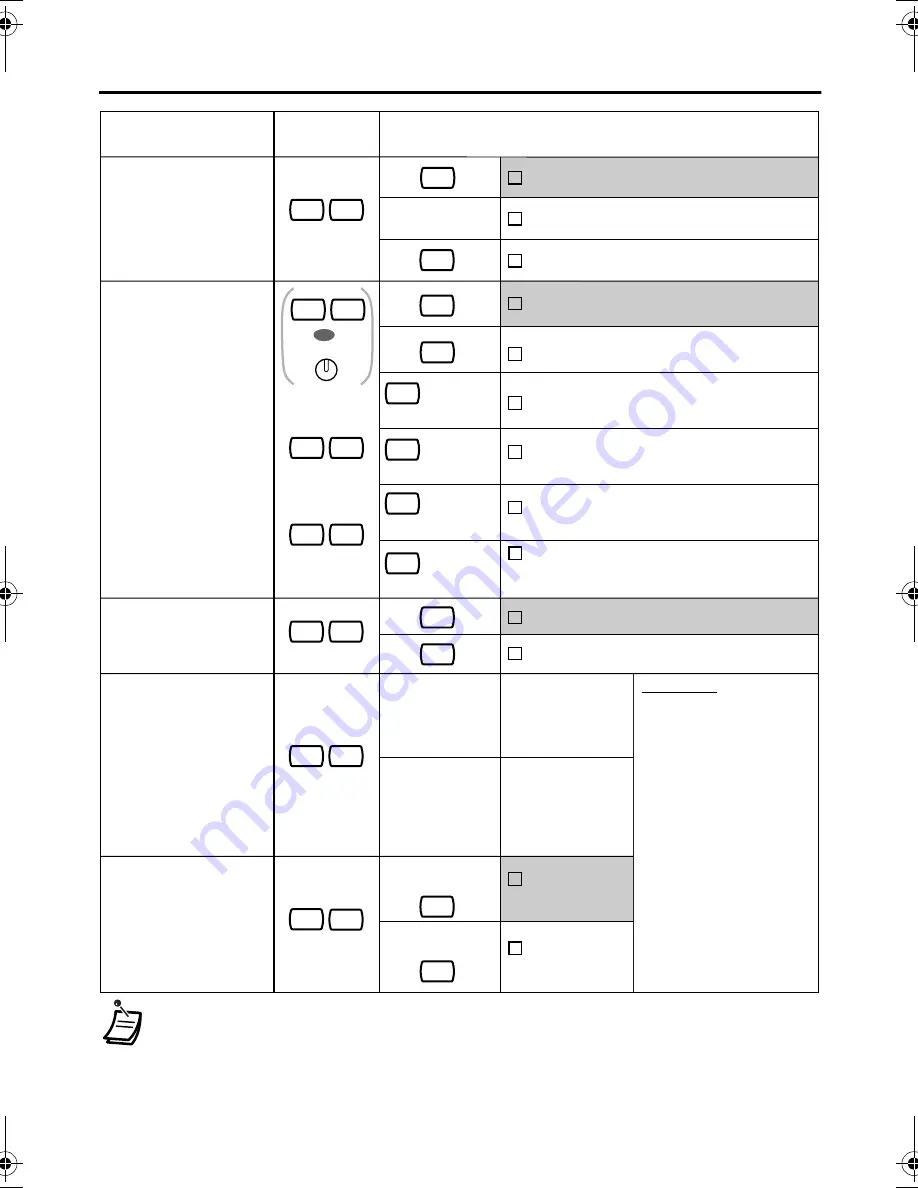
10
Settings on the Programming Mode
Selection & Parameter
Programming
Input
Item
Would you like to show
a message on the
caller's telephone
display?
(Absent Message)
4
0
0
9
No–Off
[Absent Msg Off]
Yes–Shows the selected message.
Yes–Shows your personal message.
Where are your
incoming calls
forwarded or refused?
(Call Forwarding
[FWD]/Do Not Disturb
[DND])
0
Off
[Fwd/DND Off]
1
0
1
Do Not Disturb (DND)
[Do Not Disturb]
Would you like to set
your extension PIN or
change a stored
extension PIN to new
one? (Extension PIN
[Personal Identification
Number])
9
0
2
To set an
extension PIN
To change a
stored extension
PIN to new one
message no. (1-8)
2
All–Forward all calls
[Fwd All:]
(max. 32 digits)
+ desired no.
(max. 32 digits)
+ desired no.
(max. 32 digits)
+ desired no.
(max. 32 digits)
+ desired no.
3
Busy–Forwarded when your
extension is busy.
[Fwd Busy:]
4
No Answer–Forwarded when
you do not answer.
[Fwd N/A:]
5
Busy/No Answer–Forwarded when
you do not answer or when your
extension is busy.
[Fwd B/NA:]
To unlock
To lock
extension PIN
(max. 10 digits)
extension PIN
(max. 10 digits)
+ same PIN
+ ENTER/STORE
+ same PIN
+ ENTER/STORE
+
extension PIN
(max. 10 digits)
+
stored extension
PIN + new PIN
(max. 10 digits)
Would you like to
prevent others from
seeing your personal
directory and call log?
(Directory and Call Log
Lock)
9
(for both calls)
(for intercom
calls)
5
2
5
1
(for outside
calls)
5
0
OR
FWD/DND
• If nothing is entered for one minute in the programming mode, the telephone
returns to normal status.
• To exit the mode at any time, lift the handset.
• For further information on “Settings on the Programming Mode”, refer to the
Business Telephone System User Manual.
Do you use the
headset?
(Headset Operation)
6
1
No–Headset off
[Headset Mode Off]
1
Yes–Headset on
[Headset Mode On]
0
[Absent Msg]
[Headset Mode]
[Extension PIN]
[Display Lock]
[Display Lock Off]
[Display Lock On]
[Fwd/DND Both]
[Fwd/DND CO]
[Fwd/DND Ext]
WARNING
When a third party
discovers the password
(extension PIN) of the
Business Telephone System,
there will be a risk that
they will make fraudulent
phone calls using the
telephone line, and the
cost will be charged to
your own account. In order
to avoid this problem, we
strongly recommend the
following points:
a) Carefully maintain the
secrecy of the PIN.
b) Specify a complicated
PIN as long and random as
you can make it.
c) Change the PIN frequently.
T7625.book Page 10 Wednesday, January 28, 2004 5:42 PM

















