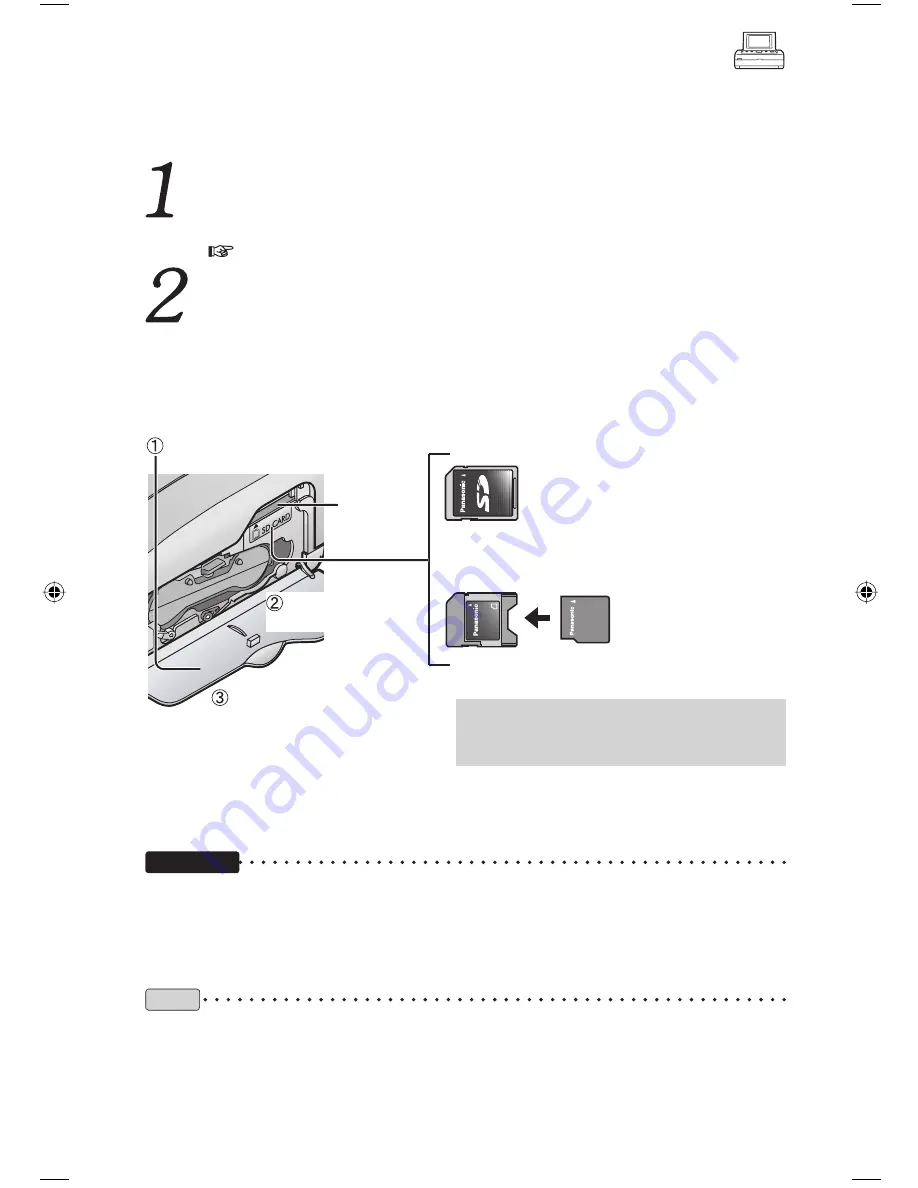
24
You can print images stored on SD Memory Card or MultiMediaCard.
Do not change the paper size during operations. Otherwise, printing will be
impossible.
Performing the procedures in "Preparation"
( p. 14 – 21)
Inserting a memory card
This printer supports SD Memory Cards, SDHC Memory Cards, MultiMediaCards, and
miniSD Memory Cards (adaptor required). SD Memory Card, SDHC Memory Card,
MultiMediaCard, miniSD Memory Card, and miniSD Memory Card adaptor are not
provided with the printer.
Printing with the LCD Monitor
Important
• Push the memory card all the way in until it clicks into place.
• Do not remove the memory card when displaying images stored on the memory card on the
LCD monitor or a TV.
• To print from a PictBridge compatible device, such as a digital camera, connected directly to
the printer, insert the memory card into the device.
Note
• This printer may not operate with some SD Memory Cards or SDHC Memory Cards. For
example, SD Memory Cards with more than 2 GB in memory are not supported.
• Image formats that can be displayed/printed
This printer is able to display and print JPEG and TIFF format images. However, there are
cases when these format images cannot be displayed or printed. No image will be displayed
in this case. For details, refer to “Specifications” on page 103.
Open the ink cassette
compartment cover.
Insert the memory card with the
labelled surface facing upward.
SD Memory Card
SDHC Memory Card
MultiMediaCard
miniSD Memory Card
adaptor
miniSD Memory Card
First insert the miniSD Memory Card into the
card adaptor. Then insert the card adaptor into
the memory card slot.
Insert the
memory card.
Close the ink cassette
compartment cover.
Memory
card slot
•
To remove the card, push the card in and release.
Printer
KX-PX20M.indb 24
KX-PX20M.indb 24
2006/12/22 14:04:11
2006/12/22 14:04:11
Summary of Contents for KX-PX20M - Photo Printer - 20 Sheets
Page 111: ...Others 111 Notes ...
















































