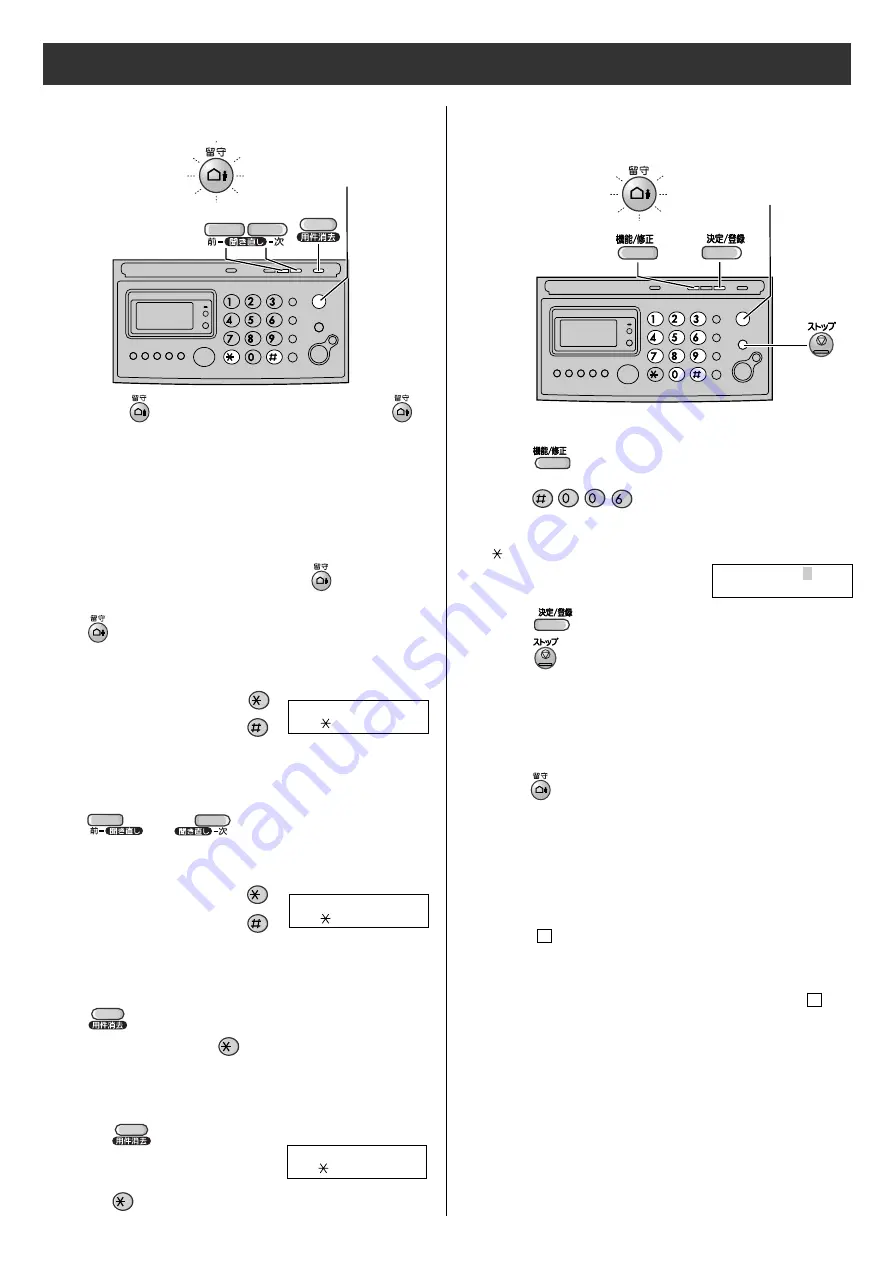
17
Operating the built-in answering device
2
When receiving a call, a greeting message will be
played and the unit will record a voice message.
●
To record your own greeting message, see page 16.
light on/flash
Activating the answering device
1
Turn the
(Auto answer) light on by pressing
.
Listening to recorded messages
When new messages are recorded, the
(Auto
answer) light will flash.
Press
to listen to recorded messages.
After the messages are played back, the following will be
displayed.
■
To erase the messages, push
.
■
To save the messages, push
.
Listening to all of the recorded
messages
Press or (Replay).
After the messages are played back, the following will be
displayed.
■
To erase the messages, push
.
■
To save the messages, push
.
サ イ セ イ シ タ ヨ ウ ケ ン シ ョ ウ キ ョ
ス ル =
ア ア
シ ナ イ = #
サ イ セ イ シ タ ヨ ウ ケ ン シ ョ ウ キ ョ
ス ル =
ア ア
シ ナ イ = #
Erasing a specific message
Press
(Erase) while listening to the message you
want to erase, then press
.
Erasing all of the recorded messages
1
Press (Erase).
2
Press .
ス ヘ ゙ テ
セ
シ ョ ウ キ ョ シ マ ス カ ?
ハ イ =
ア ア
イ イ エ = #
Operating the answering device
from a remote location
Preparation: Programming the remote operation ID
1.
Press (Function/Edit).
2.
Press .
3.
Enter any 4-digit number (remote operation ID) except
or #.
4.
Press (Set/Register).
5.
Press (Stop).
Operation: Listening to a recorded message from a
remote location
Turn the
(Auto answer) light on before you go out.
Remote operations are available only from a touch tone
telephone.
1.
Call your unit.
2.
Enter the remote operation ID during the greeting
message.
3.
Press
or wait 4 seconds.
●
Only the new recorded messages will be played
back.
●
To listen to all the recorded messages, press
after the new messages have been played back.
4
2
ア ン シ ョ ウ
ア
No. = 1234
ア ア ア
[ 4 ケ タ , ト ウ ロ ク ] オ ス
1
Example :
light on/flash






















