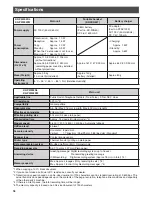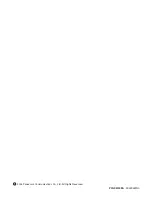13
Intercom
An intercom is available between the portable handsets or between the main unit and portable handset(s).
Using the main unit:
Using the portable handset (KX-FKN521):
3
Replace the handset to end the intercom call.
1
n
For single portable handset users
Press
(Intercom).
n
For multiple portable handset users
1
Press
(Intercom).
2
Call the main unit and/or portable handset(s) in
the following ways:
– To call a specific portable handset, press the
portable handset number (
to
) which
you want to call.
– To call the main unit, press
.
– To call the main unit and all the portable
handsets, press
.
3
Press
(Off) to end the intercom call.
2
Start talking.
ナイセンツウワ
ア
チュウ
1
n
For single portable handset users
1
Lift the handset.
2
Press
(Intercom/Character input mode).
n
For multiple portable handset users
1
Lift the handset.
2
Press
(Intercom/Character input mode).
3
Call the portable handset(s) in the following ways:
– To call a specific portable handset, press the
portable handset number (
to
) which
you want to call.
– To call all the portable handsets, press
.
バンゴウ?
コキ1 ヨビダシ チュウ
2
Start talking.
コキ1
ア
ナイセンツウワ
ア
チュウ
Example :