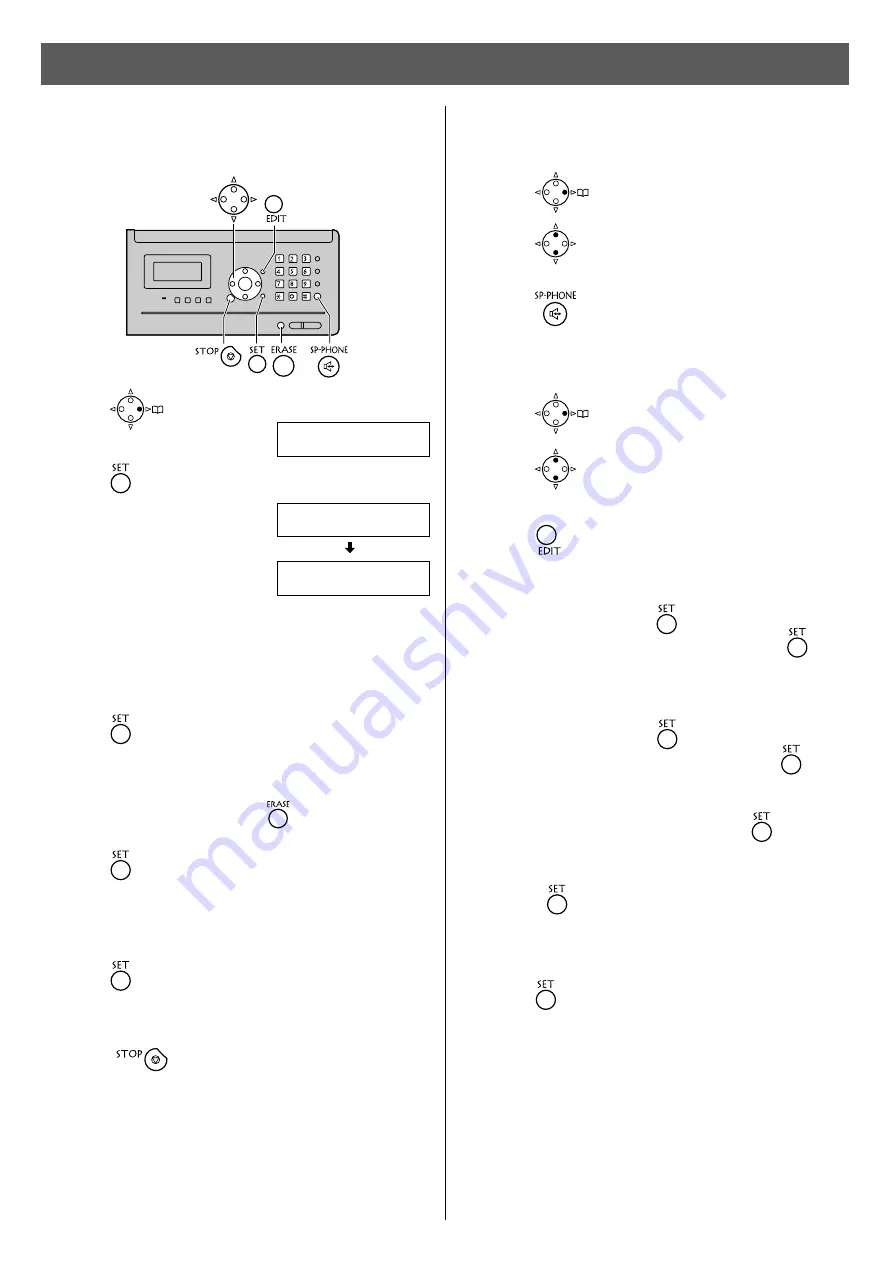
Automatic dialing on the main unit
Storing names and telephone
numbers in the phonebook
Making a voice call using the
phonebook
1
Press (Phonebook).
2
Press
(Search button) repeatedly until the
desired name is displayed.
3
Enter the name, up to 20 characters (see the table on
page 10 for instructions).
4
Press (Register)
twice.
3
Press
(Speakerphone).
5
Enter the telephone number, up to 30 digits.
●
To correct a mistake, press
.
6
Press (Register).
7
If necessary, enter the group number (1–9).
8
Press (Register).
●
To program other items, repeat steps 3 to 8.
9
Press
to exit the program.
Editing a stored name or number
2
Press
(Search button) repeatedly until the
desired name is displayed.
3
Press .
4
Edit the name (see the table on page 10 for
instructions), then press
(Register).
●
If you do not need to edit the name, press
(Register) and skip to step 5.
6
Edit the telephone number, then press
(Register).
●
If you do not need to edit the telephone number,
press (Register) and skip to step 7.
7
If necessary, enter the correct group number.
8
Press (Register).
2
Press (Register).
●
“XXX” shows the remaining
station numbers you can
store.
●
You can program up to
150 stations, including 4
pre-programmed stations.
1
Press (Phonebook).
1
Press (Phonebook).
5
Edit the kana (see the table on page 10 for
instructions), then press
(Register).
●
If you do not need to edit the kana, press
(Register) and skip to step 6.
11
電 話 帳 検 索
AAAAAA
登 録 は[ SET]
名 前 ?
>_
電 話 帳 空 き
ア
×××件










































