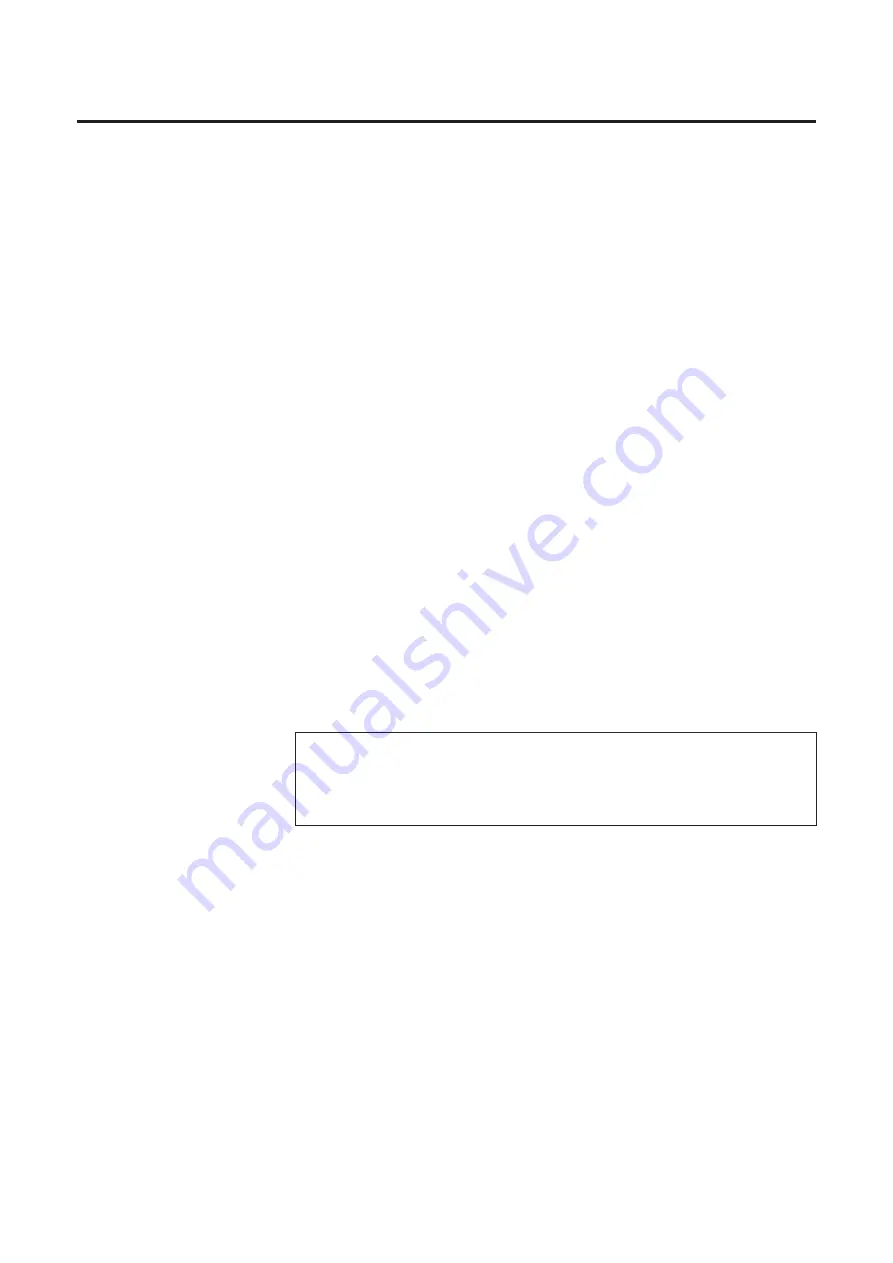
94
#
Gamma curve customize check box
Clicking off this check box allows you to adjust the colors by using the
parameter scroll bar.
Clicking on this check box allows you to adjust the gamma curve of the
selected color manually.
$
Parameter
Adjusts all the colors using the parameter slider . The current parameter
value appears in the box. The parameter can be entered by typing the
value in the box.
Setting a higher value provides stronger highlight.
%
Gamma Table
Selects a color or all colors for adjustment.
This selection is effective only when the Gamma curve customize check box
is clicked on.
&
Gamma diagram
■
When the Gamma curve customize check box is clicked off
Displays the gamma curve according to the current parameter value.
■
When the Gamma curve customize check box is clicked on
Adjusts a gamma curve of the selected color by dragging three control
points
'
Apply button
Makes a setting effective and shows the result of the adjustment in the
Preview Screen.
(
Close button
Closes the Gamma Correction window.
)
Help button
Displays the help information on this window.
Adjusting Colors Intensity
Note:
B
If the Apply button is not clicked before clicking the Close button,
the changes made in the Gamma Correction window will not
become effective.
Summary of Contents for KX-PS8000
Page 83: ...83 Black White Halftone Black White 2colors Color 8colors Black White Photo Hints for Scanning...
Page 84: ...84 Color Photo 256 Color Halftone Hints for Scanning...
Page 85: ...85 Hints for Scanning 4 bit 2 bit Color Depth Full Color 8 bit...
Page 87: ...87 Error Diffusion 2 Error Diffusion 3 Error Diffusion 4 Hints for Scanning...
Page 88: ...88 Hints for Scanning Red Green Drop Out Color Monochrome Factor Y Blue...
















































