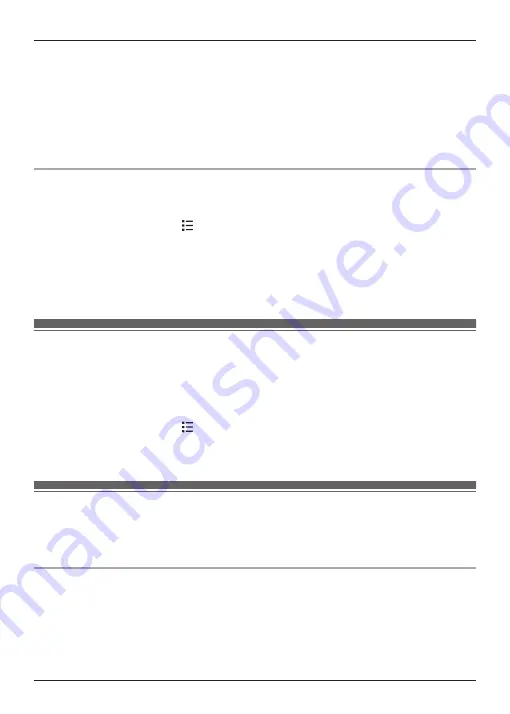
2
Turn on the
[Wi-Fi]
switch.
3
Tap
[Wi-Fi]
.
4
Select a Wi-Fi network.
R
If the desired Wi-Fi network is not displayed, you may need to enter the network name
(also called the “SSID”) manually. See page 42 for more information.
5
Enter the password if you are connecting to a secure Wi-Fi network.
6
Tap
[Connect]
.
Adding a Wi-Fi network manually
Some wireless routers do not broadcast their availability. In this case you need to enter the
network name (SSID) as well as the network’s password.
1
From the home screen, tap
®
[System settings]
.
2
Tap
[Wi-Fi]
®
[ADD NETWORK]
.
3
Enter the Wi-Fi network’s SSID.
4
Select the network’s security type and enter its password, if required.
5
Tap
[Save]
.
Google™ account
If you have a Google account and an Internet connection, you can register your account
information in the handset and synchronize your contacts, Gmail™ messages, calendar, and
data for other Google services with the data stored in your handset. This is a convenient way to
transfer your contacts to the handset.
Use the following procedure to enter your Google account information.
1
From the home screen, tap
®
[System settings]
®
[Accounts & sync]
®
[ADD
ACCOUNT]
®
[Google]
.
2
Follow the on-screen instructions.
Call Display support
The base unit is Call Display compatible. Call Display is a service provided by your phone service
provider which may require a subscription. Contact your phone service provider for details and
availability.
Call Display features
When you receive a call, Call Display allows the base unit to receive caller information provided
from your phone service provider. The base unit automatically logs caller information for the last
50 callers and stores this information in the base unit call log. The handset also logs information
for calls that are received while the handset is connected to the base unit.
42
Other Features and Settings
Summary of Contents for KX-PRX120C
Page 66: ...66 Notes ...
Page 67: ...67 Notes ...






























