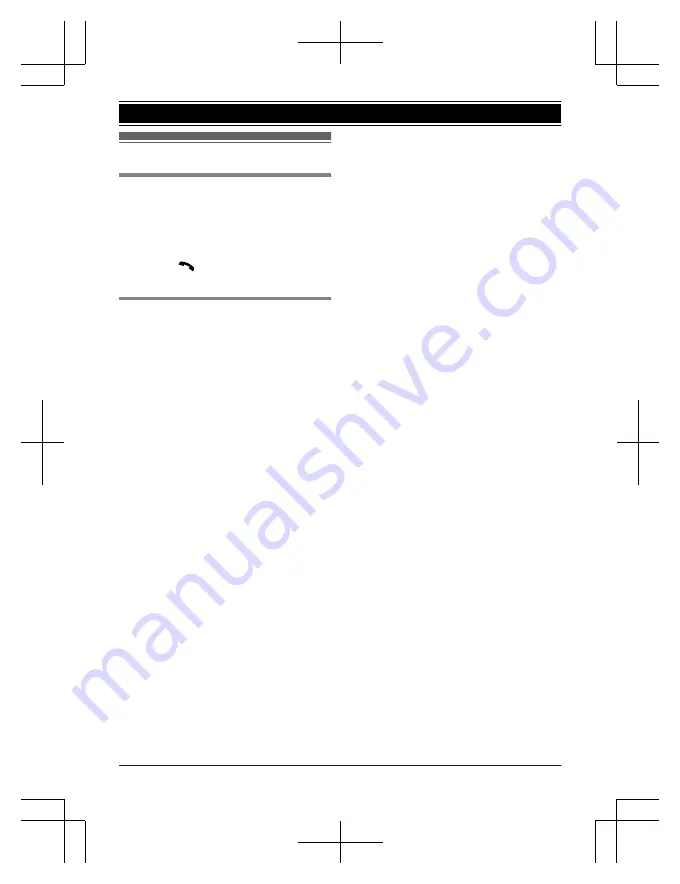
Other settings
Screen saver mode
The backlight goes dark when on a call or
turns off completely after 1 minute of
inactivity
if the handset is not on the base unit
or charger.
Activate the handset display again by:
– pressing
M
N
when on a call.
– pressing
M
OFF
N
at all other times.
Dialing mode
If you cannot make calls, change this setting
according to your telephone line service. The
default setting is
“
Tone
”
.
“
Tone
”
: For tone dial service.
“
Pulse
”
: For rotary/pulse dial service.
1
M
Menu
N
(right soft key)
#120
2
MbN
: Select the desired setting.
3
M
Save
N
a
M
OFF
N
12
Getting Started
PRS120C(en)_0121_ver110.pdf 12
2014/01/29 14:56:57



























