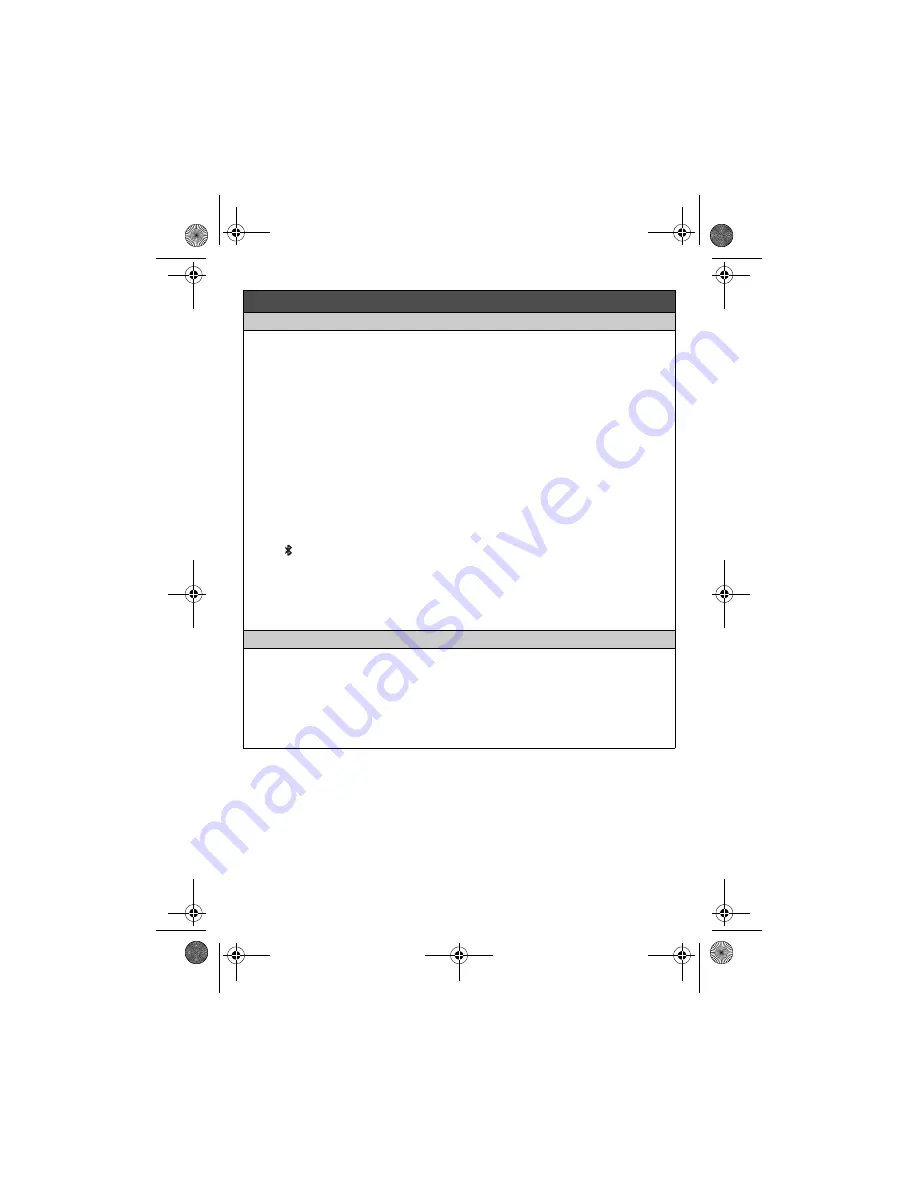
– 5 –
Connecting/disconnecting the cellular phone
Auto connection to the Bluetooth devices (cellular phones)
The unit connects to the Bluetooth devices at regular intervals if the connection is lost. To change
the interval (default:
“
1 min
”
), see the operating instructions.
L
When you are using a cellular line, the base unit loses its connection from other Bluetooth
devices (cellular phone). To automatically resume the connection to cellular phones, leave the
auto connection on.
Connecting/disconnecting the cellular phone manually
If you will not be using the paired cellular phone’s link to cell feature temporarily (for example, you
do not want the unit to ring when your cellular line receives a call), you can disconnect your
cellular phone from the base unit. If you want to use it again, reconnect the cellular phone to the
base unit.
L
Even if a paired cellular phone was disconnected from the base unit, if it is brought within the
base unit’s range during the auto connection interval, it may automatically connect to the base
unit.
L
A disconnected cellular phone is not unpaired from the base unit, so pairing it to the base unit
again is unnecessary.
Base unit:
To connect
Press
{
}
and wait for a few seconds for the cellular phone and base unit to connect to each
other.
Handset:
1
To connect/disconnect:
For CELL 1:
{
MENU
}
(right soft key)
(
6251
(A long beep sounds.)
For CELL 2:
{
MENU
}
(right soft key)
(
6252
(A long beep sounds.)
2
{
OFF
}
Cellular line only mode (If you do not use the landline) (Handset)
If you do not use the landline, set the cellular line only mode to use this unit more conveniently.
If you turn on the
“
Cell line only mode
”
, disconnect the telephone line cord from the base
unit. Otherwise the
“
Cell line only mode
”
cannot be activated.
1
{
MENU
}
(right soft key)
(
157
2
To turn on:
{
r
}
:
“
On
”
s
{
SELECT
}
s
{
r
}
:
“
Yes
”
s
{
SELECT
}
To turn off:
{
r
}
:
“
Off
”
s
{
SELECT
}
Link to cell
PRL262_PRD262_QG(en).fm Page 5 Wednesday, December 18, 2013 11:04 AM










