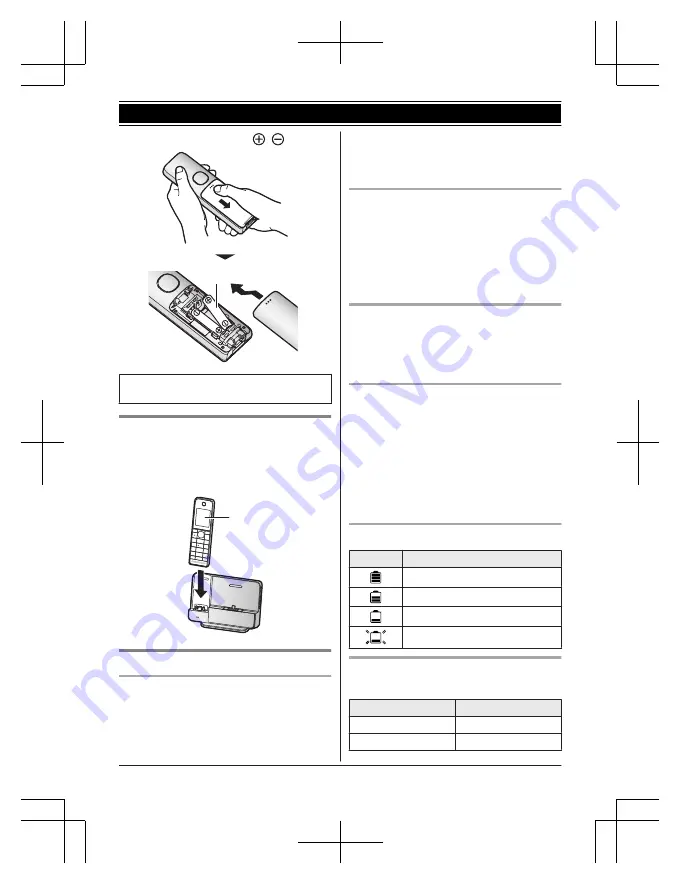
R
Confirm correct polarities (
,
).
1
R
Follow the directions on the display to set
up the unit.
Battery charging
Charge for about 7 hours.
R
Confirm
“
Charging
”
is displayed (
1
).
R
When the batteries are fully charged,
“
Fully Charged
”
is displayed.
1
Note when setting up
Note for connections
R
The AC adaptor must remain connected at
all times. (It is normal for the adaptor to feel
warm during use.)
R
The AC adaptor should be connected to a
vertically oriented or floor-mounted AC
outlet. Do not connect the AC adaptor to a
ceiling-mounted AC outlet, as the weight of
the adaptor may cause it to become
disconnected.
During a power failure
The unit will not work during a power failure.
We recommend connecting a corded-type
telephone (without AC adaptor) to the same
telephone line or to the same telephone line
jack using a T-adaptor. Your Panasonic sales
shop can offer you more information about
connection possibilities.
Note for battery installation
R
Use the supplied rechargeable batteries.
For replacement, we recommend using the
Panasonic rechargeable batteries noted on
page 4, 8.
Note for battery charging
R
It is normal for the handset to feel warm
during charging.
R
Clean the charge contacts of the handset,
base unit, and charger with a soft and dry
cloth once a month. Before cleaning the
unit, disconnect from power outlets and any
telephone line cords. Clean more often if
the unit is exposed to grease, dust, or high
humidity.
Battery level
Icon
Battery level
High
Medium
Low
Needs charging.
Panasonic Ni-MH battery
performance (supplied batteries)
Operation
Operating time
In continuous use
14 hours max.
Not in use (standby)
250 hours max.
12
Helpline Tel. No.: U.K. 0844 844 3899 Ireland 01289 8333
Getting Started
PRL250EX1(en)1006_ver011.pdf 12
2014/10/06 15:04:33












































