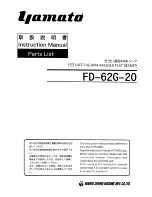Facsimile
Quick Reference Guide
Model No.
KX-PD551DL
KX-PD551D
KX-PD551DL
Main unit:
Cordless handset:
Portable handset:
KX-PD551
KX-FKD351
KX-FKD502
Thank you for purchasing a Panasonic product.
This guide explains some basic features and operations, but not all of them.
For further details, see the Japanese operating instructions.
This product is designed for use in Japan.
Panasonic cannot provide service for this product if used outside Japan.
KX-PD551DL includes 1 cordless handset, 1 portable handset and 1 main unit.
KX-PD551D includes 1 cordless handset and 1 main unit.
Any details given in this guide are subject to change without notice.
This unit is equipped with the voice guide features. (Japanese only)
Cancel the voice guide features after installations and connections.
This guide explains the procedures without the voice guide.
For details about voice guide, please see page 12.
Table of Contents
Overview ......................................................................................................2
Finding the controls .....................................................................................3
Installations and connections ......................................................................5
Setting your fax telephone number to the main unit ....................................9
Setting your logo ........................................................................................10
Character input and command key table ...................................................11
Voice guide ................................................................................................12
Automatic dialing on the main unit .............................................................13
Automatic dialing on the cordless handset (KX-FKD351)/
portable handset (KX-FKD502) .................................................................15
Intercom .....................................................................................................17
Sending faxes ............................................................................................18
Receiving faxes ........................................................................................19
Operating the built-in answering device .....................................................22
Night mode ...............................................................................................24
Call block ...................................................................................................25
SD Memory Card .......................................................................................26
Trademarks ................................................................................................27
Specifications .............................................................................. Back cover
KX-PD551DL_D_QG.indb 1
2012/04/24 11:40:01