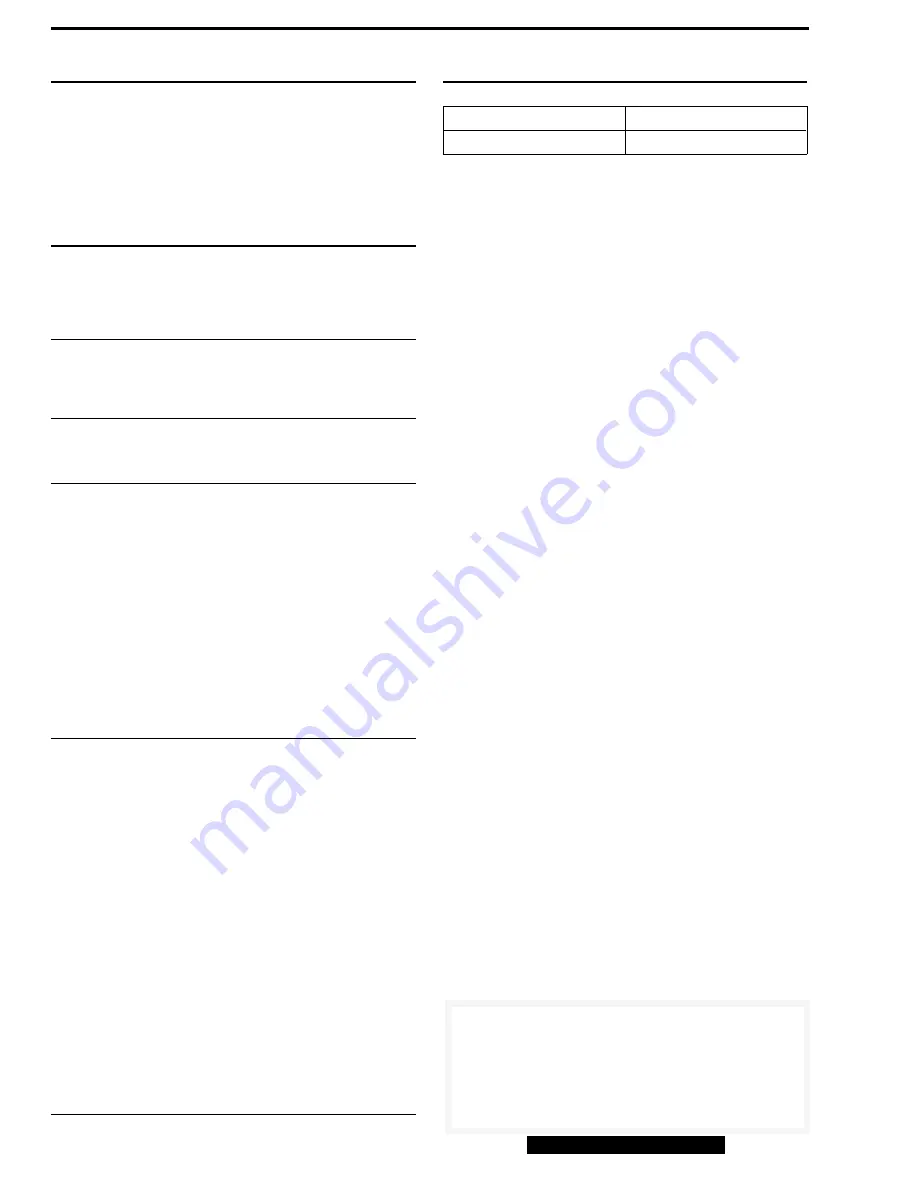
Common Problems and Fixes
Printer Not Printing - Check power cord. Confirm that ON LINE key
is on and cover is closed. Check interface cable connection. Check
paper supply. Re-insert ribbon cartridge.
Paper Motion Problems - Set paper supply lower than the printer.
Ensure that the paper feed selector is in the proper tractor or single
sheet position.
Communication - Verify correct position of interface cable. Ensure
that the Control Table settings are in the desired positions.
Critical Adjustments
Print Head Gap - The six position lever moves the printhead closer or
farther from the platen. For single sheets, set the head gap lever in
the upper position (-). For thick paper or multiple envelopes, move to
lower position (+).
Hex Dump
To activate, press LF and FF keys while turning the power ON. All
data sent to the printer will print in hex code as its equivalent ASCII
code. To reset, cycle printer power.
Cover Removal
To remove top cover and smoked plastic cover, lift up and away
towards the rear of the printer.
Paper Loading
Single Sheets
1. Turn ON power switch (located on right side of printer near the
front).
2. Adjust the print head gap lever to the correct paper thickness.
3. Ensure that the paper feed selector is in the single sheet position.
4. Slide top cover toward the rear of the printer until some resistance
is felt.
5. Open the paper door located under the Control Panel, and insert
paper, face up, using the paper guide to align. Continue guiding
paper until some resistance is felt.
6. Press FUNCTION key. ON LINE light will blink.
7. Press ON LINE key to MEMO LOAD the paper to first print line.
8. Set the paper feed selector back to the "T PULL" position to allow
positioning as required. Set selector back to "F" before printing.
9. Press ON LINE key to begin printing.
Paper Loading
Fanfold Paper
1. Turn ON power switch (located on right side of printer near the
front).
2. Adjust the print head gap lever to the correct paper thickness.
3. Open the top cover and the smoked plastic cover.
4. Pinch the two tractor position shift levers and spin the tractor
device upward until it falls into place.
5. Pull the tractor clamping levers forward to unlock the tractors.
Slide out the tractors to the sides and raise the tractor covers.
6. Place the paper feed selector in the "T PULL" position.
7. Load the paper through the bottom slot and pull it up.
8. Align the tractor pins with the sprocket holes. Ensure the paper is
straight and close covers.
9. Using the marks on the rear cabinet as a guide, align the paper
horizontally without any slack.
10. Center the paper supports between the tractors.
11. Lock tractors in place by pressing back on the tractor clamping
levers.
12. Advance paper to the desired first print position using the LF key.
13. Cycle printer power to set top of form.
14. Replace top cover and smoked plastic cover.
15. Press ON LINE key to get ready to print.
Field Replaceable Units
DESCRIPTION
OEM P/N
Ribbon cassette, black
KX-P145
Note: Be sure to print a menu/configuration list before swapping the
printer.
Panasonic KX-P1124
OSR
© Copyright International Business Machines Corporation August 1995.
All rights reserved.
IBM/TSS Internal use only
IBM P/N . . . . . . . . . . . . . . . . . . . . . . . . . . . . . . 31F0705
IBM machine type . . . . . . . . . . . . . . . . . . . . . . 1515-P51
Tech Support 800-877-7763




















