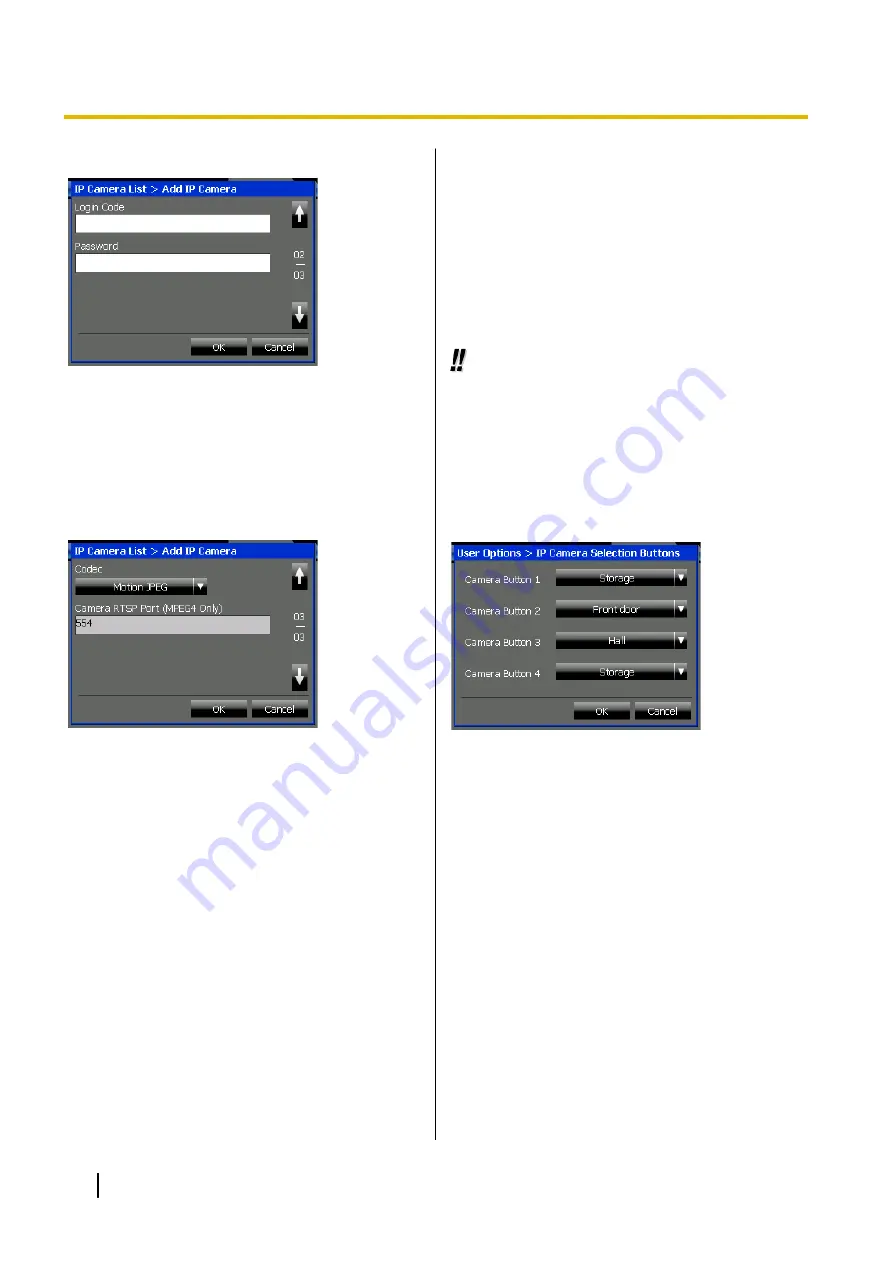
Page 2/3
Login Code
Enter the login code for the camera.
•
Maximum 15 characters
Password
Enter the password for the camera.
•
Maximum 15 characters
Page 3/3
Codec
Select the codec that the camera uses to encode
video.
•
Select
Motion JPEG
or
MPEG4
.
•
Default value:
Motion JPEG
Camera RTSP Port (MPEG4 Only)
Enter the port number that the camera uses for
RTSP communication. This setting is only
necessary if the camera uses the MPEG4 codec.
•
Default value: 554
•
Value range: 1–65535
IP Camera Selection Buttons
Settings
The IP Camera Selection Buttons settings allow you to
assign up to 4 cameras to the buttons that appear at the
bottom of the Camera screen. These buttons let you
access the assigned cameras with one touch.
To assign cameras to the selection buttons
1.
Press the
Options
tab >
User Options
>
IP
Camera Selection Buttons
.
2.
Assign cameras to the buttons as desired.
See "Details for IP Camera Selection Buttons
Settings (Page 126)".
3.
Press
OK
.
Usage tips
•
For details about the selection buttons screen, see
"Selecting Cameras to View (Page 85)".
•
For details about the
Camera
screen, see "Camera
Details for IP Camera Selection
Buttons Settings
Camera Button 1–Camera Button 4
Press the drop-down list for the corresponding
button to select a camera. You can select from
currently registered cameras.
Portal Settings
The Portal settings allow you to set a list of up to 50
intranet Web pages that you can access from the
Portal
screen. You can also specify one of the pages
as the homepage.
To manage the intranet Web page list
1.
Press the
Options
tab >
User Options
>
Portal
.
126
Operating Instructions
Settings and Customisation
















































