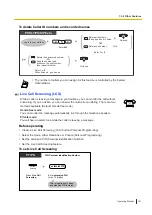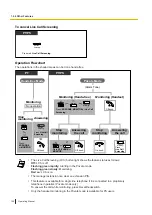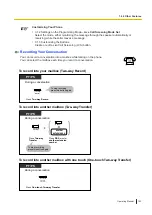To set call transfer status
PT/SLT/PS/SIP Extn.
Enter
51
.
On-hook.
Log in to your mailbox.
5
1
1
Call Blocking
Call Screening
Intercom Paging
Transfer to Mailbox
Transfer to Custom Service
Disable Call Transfer
3
Enter
the desired Call Transfer status
.
2
4
5
6
Follow the prompts as necessary.
The prompts heard will vary depending
on the feature you set in the previous step.
•
If Call Screening or Disable is selected, calls will be transferred to an outside telephone if a
telephone number has been programmed for call transfer to outside line (refer to "
Assigning and Cancelling Telephone Numbers for Call Transfer to Outside Line").
Incomplete Call Handling
When a call is directed to your extension via the Automated Attendant service, Incomplete Call Handling will
handle the calls if:
•
You do not answer the call (These calls are considered "no answer" calls).
•
You are on another call (These calls are considered "busy" calls).
•
You have set Call Blocking (refer to "
The status you set for Incomplete Call Handling determines what happens to these calls. You can set one or
more of the following for no answer calls and for busy calls separately. If you select more than one option,
the caller will be prompted to select his or her desired option.
Leaving a Message:
The system will transfer the caller to your mailbox where he or she can leave a message for you.
Transfer to Covering Extension:
The system will transfer the caller to your Covering Extension (refer to "
Extension"). If you have not assigned your Covering Extension, this option is not available.
Intercom Paging:
The system will page you using the Intercom Paging feature. Your name will be announced to alert you to
the call.
Transfer to Custom Service:
The system will transfer the caller to the Custom Service you specify here.
Transfer to Operator:
The system will transfer the caller to the operator.
1.8.5 Transferring Calls
138
Operating Manual
Summary of Contents for KX-NSX1000
Page 10: ...Table of Contents 10 Operating Manual ...
Page 203: ...Table 1 Standard mode 1 14 2 Using the Directories Operating Manual 203 ...
Page 204: ...Table 1 Standard mode for RU model 1 14 2 Using the Directories 204 Operating Manual ...
Page 205: ...Table 2 Option mode 1 14 2 Using the Directories Operating Manual 205 ...
Page 206: ...Table 2 Option mode for CE model 1 14 2 Using the Directories 206 Operating Manual ...
Page 207: ...Table 2 Option mode for GR model 1 14 2 Using the Directories Operating Manual 207 ...
Page 250: ...2 2 2 Message Manager Features 250 Operating Manual ...
Page 288: ...4 1 3 Supervisory Monitor ACD Control 288 Operating Manual ...
Page 314: ...Note 314 Operating Manual ...