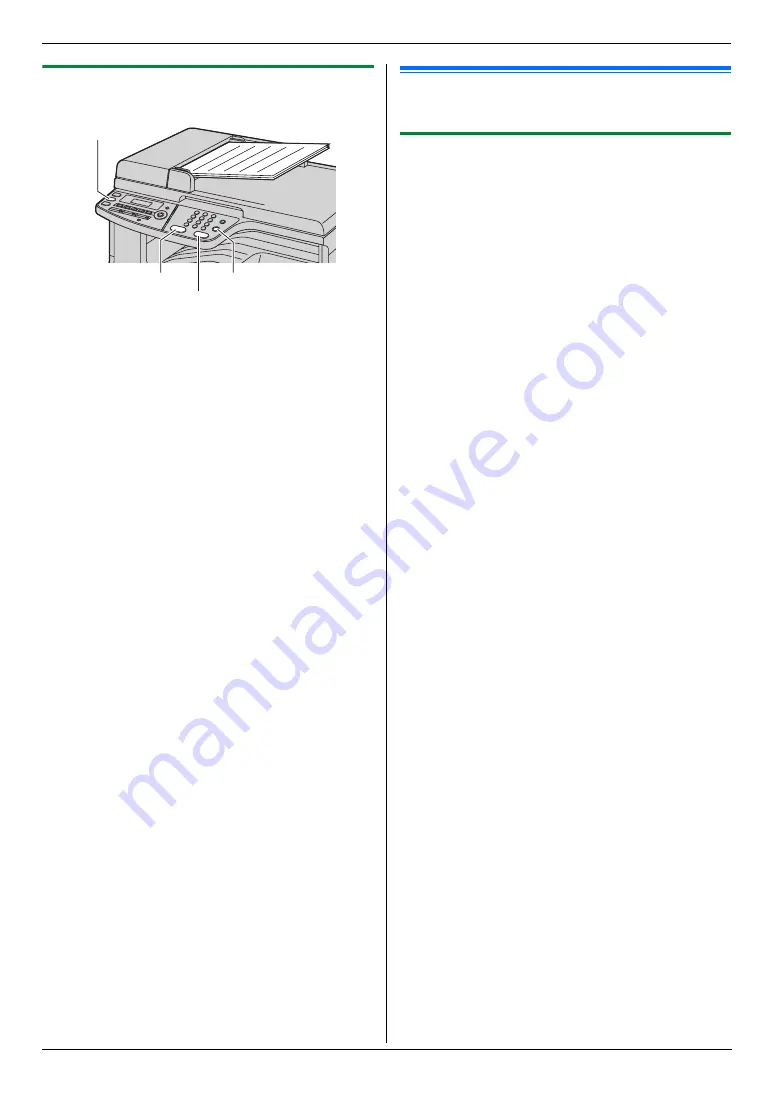
5. Copier
38
5.1.2 Using the automatic document feeder
1
If the
{
Copy
}
light is OFF, turn it ON by pressing
{
Copy
}
.
2
Set the original (page 20).
3
If necessary, change the resolution and contrast
according to the type of document.
L
To select the resolution, see page 37.
L
To select the contrast, see page 37.
4
If necessary, enter the number of copies (up to 99).
5
{
Black
}
/
{
Colour
}
L
The unit will start copying.
6
After you finish copying, press
{
Stop
}
to reset the
settings you set in step 3 and 4.
Note:
L
To stop copying, see page 77.
5.2 More copying features
L
Make sure that the
{
Copy
}
light is ON.
5.2.1 Zoom copy (enlargement / reduction)
1
Set the original (page 20).
2
Press
{
Zoom
}
repeatedly to select the zoom rate
that fits the size of your document and recording
paper.
–
“
ZOOM =100%
”
–
“
50%
”
–
“
200%
”
–
“
LTR
>
A4
”
–
“
A4
>
LTR
”
–
“
LGL
>
A4
”
–
“
LGL
>
LTR
*1 Press
{V}
or
{^}
repeatedly to change the zoom
rate by 1 % at a time from
“
25%
”
to
“
400%
”
.
You can also enter the desired percentage
specifically by using the dial keys.
*2 Make sure A4-size recording paper is installed.
*3 Make sure letter-size recording paper is
installed.
3
{
Set
}
4
If necessary, enter the number of copies (up to 99).
i
{
Black
}
/
{
Colour
}
5
After you finish copying, press
{
Stop
}
to reset this
feature.
Note:
L
Zoom copy is not available for the following features:
–
Quick ID copy feature (page 40)
–
Easy repeat feature (page 40)
–
Poster feature (page 41)
–
N in 1 feature (page 41)
–
Separate N in 1 feature (page 42)
–
Booklet feature (page 42)
L
You can hold the previous zoom setting (feature #468
on page 65).
L
When using the scanner glass,
the unit will only
enlarge the right top corner of the document starting
from the
m
mark on the unit.
L
When using the automatic document feeder,
the
unit will only enlarge the centre of the upper part of
the document. To make an enlarged copy of the
bottom of the document, turn the document around,
and then make a copy.
{
Colour
}
{
Copy
}
{
Black
}
{
Stop
}
Summary of Contents for KX-MC6020E
Page 119: ...119 Notes ...
Page 120: ...PNQX1479ZA CM0708CK0 CD ...






























