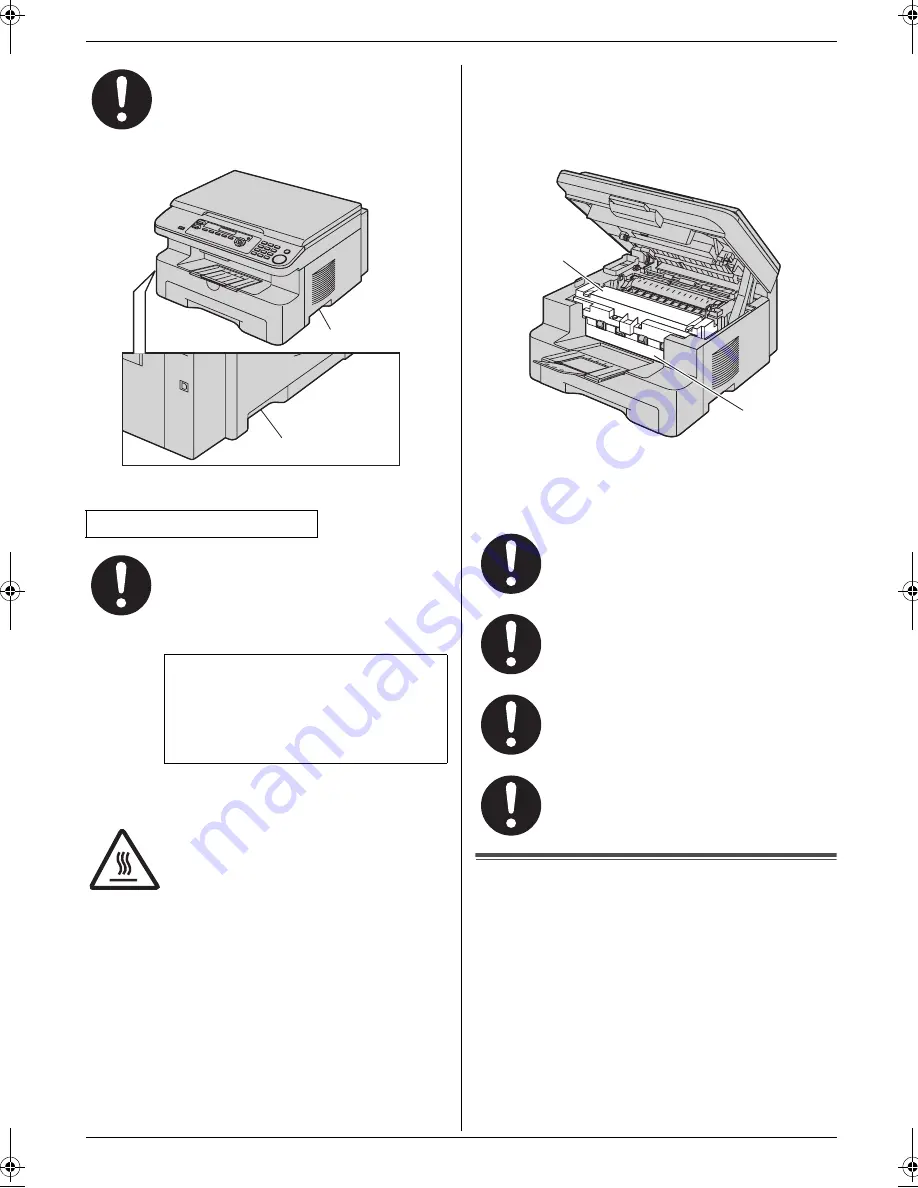
Important Information
5
Detailed operating instructions are on the CD-ROM.
Laser radiation
Fuser unit
Note:
L
During or immediately after printing, the area near
the recording paper exit (
3
) also gets warm. This is
normal.
Toner cartridge
Be careful of the following when you handle the toner
cartridge:
Important safety instructions
When using this unit, basic safety precautions should
always be followed to reduce the risk of fire, electric
shock, or personal injury.
1. Do not use this unit near water, for example near a
bathtub, wash bowl, kitchen sink, etc.
2. During thunderstorms, avoid using telephones
except cordless types. There may be a remote risk of
an electric shock from lightning (KX-MB771 only).
3. Do not use this unit to report a gas leak, when in the
vicinity of the leak (KX-MB771 only).
When moving the unit, make sure you are
using the side grips (
1
).
CLASS 1 LASER PRODUCT
The printer of this unit utilises a laser. Use of
controls or adjustments or performance of
procedures other than those specified
herein may result in hazardous radiation
exposure.
Laser diode properties
Laser output : 5 mW max
Wavelength : 760 nm – 810 nm
Emission duration : Continuous
The fuser unit (
2
) gets hot. Do not touch it.
1
1
If you ingest any toner, drink several glasses
of water to dilute your stomach contents,
and seek immediate medical treatment.
If any toner comes into contact with your
eyes, flush them thoroughly with water, and
seek medical treatment.
If any toner comes into contact with your
skin, wash the area thoroughly with soap
and water. If there is skin irritation, seek
immediate medical treatment.
If you inhale any toner, move to an area with
fresh air and consult local medical
personnel.
2
3
MB261_771E-PFQW2656ZA-QRG-en.book Page 5 Monday, June 25, 2007 3:13 PM






































