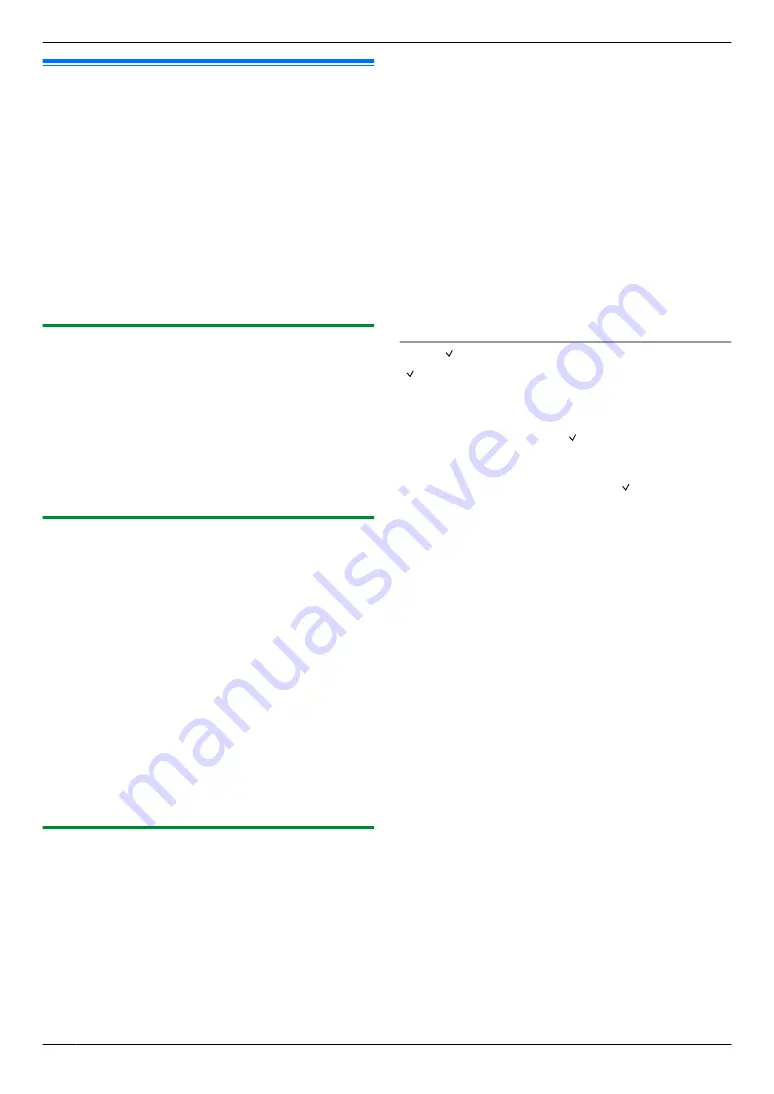
6.13 Web fax preview (LAN
connection only)
You can display a received fax document in your web
browser, and print or save the necessary document after
you confirm the image.
Important:
R
Web fax preview will not be activated when using
the unit for the first time. To activate this feature,
set the following:
–
“6.13.1 Activating the fax preview mode”,
page 52.
–
“6.13.2 Programming the web fax preview
access code”, page 52.
6.13.1 Activating the fax preview mode
1
M
Menu
N
A
MBNM
4
NM
4
NM
8
N
2
Press
M
1
N
to select
“
ON
”
.
R
Press
M
0
N
to select
“
OFF
”
.
3
M
Set
N
A
M
Menu
N
Note:
R
If you select
“
ON
”
, the PC fax setting (feature #442
on page 63) will be deactivated.
6.13.2 Programming the web fax preview
access code
1
M
Menu
N
A
MBNM
4
NM
5
NM
0
N
A
M
Set
N
2
Enter the password (feature #155 on page 56).
A
M
Set
N
3
Enter the web fax preview access code, up to 8
characters, using the English alphabet and numbers
(see page 72 for character entry).
R
The following symbols can also be entered.
! @ # $ % ^ & ’ ) ( . – _ { }
4
M
Set
N
A
M
Menu
N
Note:
R
If the web fax preview access code is not
programmed (blank), the web fax preview feature will
not be activated.
6.13.3 Displaying a received fax document on
the web browser
Important:
R
Make sure that the unit is idle.
1
Start Multi-Function Station.
2
[Utilities]
A
[Configuration Web Page]
A
[Device Configuration]
3
Type
“root”
as the user name, then enter the
password (feature #155 on page 56).
A
[OK]
4
Select the
[WEB FAX PREVIEW]
tab.
5
Enter the web fax preview access code (feature #450
on page 52).
A
[Submit]
R
A list of the received fax documents will be
displayed.
6
Click the desired icon to preview, print or save a fax
document.
R
While previewing the document, you can
manipulate the fax document (Example: enlarge,
rotate etc.).
7
Close the web browser.
Note:
R
The display speed depends on the contents and size
of the document.
R
The received fax document is saved as an image file
(PDF format). Adobe Reader is required to view it.
What “ ” means
“ ” on the display means the image has already been
viewed, printed or saved.
R
To delete a document after viewing a fax document
in step 6, click
[Back]
to go back to the list. You can
delete images showing “ ”.
R
To delete a document after printing or saving a fax
document in step 6, click
[Reload]
to update the list.
You can delete images showing “ ”.
52
6. Fax






























