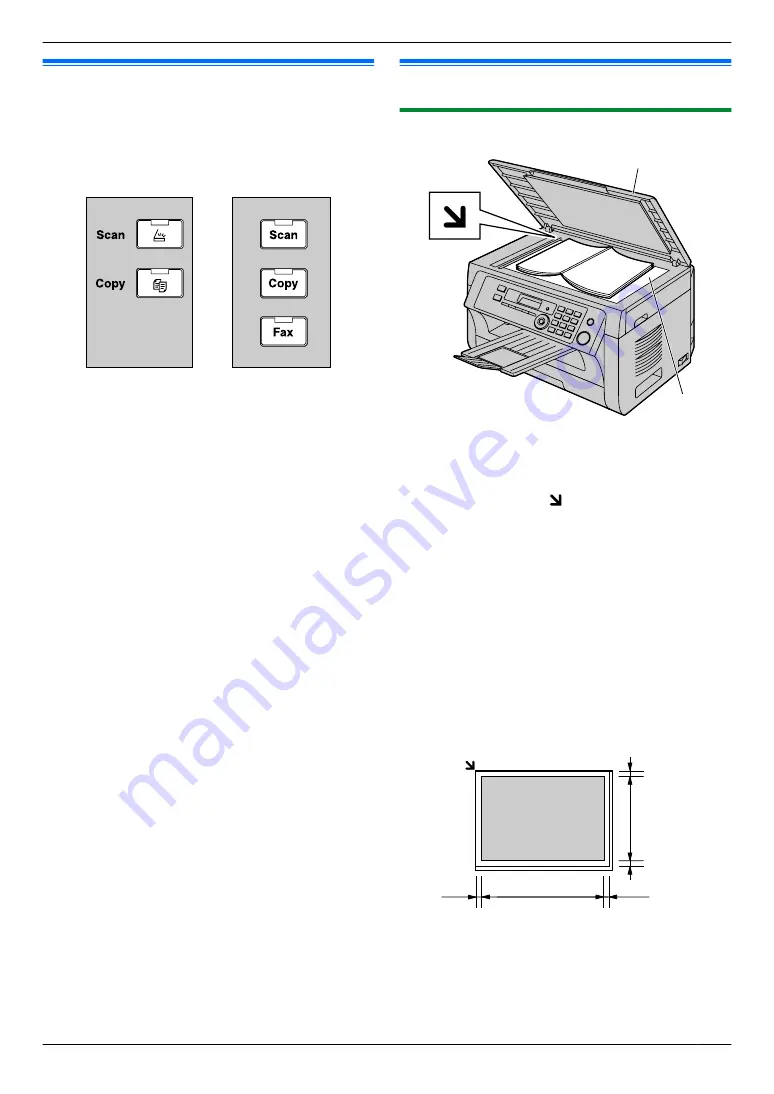
2.4 Selecting the operation mode
(Scan/Copy) (Fax: KX-MB2025/
KX-MB2030 only)
You can select the desired mode by pressing one of the
following buttons.
KX-MB2000
KX-MB2010
KX-MB2025
KX-MB2030
–
M
Scan
N
: Select this mode when using the unit as a
–
M
Copy
N
: Select this mode when using the unit as a
–
M
Fax
N
(KX-MB2025/KX-MB2030 only): Select this
mode when using the unit as a fax machine
(page 42).
Note:
R
The default operation mode is the copy mode.
R
You can change the default operation mode (feature
#463 on page 61) and the timer before returning to
the default operation mode (feature #464 on
page 61) (KX-MB2025/KX-MB2030 only).
2.5 Setting the original
2.5.1 Using the scanner glass
A
B
1
Open the document cover (
A
).
2
Place the document FACE DOWN on the scanner
glass (
B
), aligning the top left of the document with
the corner where the mark is positioned.
3
Close the document cover.
Note:
R
Confirm that there are no documents in the automatic
document feeder (KX-MB2010/KX-MB2025/
KX-MB2030 only).
R
Place the original onto the scanner glass gently. To
avoid malfunction, do not press down too firmly.
R
If the original is a thick book, do not close the
document cover.
R
Confirm that any ink, paste or correction fluid has
dried completely.
R
Effective scanning area is shown by the shaded area:
Effective scanning area
208 mm
289 mm
4 mm
4 mm
4 mm
4 mm
19
2. Preparation
Summary of Contents for KX-MB2000HX
Page 121: ...121 Notes ...
Page 122: ...122 Notes ...
Page 123: ...123 Notes ...
Page 124: ...PNQX2616ZA CM1209SY0 ...
















































