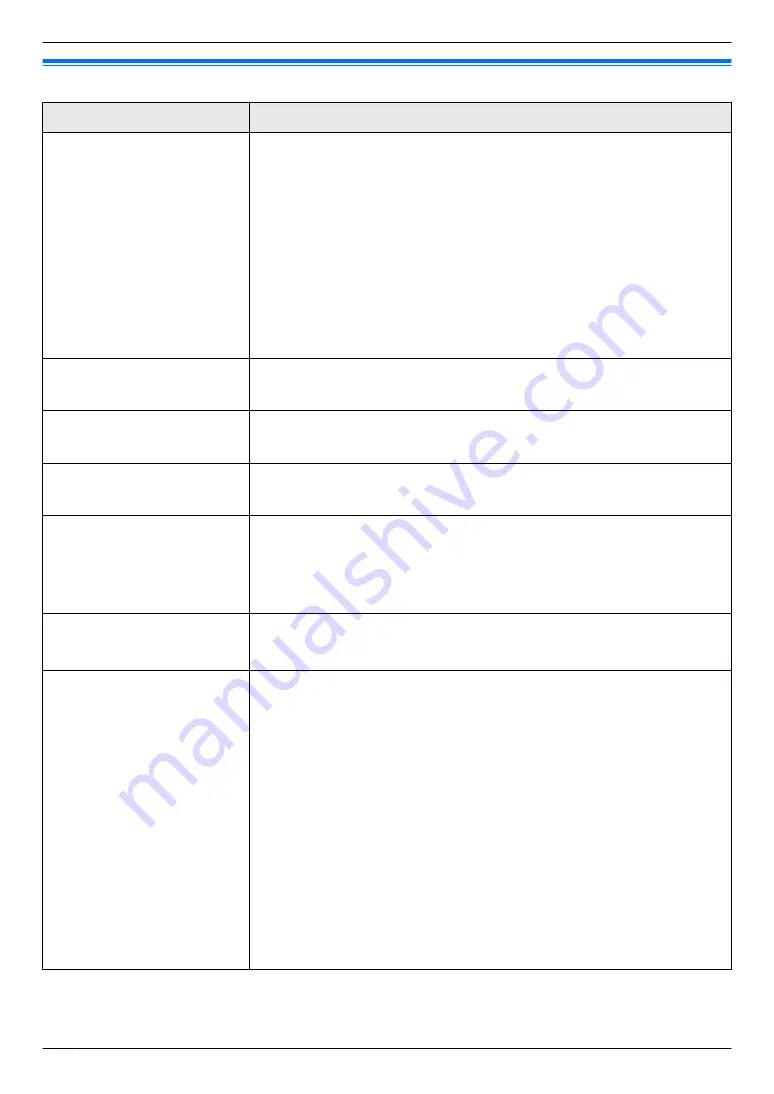
9.2 Basic features
Feature/Code
Selection
Setting the quick setup
MBNM
1
NM
0
NM
0
N
(KX-MB1520 only)
You can print out the quick fax setup guide and select the desired receiving
mode depending on your situation.
M
1
N
“
FAX ONLY
”
(default): Use only as a fax (page 38).
M
2
N
“
DIST. RING
”
: With the Distinctive Ring service (page 44).
M
3
N
“
EXT. TAM
”
: With an external telephone answering machine (page 39).
M
4
N
“
EXT. TEL
”
: Mostly phone calls (page 38).
1.
M
Menu
N
A
MBNM
1
NM
0
NM
0
N
2.
M
Set
N
3.
Press
M
Set
N
again to print the quick fax setup guide.
R
If you do not wish to print it, press
M
Stop
N
.
4.
Press
M
1
N
to
M
4
N
to display the desired setting.
5.
M
Set
N
A
M
Menu
N
Setting the date and time
MBNM
1
NM
0
NM
1
N
(KX-MB1520 only)
Enter the date and time using the dial keypad. See page 19 for details.
Setting your logo
MBNM
1
NM
0
NM
2
N
(KX-MB1520 only)
Enter your logo using the dial keypad. See page 20 for details.
Setting your fax number
MBNM
1
NM
0
NM
3
N
(KX-MB1520 only)
Enter your fax number using the dial keypad. See page 20 for details.
Selecting the language
MBNM
1
NM
1
NM
0
N
The display and reports will be in the selected language.
M
1
N
“
ENGLISH
”
(default)
M
2
N
“
FRENCH
”
1.
M
Menu
N
A
MBNM
1
NM
1
NM
0
N
2.
Press
M
1
N
or
M
2
N
to select the desired language.
A
M
Set
N
A
M
Menu
N
Setting the dialing mode
MBNM
1
NM
2
NM
0
N
(KX-MB1520 only)
M
1
N
“
PULSE
”
M
2
N
“
TONE
”
(default)
Setting flash time
MBNM
1
NM
2
NM
1
N
(KX-MB1520 only)
The flash time depends on your telephone exchange or host PBX.
M
0
N
“
900ms
”
M
1
N
“
700ms
”
(default)
M
2
N
“
600ms
”
M
3
N
“
400ms
”
M
4
N
“
300ms
”
M
5
N
“
250ms
”
M
6
N
“
200ms
”
M
7
N
“
160ms
”
M
8
N
“
110ms
”
M
9
N
“
100ms
”
MGN
“
90ms
”
MBN
“
80ms
”
Note:
R
If the unit is connected via a PBX, PBX functions (transferring a call, etc.)
might not work correctly. Consult your PBX supplier for the correct setting.
46
9. Programmable Features
Summary of Contents for KX-MB1500C
Page 78: ...78 Notes ...
Page 79: ...79 Notes ...






























